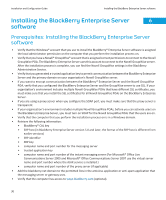Blackberry PRD-10459-005 Configuration Guide - Page 36
Microsoft® Active Directory® settings
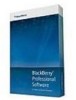 |
View all Blackberry PRD-10459-005 manuals
Add to My Manuals
Save this manual to your list of manuals |
Page 36 highlights
Installation and Configuration Guide Install a BlackBerry Enterprise Server component on a computer that is separate from the computer that hosts the BlackBerry Enterprise Server 5. In the Database mirroring options dialog box, if you want to configure database mirroring, select the Add support for database mirroring check box and type the name of the database server that hosts the mirror database in the Name of the mirror database server field. The setup application does not create the BlackBerry Configuration Database on the mirror Microsoft® SQL Server®; it adds a registry key to the computer that contains the name of the mirror Microsoft SQL Server. 6. In the Setup options dialog box, select or remove BlackBerry Enterprise Server components from the Additional Components list. 7. When the setup application prompts you to restart the computer, click Yes. 8. Log in to the computer that is separate from the computer that hosts the BlackBerry Enterprise Server using the same account that you used in step 1. 9. In the Application extensibility settings dialog box, consider the following information: • You can type a valid FQDN or IP address to create a BlackBerry MDS Integration Service pool or add the BlackBerry MDS Integration Service instance to a pool that you created during a previous installation process. • The setup application creates the BlackBerry MDS Integration Service database on the database server that hosts the BlackBerry Configuration Database. • If you add the BlackBerry MDS Integration Service instance to an existing pool, the setup application selects the existing BlackBerry MDS Integration Service database and the existing administrator account and publisher account. 10. In the Administration settings dialog box, perform the following actions: • In the Pool name field, type an FQDN that the setup application can use to create the BlackBerry Administration Service web address. If you install only one BlackBerry Administration Service instance in the BlackBerry Domain, you can accept the default pool name. If you install more than one BlackBerry Administration Service instance in the BlackBerry Domain, you must create a DNS entry for the pool name that is not the name of a computer and is mapped to the IP address of each BlackBerry Administration Service instance. • In the New password and Confirm password fields, type the password for the SSL certificate that the BlackBerry Administration Service uses to authenticate with browsers. You must use the same password for every BlackBerry Administration Service instance in the BlackBerry Domain. 11. In the Microsoft® Active Directory® settings dialog box, in the User password field, type the password for the Microsoft Active Directory account (for example, BESAdmin) that the BlackBerry Enterprise Server uses to authenticate to Microsoft Active Directory. If, after you click the Next button, the setup application cannot locate any of the global catalog servers that are associated with the Microsoft Active Directory account, you must choose the global catalog servers that you want to add to the list manually. To add a global catalog server to the list, click the Add button and select the appropriate server. Each global catalog server that you add to the list must belong to the same domain as the Microsoft Active Directory user account. 12. In the Start services dialog box, start the services for the BlackBerry Enterprise Server components. 13. In the Console addresses dialog box, copy the web addresses for the BlackBerry Enterprise Server components and paste them into a document for future reference. You can use the web addresses to log in to the BlackBerry Enterprise Server components. After you finish: 34