Blackberry PRD-10459-005 Configuration Guide - Page 47
Connect a BlackBerry MDS Connection Service to a remote BlackBerry Attachment
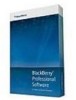 |
View all Blackberry PRD-10459-005 manuals
Add to My Manuals
Save this manual to your list of manuals |
Page 47 highlights
Installation and Configuration Guide Configuring communication with distributed components Connect a BlackBerry MDS Connection Service to a remote BlackBerry Attachment Service Perform the following task if you did not install the BlackBerry® Attachment Service on the same computer as the BlackBerry MDS Connection Service. 1. In the BlackBerry Administration Service, on the Servers and components menu, expand BlackBerry Solution topology > BlackBerry Domain > Component view > Attachment > Connector. 2. Click the BlackBerry Attachment Connector that is installed with the BlackBerry MDS Connection Service. 3. Click Edit instance. 4. On the Supported Attachment Server instances tab, in the Name drop-down list, select the BlackBerry Attachment Service instance that you want to connect the BlackBerry MDS Connection Service to. 5. In the Results query period(s) field, type the number of seconds that you want the BlackBerry MDS Connection Service to wait for a response before it sends a request to another BlackBerry Attachment Service instance. 6. In the Dedicated server drop-down list, click yes if you want the BlackBerry Attachment Service instance to process specific content types only for the BlackBerry MDS Connection Service. 7. In the Pool drop-down list, perform one of the following actions: • To include the BlackBerry Attachment Service instance in the primary group of instances in a pool, select Primary. You must include at least one BlackBerry Attachment Service instance in the primary group. If you are not configuring high availability, select Primary. • To include the BlackBerry Attachment Service instance in the secondary group, select Secondary. 8. Perform the following actions: • To turn on support for an attachment file format, in the Extensions section, type the file extension of the format. Click the Add icon beside the extension that you typed. • To turn off support for an attachment file format, in the Extensions section, click the Delete icon beside the file extension. 9. Click the Add icon. 10. Click Save All. 11. Repeat steps 2 to 10 for each BlackBerry MDS Connection Service instance in your organization's environment that requires the BlackBerry Attachment Service instance. Connect the BlackBerry Collaboration Service to a remote BlackBerry Attachment Service Using the BlackBerry® Client for IBM® Lotus® Sametime®, users can send files to contacts in their contact lists. To optimize files for viewing on BlackBerry devices, the BlackBerry Collaboration Service must connect to a BlackBerry Attachment Service instance. If you did not install the BlackBerry Attachment Service instance on the same computer as the BlackBerry Collaboration Service, you must connect the BlackBerry Collaboration Service to a remote BlackBerry Attachment Service. 1. On the computer that hosts the BlackBerry Collaboration Service, navigate to C:\Program Files\Research In Motion\BlackBerry Enterprise Server\BBIM\Servers\\config. 2. In a text editor, open the rimpublic.property file. 45















