Blackberry PRD-10459-005 Configuration Guide - Page 48
Connect a BlackBerry Enterprise Server to a remote BlackBerry Attachment Service
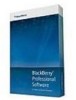 |
View all Blackberry PRD-10459-005 manuals
Add to My Manuals
Save this manual to your list of manuals |
Page 48 highlights
Installation and Configuration Guide Configuring communication with distributed components 3. At the end of the file, type the following text on separate lines: Attachment.Server.host= Attachment.Server.port.asp=1900 Attachment.Server.port.rqp=2000 4. To connect another BlackBerry Collaboration Service to the BlackBerry Attachment Service instance, type the text that appears in step 3 for this BlackBerry Collaboration Service instance. 5. Save and close the file. 6. In the Windows® Services, restart the BlackBerry Collaboration Service. 7. On the computer that hosts the BlackBerry Attachment Service, in the Registry Editor, navigate to HKEY_LOCAL_MACHINE\SOFTWARE\Research In Motion\BBAttachServer\BBAttachBESExtension. 8. On the computer that hosts the BlackBerry Attachment Service, in the Registry Editor, perform one of the following actions: • If you are running a 32-bit version of Windows, navigate to HKEY_LOCAL_MACHINE\Software\Research In Motion\BBAttachServer\BBAttachBESExtension. • If you are running a 64-bit version of Windows, navigate to HKEY_LOCAL_MACHINE\Software \WOW6432Node\Research In Motion\BBAttachServer\BBAttachBESExtension. 9. Change AllowRemoteServices to 1. 10. In the Windows Services, restart the BlackBerry Attachment Service. Connect a BlackBerry Enterprise Server to a remote BlackBerry Attachment Service Perform the following actions if you did not install the BlackBerry® Attachment Service on the same computer as the BlackBerry® Enterprise Server. The BlackBerry Messaging Agentrequires access to the remote BlackBerry Attachment Service so that it can process attachment requests. 1. In the BlackBerry Administration Service, on the Servers and components menu, expand BlackBerry Solution topology > BlackBerry Domain > Component view > Attachment > Connector. 2. Click the BlackBerry Attachment Connector that is installed with the BlackBerry Enterprise Server. 3. Click Edit instance. 4. On the Supported Attachment Server instances tab, in the Name drop-down list, select the BlackBerry Attachment Service instance that you want to connect to the BlackBerry Enterprise Server. 5. In the Results query period(s) field, type the number of seconds that you want the BlackBerry Enterprise Server to wait for a response before it sends a request to another BlackBerry Attachment Service instance. 6. In the Dedicated server drop-down list, click yes if you want the BlackBerry Attachment Service instance to process specific content types only for the BlackBerry Enterprise Server. 7. In the Pool drop-down list, perform one of the following actions: • To include the BlackBerry Attachment Service instance in the primary group of instances in a pool, select Primary. You must include at least one BlackBerry Attachment Service instance in the primary group. If you are not configuring BlackBerry Attachment Service high availability, select Primary. • To include the BlackBerry Attachment Service instance in the secondary group, select Secondary. 46















