Blackberry PRD-10459-005 Configuration Guide - Page 40
Use an existing BlackBerry Configuration Database
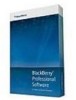 |
View all Blackberry PRD-10459-005 manuals
Add to My Manuals
Save this manual to your list of manuals |
Page 40 highlights
Installation and Configuration Guide Install a standby BlackBerry Enterprise Server • Verify that the BlackBerry Administration Service is running on a Windows® account that has permission to access and modify the Windows registry on the computer that you want to install the standby BlackBerry Enterprise Server on. 1. Log in to the computer using the Windows account that you used to install the primary BlackBerry Enterprise Server. This account runs the services for the standby BlackBerry Enterprise Server. 2. In the BlackBerry Enterprise Server installation files, double-click setup.exe. If your operating system is Windows Server® 2008, run setup.exe as an administrator. 3. In the Setup type dialog box, select Use an existing BlackBerry Configuration Database. 4. In the Database information dialog box, perform the following actions: • Type the names of the database server and BlackBerry Configuration Database that the BlackBerry Enterprise Server uses. • If you configured the database server to use static ports, select the Static option. If the static port number is not 1433, type the port number in the Port field. 5. In the Database mirroring options dialog box, if you want to configure database mirroring, select the Add support for database mirroring check box and type the name of the database server that hosts the mirror database in the Name of the mirror database server field. The setup application does not create the BlackBerry Configuration Database on the mirror Microsoft® SQL Server®; it adds a registry key to the computer that includes the name of the mirror Microsoft SQL Server. 6. In the Setup options dialog box, perform the following actions: • Click Install a standby BlackBerry Enterprise Server to set up high availability. • In the Additional components list, select any components that you want to install with the standby BlackBerry Enterprise Server. 7. In the High availability settings dialog box, select the primary BlackBerry Enterprise Server that you want to assign the standby BlackBerry Enterprise Server to. 8. When the setup application prompts you to restart the computer, click Yes. 9. Log in to the computer using the same account that you used in step 1. The setup application continues the installation process automatically. 10. In the Application extensibility settings dialog box, consider the following information: • You can type an FQDN to create a new BlackBerry MDS Integration Service pool or add the BlackBerry MDS Integration Service instance to a pool that you created during a previous installation process. • To configure a hardware load balancer for the BlackBerry MDS Integration Servicepool, you can type an FQDN that corresponds to a DNS record in the DNS server that maps the FQDN to the IP address of the virtual server that you configured on the hardware load balancer. • The setup application creates the BlackBerry MDS Integration Service database on the database server that hosts the BlackBerry Configuration Database. • If you add the BlackBerry MDS Integration Service instance to an existing pool, the setup application selects the existing BlackBerry MDS Integration Service database and existing administrator account and publisher account. 11. In the Administration settings dialog box, perform the following actions: 38















