Blackberry PRD-10459-005 Configuration Guide - Page 41
Pool name, New password, Confirm password, Microsoft® Active Directory® settings, User password,
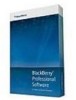 |
View all Blackberry PRD-10459-005 manuals
Add to My Manuals
Save this manual to your list of manuals |
Page 41 highlights
Installation and Configuration Guide Install a standby BlackBerry Enterprise Server • In the Pool name field, type an FQDN that the setup application can use to create the BlackBerry Administration Service web address. If you install only one BlackBerry Administration Service instance in the BlackBerry Domain, you can accept the default pool name. If you install more than one BlackBerry Administration Service instance in the BlackBerry Domain, you must create a DNS entry for the pool name that is not the name of a computer and is mapped to the IP address of each BlackBerry Administration Service instance. • In the New password and Confirm password fields, type the password for the SSL certificate that the BlackBerry Administration Service uses to authenticate with browsers. You must use the same password for every BlackBerry Administration Service instance in the BlackBerry Domain. 12. In the Microsoft® Active Directory® settings dialog box, in the User password field, type the password for the Microsoft Active Directory account (for example, BESAdmin) that the standby BlackBerry Enterprise Server uses to authenticate to Microsoft Active Directory. If the setup application cannot locate any of the global catalog servers that are associated with the Microsoft Active Directory account after you click the Next button, you must choose the global catalog servers that you want to add to the list manually. To add a global catalog server to the list, click the Add button and select the appropriate server. Each global catalog server that you add to the list must belong to the same domain as the Microsoft Active Directory user account. 13. Start the services for the standby BlackBerry Enterprise Server. 14. In the Console addresses dialog box, copy the BlackBerry Administration Service web address and paste it into a document for future reference. You can use the web address to log in to the BlackBerry Administration Service. After you finish: • As required, add the name of the BlackBerry MDS Integration Service pool to the DNS server and change the name of the computer. • To view the standby BlackBerry Enterprise Server information in the BlackBerry Administration Service, restart the BlackBerry Administration Service on every computer that it is installed on in the BlackBerry Domain. • If you reinstalled the BlackBerry Administration Service, in Windows® Internet Explorer®, delete the cache contents. 39















