Blackberry PRD-10459-005 Configuration Guide - Page 64
Various BlackBerry Enterprise Server components do not start
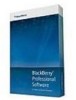 |
View all Blackberry PRD-10459-005 manuals
Add to My Manuals
Save this manual to your list of manuals |
Page 64 highlights
Installation and Configuration Guide Various BlackBerry Enterprise Server components do not start Various BlackBerry Enterprise Server components do not start Possible cause Possible solution The BlackBerry® Administration Service, BlackBerry MDS Connection Service, BlackBerry MDS Integration Service, or BlackBerry Collaboration Service is configured to use a dynamic port when it connects to the BlackBerry Configuration Database, but the database server uses a static port. Configure a static port for the BlackBerry Configuration Database. 1. On the computer that hosts the BlackBerry® Enterprise Server component, on the taskbar, click Start > Programs > BlackBerry Enterprise Server > BlackBerry Server Configuration. 2. On the Database Connectivity tab, clear the Use dynamic ports or specify SQL port check box. 3. Type the port number in the Use dynamic ports or specify SQL port field. 4. Click OK. 5. In the Windows® Services, restart the services for the BlackBerry Enterprise Server component. The BlackBerry Administration Service, BlackBerry MDS Connection Service, BlackBerry MDS Integration Service, or BlackBerry Collaboration Service is configured to use an incorrect static port number when it connects to the BlackBerry Configuration Database. Configure the component to use the correct port number. 1. On the computer that hosts the BlackBerry Enterprise Server component, on the taskbar, click Start > Programs > BlackBerry Enterprise Server > BlackBerry Server Configuration. 2. Type the correct port number in the Use dynamic ports or specify SQL port field. 3. Click OK. 4. In the Windows Services, restart the services for the BlackBerry Enterprise Server component. You cannot access the BlackBerry Administration Service Possible cause The computer that hosts the BlackBerry® Administration Service has more than one NIC and the production NIC is not first in the bind order in Windows® network settings as it must be for you to access the BlackBerry Administration Service. Possible solution On the computer that hosts the BlackBerry Administration Service, in the Windows network settings, verify that the production NIC is first in the bind order. For more information, visit www.blackberry.com/btsc to read article KB18190. 62















