Blackberry PRD-10459-005 Configuration Guide - Page 44
Log in to the BlackBerry Administration Service for the first time
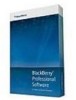 |
View all Blackberry PRD-10459-005 manuals
Add to My Manuals
Save this manual to your list of manuals |
Page 44 highlights
Installation and Configuration Guide Log in to the BlackBerry Administration Service for the first time Administration Service instances to use TCP to communicate with each other. For example, if your organization uses a UDP peer-to-peer firewall filter, you must configure the BlackBerry Administration Service instances to communicate across network subnets. For more information, visit www.blackberry.com/support to read article KB19654. 1. On the computer that hosts a BlackBerry Administration Service instance, navigate to :\Program Files \Research In Motion\BlackBerry Enterprise Server\BAS\jboss\ejb\server\default\deploy. 2. In a text editor, open cluster-service.xml and ejb3-entity-cache-service.xml. 3. Follow the instructions in the files to configure TCP. 4. Save and close the files. 5. Navigate to :\Program Files\Research In Motion\BlackBerry Enterprise Server\BAS\server\default \deploy. 6. In a text editor, open bas-object-versioning-cache-service.xml and bas-clustered-cache-service.xml. 7. Follow the instructions in the files to configure TCP. 8. Save and close the files. 9. In the Windows® Services, restart the BlackBerry Administration Service services. Log in to the BlackBerry Administration Service for the first time To open the BlackBerry® Administration Service, you can use a browser on any computer that has access to the computer that hosts the BlackBerry Administration Service. Before you begin: To manage a BlackBerry device using the BlackBerry Administration Service while the BlackBerry device is connected to the computer, the browser must permit Microsoft® ActiveX® controls. 1. In the browser, type https:///webconsole/app, where is the name of the computer that hosts the BlackBerry Administration Service. 2. In the User name field, type admin. 3. In the Password field, type the password that you created during the installation process. 4. In the Log in using drop-down list, click BlackBerry Administration Service. 5. Click Log in. There is a problem with this website's security certificate Description The browser displays this error message when you try to navigate to the BlackBerry® Administration Service or BlackBerry Monitoring Service using Windows® Internet Explorer® version 7 or later. Possible solution 42















