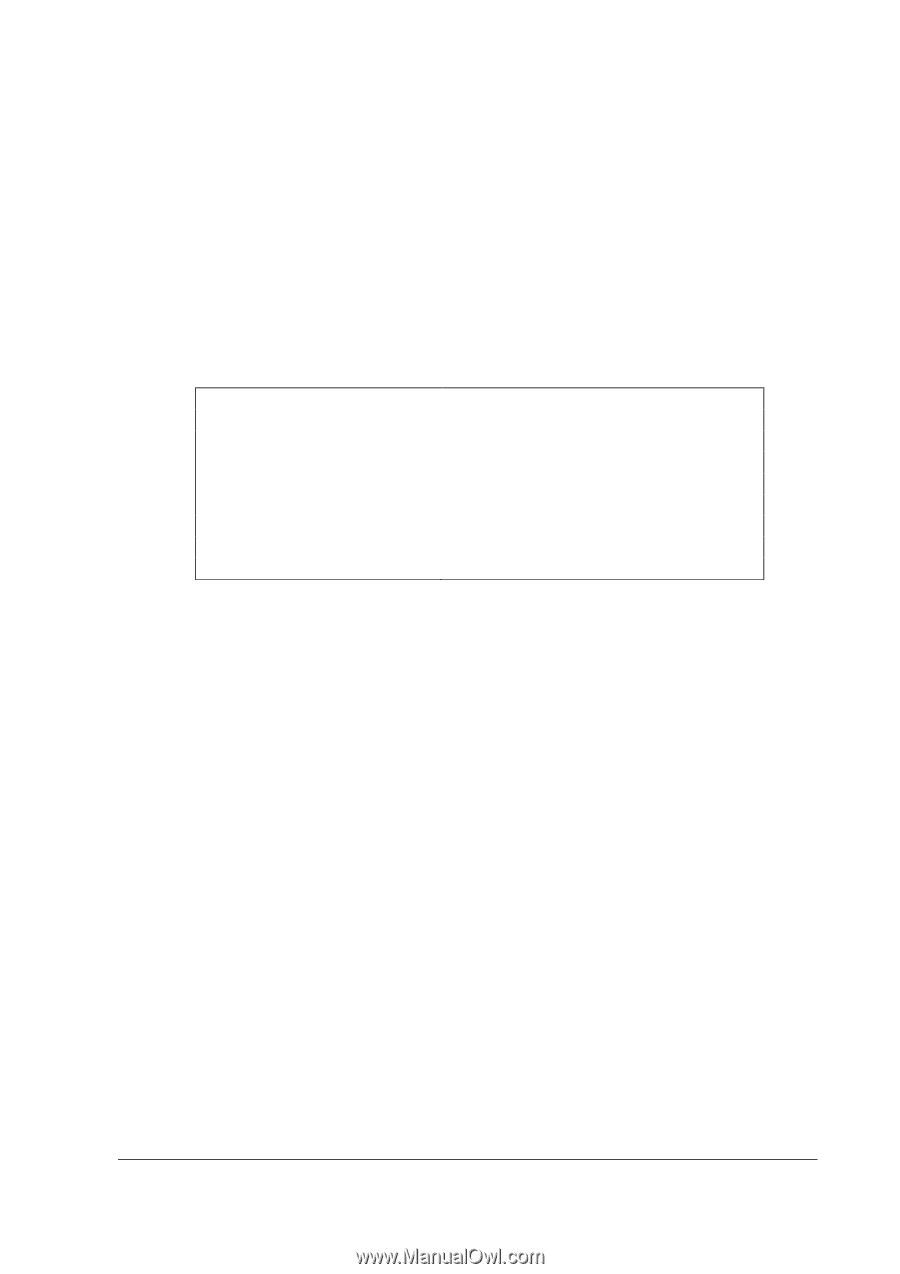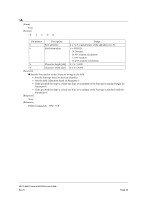Epson ColorWorks C7500 ESC/label Command Reference Guide - Page 40
Printing Graphics
 |
View all Epson ColorWorks C7500 manuals
Add to My Manuals
Save this manual to your list of manuals |
Page 40 highlights
2.8. 2.8.1 Printing Graphics If printing graphics using Epson color label command, use either of the following procedures to print. Register the graphic in the printer and print it Embed the graphic in a field and print it The following sections describe the detailed procedures for printing graphics. Registering a Graphic in a Printer and Printing It In the following order, use commands to register the graphic in the printer and print it. 1. Delete the files that remain in the printer (^ID command). 2. Register the graphic in the printer (~DY command). 3. Designate the graphic file registered in step 2. above and print it (^IM command). 4. Delete the files of graphic etc. from the printer (^ID command). ^XA ^IDR:*.*^FS^XZ 1. Delete the files from the printer. ~DYR:IMAGE,B,P, ... 2. Register the graphic in the printer. ^XA ^FO0,0^FD012356 ...^FS ^FO100,100^IMR:IMAGE.PNG^FS ^XZ ^XA ^IDR:*.*^FS^XZ 3. Arrange the graphic in the position (100,100). 4. Delete the files from the printer. When registering a color graphic, you can use the PNG format. When registering a monochrome graphic, you can register the PNG format or the GRF format. PNG format Monochrome and color graphics GRF format Monochrome graphics The reason to execute the step 1. To ensure capacity of the storage memory necessary for print which application will perform. When label print is aborted by the cancel button operation in the printer, abort request (~JA command) from application or etc., the commands to execute the step 4 may be not sent to the printer or executed by the printer. If the step 4 is not executed, the remaining capacity of the storage memory has decreased because the files of graphic etc., which has been registered in the step 2, 3 remains in the printer. As a result, the remaining capacity of the storage memory may be insufficient depending on a print content. ESC/Label Command Reference Guide Rev. E Page 40