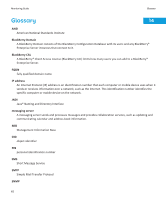Blackberry PRD-07630-011 Monitoring Guide - Page 62
Configuring SNMP traps, Con the SNMP trap service, Error binding to Trap Port (162)
 |
View all Blackberry PRD-07630-011 manuals
Add to My Manuals
Save this manual to your list of manuals |
Page 62 highlights
Monitoring Guide Configuring SNMP traps Configuring SNMP traps To monitor a BlackBerry® Enterprise Server using SNMP traps, you must install and configure an SNMP trap management tool on the computer that hosts the BlackBerry Enterprise Server or on a separate computer. The SNMP agent on the computer that hosts the BlackBerry Enterprise Server sends SNMP trap messages to the SNMP trap management tool. You can use the SNMP trap management tool that is included in the SNMP management tool that you installed or a standalone SNMP trap management tool. If you use a standalone SNMP trap management tool, make sure that SNMP trap services are not running on the BlackBerry Enterprise Server. Configure the SNMP trap service To send SNMP trap messages from the BlackBerry® Enterprise Server to an SNMP management tool that is located on a computer that is separate from the computer that hosts the BlackBerry Enterprise Server, you must specify where the SNMP trap service can send SNMP trap messages to. Before you begin: Verify that you installed the SNMP service on the computer that hosts the BlackBerry Enterprise Server and that SNMP service is running. On the computer that hosts the BlackBerry Enterprise Server, in the Windows® Services, change the following settings for the SNMP service: • For SNMP traps, specify the community name. • For SNMP trap destinations, type the IP address or name of the computer that you installed an SNMP management tool on. Error binding to Trap Port (162), it may already be in use Description This message might appear when you start a standalone SNMP trap management tool. Possible solution Stop the SNMP trap services on the computer that hosts the BlackBerry® Enterprise Server. 1. In the Windows® Services, stop the SNMP trap service. 2. Restart the SNMP trap management tool. 60