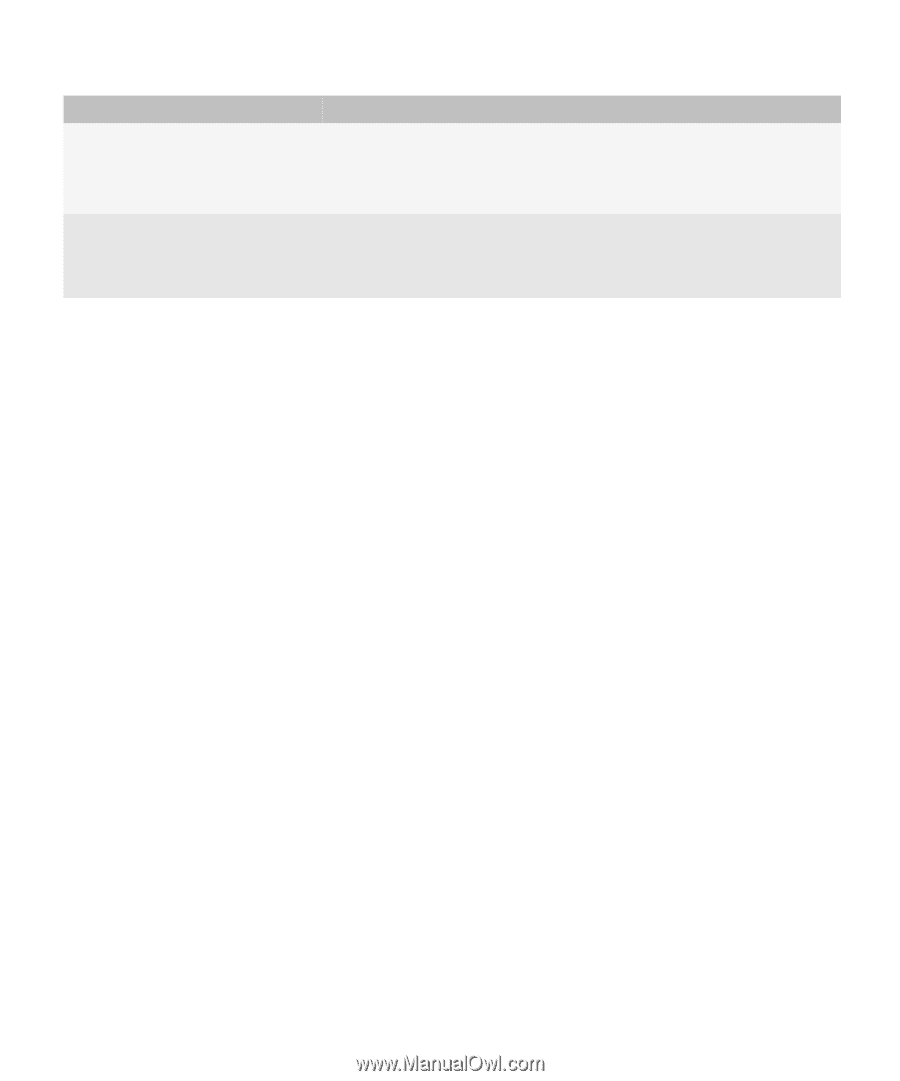Blackberry PRD-07630-011 Monitoring Guide - Page 25
Create a threshold that you can use to monitor a BlackBerry Enterprise Server component
 |
View all Blackberry PRD-07630-011 manuals
Add to My Manuals
Save this manual to your list of manuals |
Page 25 highlights
Monitoring Guide Creating thresholds, rules, and alarms Rule type time-based Description • the value of the data attribute equals a value that you specify • the value of the data attribute is not equal to a value that you specify • the value of the data attribute is within two values of the value that you specify You can use a time-based rule to identify when a value for a data attribute changes during a specific period of time. For example, use a time-based rule to identify when the value of a data attribute changes by x amount within x minutes. Create a threshold that you can use to monitor a BlackBerry Enterprise Server component 1. In the BlackBerry® Monitoring Service console, on the Monitoring menu, expand BlackBerry solution topology > BlackBerry domain > Components. 2. Expand a component. 3. Click an instance of the component. 4. On the tab for the data attribute that you want to monitor, click the data attribute. 5. In the Rule section, click Add rule. 6. In the Rule section, select the Active check box. 7. Use the drop-down lists to specify the conditions of the rule. 8. For BlackBerry® Enterprise Server components that you configured for high availability, in the Scope section, in the High Availability Scope drop-down list, click one of the following options: • To continue monitoring a component after a failover occurs, click Both Primary/Active and Standby. • To monitor a component of the primary BlackBerry Enterprise Server instance, click Primary/Active Only. • To monitor a component of the standby BlackBerry Enterprise Server instance, click Standby only. 9. Click Save. 10. Click Save. Example: Monitoring how much memory the BlackBerry Dispatcher component uses If you want to configure a warning for when the BlackBerry Dispatcher uses more than 15,000 KB of memory, you can create a value-based threshold for the Memory use data attribute. In the Rule section, specify the following values: • If VALUE is • greater than • 15000 • Warning 23