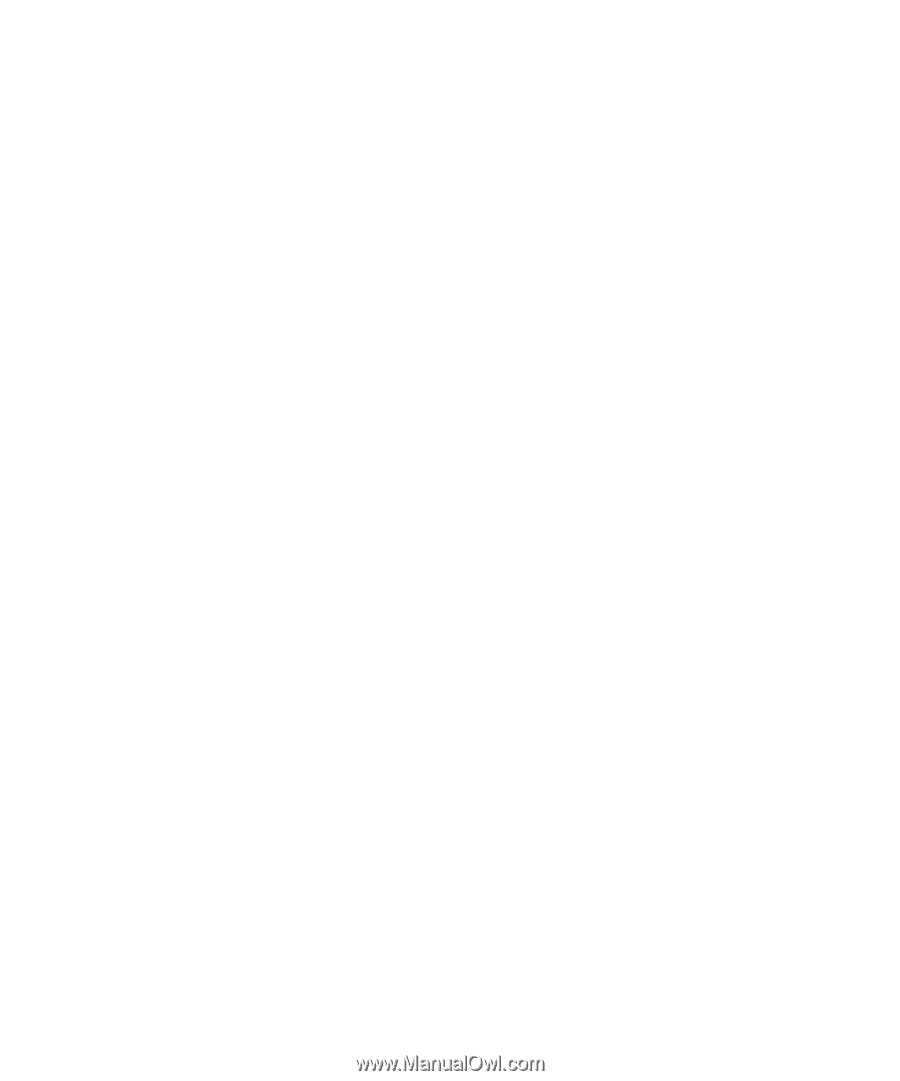Blackberry PRD-07630-011 Monitoring Guide - Page 26
Create a threshold that you can use to monitor a data attribute of a BlackBerry device user
 |
View all Blackberry PRD-07630-011 manuals
Add to My Manuals
Save this manual to your list of manuals |
Page 26 highlights
Monitoring Guide Creating thresholds, rules, and alarms Create a threshold that you can use to monitor a data attribute of a BlackBerry device user You can create a threshold that you can use to monitor a data attribute of a BlackBerry® device user. You can monitor activity such as the total number of email messages that are pending delivery to the BlackBerry device. 1. In the BlackBerry Monitoring Service console, on the Monitoring menu, expand Users. 2. Click Monitor Users. 3. Search for a user account. 4. Click the display name for the user account. 5. On the tab for the data attribute of the BlackBerry device user that you want to monitor, click the data attribute. 6. In the Rule section, click Add rule. 7. In the Rule section, select the Active check box. 8. In the drop-down lists and fields, specify the conditions of the rule. 9. Click Save. 10. Click Save. Example: Monitoring how often an encryption key is generated for a BlackBerry device If you want to monitor how often an encryption key is generated for a BlackBerry device and you want to create multiple alarm severities, you can create a threshold for the data attribute that is named Last generation time for the encryption key if you define multiple time-based rules for the threshold. The order that you create rules for a threshold in determines the priority of the rules. For example, the first rule that you created is the highest priority. To create the first rule, in the Rule section, specify the following values: • If elapsed time since VALUE is • greater than • 45 • Day • Critical To create the second rule, in the Rule section, specify the following values: • If elapsed time since VALUE is • greater than • 30 • Day • Error To create the third rule, in the Rule section, specify the following values: • If elapsed time since VALUE is • greater than 24