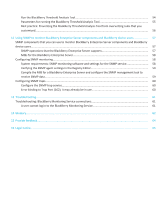Blackberry PRD-07630-011 Monitoring Guide - Page 11
Overview of the BlackBerry Monitoring Service console
 |
View all Blackberry PRD-07630-011 manuals
Add to My Manuals
Save this manual to your list of manuals |
Page 11 highlights
Monitoring Guide Overview of the BlackBerry Monitoring Service console Best practice If you create an administrator account by assigning permissions, assign specific permissions to the administrator account so that the administrator can search for BlackBerry device user accounts in the BlackBerry Monitoring Service console. Description • In the BlackBerry Administration Service, create a group and assign the Monitoring System Administrator or Monitoring View Administrator role to the group. • Add administrator accounts to the group. Consider the following guidelines : • In the BlackBerry Administration Service, create an administrator account by assigning permissions to the administrator account. • Assign the View a user permission and select the All groups option. • Assign the View a device permission and select the All groups option. If you do not assign the View a user and View a device permissions, when you search the BlackBerry Monitoring Service console for BlackBerry device user accounts, the search does not return any results. For more information, see the BlackBerry Enterprise Server Administration Guide. Overview of the BlackBerry Monitoring Service console The BlackBerry® Monitoring Service console is a web-based administration tool that you can use to monitor BlackBerry® Enterprise Server components and BlackBerry device users. The BlackBerry Enterprise Server installation process provides you with the web address that you can use to access the BlackBerry Monitoring Service console. For more information about the installation process, see the BlackBerry Enterprise Server Installation Guide. The BlackBerry Monitoring Service console is divided into two panes. Pane tree view view Description The tree view pane displays the monitoring and configuration menus which you can use to locate the BlackBerry Enterprise Server, component, or BlackBerry device that you want to monitor or the notification message that you want to configure. In a BlackBerry Enterprise Server environment that is configured for high availability, the monitoring menu in the tree view pane displays standby components in italic. The view pane displays configuration settings and statistics for components and BlackBerry device users. 9