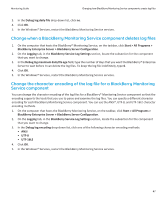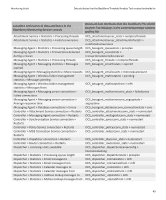Blackberry PRD-07630-011 Monitoring Guide - Page 48
Create a new log file for a BlackBerry Monitoring Service component when the current log file reaches the maximum size, Change the identifier for the log file of a BlackBerry Monitoring Service component, Prevent a BlackBerry Monitoring Service component
 |
View all Blackberry PRD-07630-011 manuals
Add to My Manuals
Save this manual to your list of manuals |
Page 48 highlights
Monitoring Guide Changing how BlackBerry Monitoring Service components create log files Create a new log file for a BlackBerry Monitoring Service component when the current log file reaches the maximum size If you turn on log auto-roll for a BlackBerry® Monitoring Service component, the BlackBerry Monitoring Service creates a new log file for the component when the current log file reaches its maximum size. If you turn off log autoroll for a BlackBerry Monitoring Service component, the BlackBerry Monitoring Service overwrites the current log file for the component when it reaches its maximum size. By default, log auto-roll is turned on for all BlackBerry Monitoring Service components. 1. On the computer that hosts the BlackBerry Monitoring Service, on the taskbar, click Start > All Programs > BlackBerry Enterprise Server > BlackBerry Server Configuration. 2. On the Logging tab, in the BlackBerry Service Log Settings section, locate the subsection for the component that you want to change. 3. In the Debug auto-roll drop-down list, click yes. 4. Click OK. 5. In the Windows® Services, restart the BlackBerry Monitoring Service services. Change the identifier for the log file of a BlackBerry Monitoring Service component The name of the log file for a BlackBerry® Monitoring Service component contains an identifier so that you can identify the BlackBerry Monitoring Service component that logs information in the log file. For example, a log file that you name BBServer01_BBMS-APP _01_20080120_001.txt uses BBMS-APP as the default identifier for the BlackBerry Monitoring Service Application Core component. 1. On the computer that hosts the BlackBerry Monitoring Service, on the taskbar, click Start > All Programs > BlackBerry Enterprise Server > BlackBerry Server Configuration. 2. On the Logging tab, in the BlackBerry Service Log Settings section, locate the subsection for the component that you want to change. 3. In the Debug log identifier field, type a new identifier name. 4. Click OK. 5. In the Windows® Services, restart the BlackBerry Monitoring Service services. Prevent a BlackBerry Monitoring Service component from creating a daily log file 1. On the computer that hosts the BlackBerry® Monitoring Service, on the taskbar, click Start > All Programs > BlackBerry Enterprise Server > BlackBerry Server Configuration. 2. On the Logging tab, in the BlackBerry Service Log Settings section, locate the subsection for the component that you want to change. 46