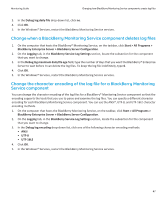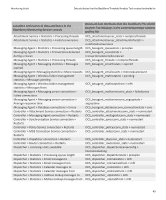Blackberry PRD-07630-011 Monitoring Guide - Page 47
BlackBerry Monitoring Service log files
 |
View all Blackberry PRD-07630-011 manuals
Add to My Manuals
Save this manual to your list of manuals |
Page 47 highlights
Monitoring Guide BlackBerry Monitoring Service log files BlackBerry Monitoring Service log files 10 Changing how BlackBerry Monitoring Service components create log files Change the maximum size of the log file for a BlackBerry Monitoring Service component If the log file of a BlackBerry® Monitoring Service component reaches its maximum size, the BlackBerry Monitoring Service either creates a new log file for the component or overwrites the current one, depending on whether you turn on log auto-roll. By default, log auto-roll is turned on for all BlackBerry Monitoring Service components. 1. On the computer that hosts the BlackBerry Monitoring Service, on the taskbar, click Start > All Programs > BlackBerry Enterprise Server > BlackBerry Server Configuration. 2. On the Logging tab, in the BlackBerry Service Log Settings section, locate the subsection for the component that you want to change. 3. In the Debug log size (MB) field, type the file size. To permit the log file to grow indefinitely, type 0. 4. Click OK. 5. In the Windows® Services, restart the BlackBerry Monitoring Service services. Change the logging level for a BlackBerry Monitoring Service component You can change the logging level for a BlackBerry® Monitoring Service component so that you can specify how much information the BlackBerry Monitoring Service saves in the log files. 1. On the computer that hosts the BlackBerry Monitoring Service, on the taskbar, click Start > All Programs > BlackBerry Enterprise Server > BlackBerry Server Configuration. 2. On the Logging tab, in the BlackBerry Service Log Settings section, locate the subsection for the component that you want to change. 3. In the Debug log level drop-down list, click one of the following log levels: • To write error messages to the log files, click 1. • To write warning messages to the log files, click 2. • To write daily activities to the log files, click 3. • To write additional information to the log files that can help you troubleshoot issues with a BlackBerry Monitoring Service component, click 4. 4. Click OK. 5. In the Windows® Services, restart the BlackBerry Monitoring Service services. 45