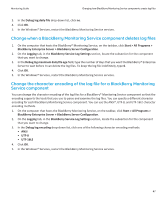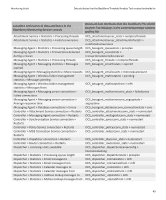Blackberry PRD-07630-011 Monitoring Guide - Page 49
Change when a BlackBerry Monitoring Service component deletes log files
 |
View all Blackberry PRD-07630-011 manuals
Add to My Manuals
Save this manual to your list of manuals |
Page 49 highlights
Monitoring Guide Changing how BlackBerry Monitoring Service components create log files 3. In the Debug log daily file drop-down list, click no. 4. Click OK. 5. In the Windows® Services, restart the BlackBerry Monitoring Service services. Change when a BlackBerry Monitoring Service component deletes log files 1. On the computer that hosts the BlackBerry® Monitoring Service, on the taskbar, click Start > All Programs > BlackBerry Enterprise Server > BlackBerry Server Configuration. 2. On the Logging tab, in the BlackBerry Service Log Settings section, locate the subsection for the component that you want to change. 3. In the Debug log maximum daily file age field, type the number of days that you want the BlackBerry® Enterprise Server to wait before it can delete the log files. To keep the log file indefinitely, type 0. 4. Click OK. 5. In the Windows® Services, restart the BlackBerry Monitoring Service services. Change the character encoding of the log file for a BlackBerry Monitoring Service component You can change the character encoding of the log files for a BlackBerry® Monitoring Service component so that the encoding supports the tools that you use to parse and examine the log files. You can specify a different character encoding for each BlackBerry Monitoring Service component. You can use the ANSI®, UTF-8, and UTF-16LE character encoding methods. 1. On the computer that hosts the BlackBerry Monitoring Service, on the taskbar, click Start > All Programs > BlackBerry Enterprise Server > BlackBerry Server Configuration. 2. On the Logging tab, in the BlackBerry Service Log Settings section, locate the subsection for the component that you want to change. 3. In the Debug log encoding drop-down list, click one of the following character encoding methods: • ANSI • UTF-8 • UTF-16LE 4. Click OK. 5. In the Windows® Services, restart the BlackBerry Monitoring Service services. 47