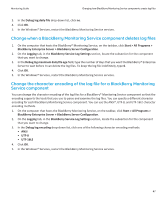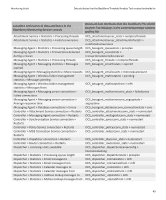Blackberry PRD-07630-011 Monitoring Guide - Page 46
Program Files\Research In Motion\BlackBerry Enterprise Server\Monitoring Service\bin\web.keystore - 44
 |
View all Blackberry PRD-07630-011 manuals
Add to My Manuals
Save this manual to your list of manuals |
Page 46 highlights
Monitoring Guide Import a new SSL certificate for the BlackBerry Monitoring Service 5. Use the Java keytool to generate a certificate signing request by typing keytool -certreq -alias file .csr -keypass -storepass -keystore ": \Program Files\Research In Motion\BlackBerry Enterprise Server\Monitoring Service\bin\web.keystore" where is the alias that you created in step 3. 6. Send the certificate signing request to a certificate authority so that the certificate authority can create the certificate. 7. When the certificate authority returns the certificate, copy it into a text file and save it with a .cer file extension. 8. Use the Java keytool to import the certificate to the web.keystore file by typing keytool -importcert -alias -keypass -storepass -keystore ":\Program Files \Research In Motion\BlackBerry Enterprise Server\Monitoring Service\bin\web.keystore" -file ".cer" where is the alias that you created in step 3. 9. Use keytool to delete the default SSL certificate that the setup application generated by typing keytool -delete -alias httpssl -storepass -keystore ":\Program Files\Research In Motion \BlackBerry Enterprise Server\Monitoring Service\bin\web.keystore". 44