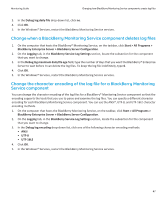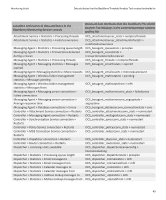Blackberry PRD-07630-011 Monitoring Guide - Page 50
BlackBerry Threshold Analysis Tool, Creating thresholds using the BlackBerry Threshold Analysis Tool
 |
View all Blackberry PRD-07630-011 manuals
Add to My Manuals
Save this manual to your list of manuals |
Page 50 highlights
Monitoring Guide BlackBerry Threshold Analysis Tool BlackBerry Threshold Analysis Tool 11 Creating thresholds using the BlackBerry Threshold Analysis Tool You can use the BlackBerry® Threshold Analysis Tool to create thresholds that monitor specific data attributes of the BlackBerry® Enterprise Server components that are located in your organization's BlackBerry Domain. After the tool creates thresholds, you can turn off, change, or delete the thresholds in the BlackBerry Monitoring Service console. To create thresholds that are appropriate for the activity levels of a component, the tool uses historical data that is stored in the BlackBerry Monitoring Service database to determine whether the activity level of a component is normal. You must wait a minimum of four weeks after you install and turn on the BlackBerry Monitoring Service to run the tool so that it can accumulate a sufficient amount of historical data to create appropriate thresholds. If you accumulate more than four weeks of historical data, the tool can create thresholds that are more accurate. The tool is designed to use historical data that demonstrates normal activity levels of a component. Do not run the tool if the tool might use historical data that demonstrates abnormal activity levels of a component. You can run the tool so that it uses default settings to create appropriate thresholds, or you can create a configuration file to change the settings that the tool uses to create appropriate thresholds. If you use the default settings , the tool creates thresholds that have the following rules: • alarm severity of warning for low activity levels • alarm severity of warning for high activity levels You can change the settings in the configuration file so that the tool creates thresholds that have the following rules: • alarm severity of warning for low activity levels • alarm severity of warning for high activity levels • alarm severity of error for low activity levels • alarm severity of error for high activity levels • alarm severity of critical for low activity levels • alarm severity of critical for high activity levels Data attributes that the BlackBerry Threshold Analysis Tool creates thresholds for The BlackBerry® Threshold Analysis Tool creates thresholds for specific data attributes of the BlackBerry® Enterprise Server components. The tool displays names for the components and data attributes that are different from the names that the BlackBerry Monitoring Service console displays. After you run the tool, the tool lists the components and data attributes that it created thresholds for in a command prompt window and a log file that the tool creates. To locate data attributes in the BlackBerry Monitoring Service console, expand BlackBerry solution topology, BlackBerry Domain, and Components, and locate the component that you want to identify the data attribute for. 48