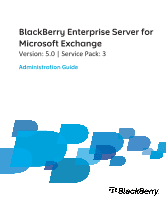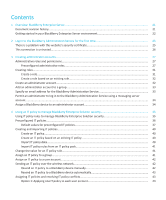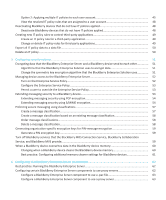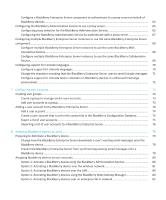Blackberry PRD-10459-016 Administration Guide
Blackberry PRD-10459-016 - Enterprise Server For MS Exchange Manual
 |
View all Blackberry PRD-10459-016 manuals
Add to My Manuals
Save this manual to your list of manuals |
Blackberry PRD-10459-016 manual content summary:
- Blackberry PRD-10459-016 | Administration Guide - Page 1
BlackBerry Enterprise Server for Microsoft Exchange Version: 5.0 | Service Pack: 3 Administration Guide - Blackberry PRD-10459-016 | Administration Guide - Page 2
Published: 2011-09-16 SWDT487521-1597421-0916011607-001 - Blackberry PRD-10459-016 | Administration Guide - Page 3
BlackBerry Enterprise Server environment 22 2 Log in to the BlackBerry Administration Service for the first time 25 There is a problem network 42 Resend an IT policy to a BlackBerry device manually 42 Resend an IT policy to a BlackBerry device automatically 43 Assigning IT policies and resolving - Blackberry PRD-10459-016 | Administration Guide - Page 4
key...59 Turn off BlackBerry services that the BlackBerry MDS Connection Service, BlackBerry Collaboration Service, and BlackBerry MVS provide...59 When a BlackBerry device overwrites data in the BlackBerry device memory 60 Changing when a BlackBerry device cleans the BlackBerry device memory 60 - Blackberry PRD-10459-016 | Administration Guide - Page 5
same BlackBerry Collaboration Service...69 Configuring support for Unicode languages...70 Configure support for Unicode languages 70 Change the character encoding that the BlackBerry Enterprise Server uses to send Unicode messages. 71 Configure support for Unicode text in calendars on BlackBerry - Blackberry PRD-10459-016 | Administration Guide - Page 6
subnets...103 Changing the name of the BlackBerry Administration Service pool 103 Change the name of the BlackBerry Administration Service pool 104 Fail over the BlackBerry MDS Connection Service or BlackBerry Collaboration Service manually 104 Monitoring the high availability status or job - Blackberry PRD-10459-016 | Administration Guide - Page 7
status using the BlackBerry Administration Service...105 Remove a BlackBerry MDS Connection Service instance from a pool 106 Remove a BlackBerry Collaboration Service instance from a pool 106 Remove a BlackBerry Attachment Service instance from a pool 107 Remove a BlackBerry Router instance from - Blackberry PRD-10459-016 | Administration Guide - Page 8
13 Alternative methods for installing BlackBerry Java Applications on BlackBerry devices 146 Installing BlackBerry Java Applications on BlackBerry devices without using the BlackBerry Administration Service...146 Developing BlackBerry Java Applications for BlackBerry devices 146 Methods you can - Blackberry PRD-10459-016 | Administration Guide - Page 9
to content servers that use NTLM...157 Configure the BlackBerry MDS Connection Service to authenticate BlackBerry devices to content servers that use Kerberos...158 Configure the BlackBerry MDS Connection Service to authenticate BlackBerry devices to content servers that use LTPA...158 Configuring - Blackberry PRD-10459-016 | Administration Guide - Page 10
HTTP 175 Specify the port number that the web server listens on for push application requests 175 Specify how often a BlackBerry MDS Connection Service polls for configuration information 176 15 Setting up the messaging environment...177 Creating email message filters...177 Create an email - Blackberry PRD-10459-016 | Administration Guide - Page 11
...190 Change the polling interval, logging, and pool size for the BlackBerry MDS Connection Service connection to the certificate authority...190 Properties in the rimpublic.properties file 191 17 Making the BlackBerry Web Desktop Manager available to users 192 Installing the client components of - Blackberry PRD-10459-016 | Administration Guide - Page 12
want to import 208 Import profile information from a .csv file 210 20 Configuring encryption and authentication methods for Wi-Fi enabled BlackBerry devices 211 Configuring WEP encryption...211 Configure WEP keys for BlackBerry devices using a Wi-Fi profile 211 Configuring PSK encryption...212 - Blackberry PRD-10459-016 | Administration Guide - Page 13
authentication...230 Turn on single sign-on authentication for the BlackBerry Administration Service 230 BlackBerry Administration Service web addresses and BlackBerry Web Desktop Manager web addresses that support BlackBerry Administration Service single sign-on 231 Changing password settings for - Blackberry PRD-10459-016 | Administration Guide - Page 14
to a user account 246 Update the contact list manually...246 Resend service books to a BlackBerry device 246 26 Managing the delivery of BlackBerry Java Applications, BlackBerry Device Software, and device settings to BlackBerry devices...248 Managing the default distribution settings for jobs - Blackberry PRD-10459-016 | Administration Guide - Page 15
on your organization's network...267 Configuring the Microsoft Active Directory account to delegate access 267 Configuring the BlackBerry MDS Connection Service when the messaging server is located in a remote Microsoft Active Directory domain 270 Turn on Integrated Windows authentication - Blackberry PRD-10459-016 | Administration Guide - Page 16
accounts on a BlackBerry Enterprise Server 282 Change how the BlackBerry Administration Service resolves conflicts during your organization's messaging environment and attachment support 284 Managing message forwarding...284 Forward email messages to a BlackBerry device when no filter rules apply - Blackberry PRD-10459-016 | Administration Guide - Page 17
Connector restores a lost connection to a BlackBerry Attachment Service...303 Attachment file formats that the BlackBerry Attachment Service supports 303 Limitations for supported attachment file formats 304 Changing how a BlackBerry Attachment Service converts attachments 305 Change how - Blackberry PRD-10459-016 | Administration Guide - Page 18
off support for an attachment file format for a BlackBerry Attachment Service 308 Add support for an additional attachment file format to a BlackBerry Attachment Service 308 Changing how the BlackBerry Messaging Agent reconciles attachments to the messaging server 309 Change the maximum file size - Blackberry PRD-10459-016 | Administration Guide - Page 19
Messaging Agent to write statistics to Microsoft Exchange mailboxes 343 Managing BlackBerry CAL keys...344 Add or delete a BlackBerry CAL key...344 Copy a BlackBerry CAL key to a text file...344 Configuring the BlackBerry Mail Store Service instance that updates the contact list 345 Configure the - Blackberry PRD-10459-016 | Administration Guide - Page 20
files...371 BlackBerry MDS Connection Service log files 372 Changing how the BlackBerry MDS Connection Service creates a log file 372 Using BlackBerry MDS Connection Service log files to view information for proxied connections to BlackBerry devices...375 BlackBerry Collaboration Service log files - Blackberry PRD-10459-016 | Administration Guide - Page 21
port number 396 SNMP agent connection types and port numbers 397 Syslog connection type and port number...397 36 Troubleshooting...399 Troubleshooting: Connecting to the BlackBerry Administration Service 399 The web browser displays an HTTP 404 or HTTP 504 error message when it tries to connect - Blackberry PRD-10459-016 | Administration Guide - Page 22
to resolve an IP address 415 Troubleshooting: BlackBerry Administration Service pools 416 BlackBerry Administration Service instances located in different network segments are not connecting to each other...416 Troubleshooting: BlackBerry Monitoring Service connections 416 A user cannot log in - Blackberry PRD-10459-016 | Administration Guide - Page 23
. You can use the BlackBerry Monitoring Service to monitor and troubleshoot issues with BlackBerry Enterprise Server instances and monitor the activity of device users. You can configure the BlackBerry Enterprise Server and the BlackBerry Enterprise Server components to support high availability to - Blackberry PRD-10459-016 | Administration Guide - Page 24
environment The following table lists the tasks that administrators typically perform after installing a BlackBerry® Enterprise Server, and the chapter or section in the BlackBerry Enterprise Server Administration Guide that contains the information required to complete the task. Some of the tasks - Blackberry PRD-10459-016 | Administration Guide - Page 25
Enterprise Server high availability Optional tasks Task Chapter Update BlackBerry® Device Software on BlackBerry devices. Visit www.blackberry.com/go/serverdocs to see the BlackBerry Device Software Update Guide. Make the BlackBerry® Web Desktop Manager available to users and configure the - Blackberry PRD-10459-016 | Administration Guide - Page 26
BlackBerry Monitoring Service to troubleshoot Visit www.blackberry.com/go/serverdocs to see the issues and monitor the health of a BlackBerry Enterprise BlackBerry Enterprise Server Monitoring Guide. Server. Change how the BlackBerry Enterprise Server creates BlackBerry Enterprise Server log files - Blackberry PRD-10459-016 | Administration Guide - Page 27
Server, 62 The web browser displays an HTTP 404 or HTTP 504 error message when it tries to connect to a BlackBerry Administration Service instance, 399 There is a problem with this website's security certificate Description The browser displays this error message when you try to navigate to the - Blackberry PRD-10459-016 | Administration Guide - Page 28
Install certificate. The Certificate Import Wizard opens. 12. Complete the instructions in the Certificate Import Wizard. If you are trying to log in to the BlackBerry Administration Service or BlackBerry Monitoring Service using a computer that runs Windows Vista®, perform the following actions - Blackberry PRD-10459-016 | Administration Guide - Page 29
the BlackBerry® Administration Service and BlackBerry Monitoring Service. Each action that you perform in the BlackBerry Administration Service is the BlackBerry Enterprise Server Administration Guide. Roles do not apply to tasks that an administrator can perform using the BlackBerry Configuration - Blackberry PRD-10459-016 | Administration Guide - Page 30
Administration Guide Administrative roles and permissions Permission name Security role Enterprise role Delete a user X X software X X configuration Delete a software X X configuration View BlackBerry X X Administration Service software management Senior Helpdesk role X X X X X - Blackberry PRD-10459-016 | Administration Guide - Page 31
Administration Guide Administrative roles and permissions Permission name Security role Enterprise role Edit BlackBerry X X Administration Service software management Create an application X X View an application X X Edit an application X X Delete an application X X Create an - Blackberry PRD-10459-016 | Administration Guide - Page 32
Administration Guide Administrative roles and permissions Permission name Security role Enterprise role Manually fail a job X X Clear instance statistics X X View push rules for the X X BlackBerry MDS Connection Service View pull rules for the X X BlackBerry MDS Connection Service - Blackberry PRD-10459-016 | Administration Guide - Page 33
Administration Guide Creating roles Permission name Security role Enterprise role View BlackBerry X Monitoring Service information Edit BlackBerry X Monitoring Service settings Import new users X X Import or export users X X Import user updates X X Import or export email X X - Blackberry PRD-10459-016 | Administration Guide - Page 34
Administration Guide Create an administrator account 5. In the Role information section, new role, and then make the appropriate changes to the new role. 1. In the BlackBerry® Administration Service, on the BlackBerry solution management menu, expand Role. 2. Click Manage roles. 3. In the list of - Blackberry PRD-10459-016 | Administration Guide - Page 35
Administration Guide Add an administrator account to a group 5. Click Create an administrator that role, even if the accounts are user accounts for BlackBerry® device users. 1. In the BlackBerry Administration Service, on the BlackBerry solution management menu, expand User. 2. Click Manage users. - Blackberry PRD-10459-016 | Administration Guide - Page 36
Administration Guide Permit an administrator to log in to the BlackBerry Administration Service using a messaging server account 4. In the Sender address field, type the email address that you want the BlackBerry Administration Service to send system messages or activation passwords from. 5. Click - Blackberry PRD-10459-016 | Administration Guide - Page 37
the camera on the device if the BlackBerry Device Software version does not support the IT policy rule. For information about the BlackBerry Device Software version that is required for a specific IT policy rule, see the BlackBerry Enterprise Server Policy Reference Guide. If you create a custom IT - Blackberry PRD-10459-016 | Administration Guide - Page 38
Guide Preconfigured IT policies Preconfigured IT policies The BlackBerry calendar services and email messaging services (for example, their BlackBerry® Internet Service accounts), update the BlackBerry storage, and requires devices to encrypt external file systems. Similar to the Advanced Security - Blackberry PRD-10459-016 | Administration Guide - Page 39
Administration Guide Preconfigured IT policies Preconfigured IT policy Description technology on devices, turns on strong content protection, turns off USB mass storage, requires devices to encrypt external file systems, and prevents devices from downloading third-party applications. Default - Blackberry PRD-10459-016 | Administration Guide - Page 40
Administration Guide Preconfigured IT policies IT policy rule Default IT policy Disable Yes Copy/Paste Disable No Forwarding Between Services Disable USB No Mass Storage Disallow Third No Party Application Download External File Not System required Encryption level Force - Blackberry PRD-10459-016 | Administration Guide - Page 41
Exclusivity policy group Allow Other Yes Yes - Calendar Services Allow Other Yes Yes - Message Services Bluetooth® policy group Disable No - - Address Book Transfer Disable No - - Discoverable Mode Disable File No - - Transfer Disable Serial No - - Port Profile - Blackberry PRD-10459-016 | Administration Guide - Page 42
Click Save All. After you finish: For more information, see the BlackBerry Enterprise Server Policy Reference Guide. Create an IT policy based on an existing IT policy 1. In the BlackBerry® Administration Service, on the BlackBerry solution management menu, expand Policy. 2. Click Manage IT policies - Blackberry PRD-10459-016 | Administration Guide - Page 43
Administration Guide Change the value for an IT policy rule 1. In the BlackBerry Administration Service, on the BlackBerry solution management menu, expand and extract the contents of the file. 2. In the BlackBerry Administration Service, on the BlackBerry solution management menu, expand Policy. - Blackberry PRD-10459-016 | Administration Guide - Page 44
and resolving IT policy conflicts, 43 Preconfigured IT policies, 36 Resend an IT policy to a BlackBerry device manually 1. In the BlackBerry® Administration Service, on the BlackBerry solution management menu, expand User. 2. Click Manage users. 3. Search for a user account. 4. In the search - Blackberry PRD-10459-016 | Administration Guide - Page 45
Administration Guide Assigning IT policies and resolving IT policy conflicts Resend an IT policy to a BlackBerry device automatically 1. In the BlackBerry® Administration Service, on the Servers and components menu, expand BlackBerry Solution topology. 2. Expand BlackBerry Domain > Component view. - Blackberry PRD-10459-016 | Administration Guide - Page 46
Enterprise Server applies the IT policy that you ranked the highest in the BlackBerry Administration Service. If you upgrade to BlackBerry Enterprise Server 5.0 SP2 or later from a previous version of the BlackBerry Enterprise Server, this is the default method for resolving IT policy conflicts. If - Blackberry PRD-10459-016 | Administration Guide - Page 47
Guide Assigning IT policies and resolving IT policy conflicts Change the method that the BlackBerry Enterprise Server uses to resolve conflicting IT policies You can change the method that the BlackBerry . 1. In the BlackBerry Administration Service, on the BlackBerry solution management menu, - Blackberry PRD-10459-016 | Administration Guide - Page 48
Guide Assigning IT policies and resolving IT policy conflicts Reconciliation rules for conflicting IT policies when you apply multiple IT policies to a user account The BlackBerry IT policy that you ranked the highest in the BlackBerry Administration Service. A user account belongs to two groups. - Blackberry PRD-10459-016 | Administration Guide - Page 49
Administration Guide Assigning IT policies and resolving IT policy conflicts Scenario No. You ranked IT policy A higher than IT policy B in the BlackBerry Administration Service. Rule For example, in this scenario, the Allow Browser IT policy rule setting from IT policy B, No, is applied to the - Blackberry PRD-10459-016 | Administration Guide - Page 50
Administration Guide Deactivating BlackBerry devices that do not have IT policies applied 2. Click account, the preview does not display the IT policy rule. 1. In the BlackBerry Administration Service, on the BlackBerry solution management menu, expand User. 2. Click Manage users. 3. Search for - Blackberry PRD-10459-016 | Administration Guide - Page 51
BlackBerry devices on the BlackBerry Enterprise Server, on the BlackBerry devices, in the Security Options list, instruct users to click Wipe Handheld or Security Wipe to delete all of the data on the BlackBerry 1. In the BlackBerry® Administration Service, on the BlackBerry solution management menu, - Blackberry PRD-10459-016 | Administration Guide - Page 52
, you must create an encryption password for the data file that you can use to protect the data file. You can import the data file at a later time to another BlackBerry® Domain. 1. In the BlackBerry Administration Service, on the BlackBerry solution management menu, expand Policy. 2. Click Manage IT - Blackberry PRD-10459-016 | Administration Guide - Page 53
for encrypting data. By default, the BlackBerry® Enterprise Server uses the strongest algorithm that both the BlackBerry Enterprise Server and the BlackBerry device support for BlackBerry transport layer encryption. If you configure the BlackBerry Enterprise Server to support AES and Triple DES, by - Blackberry PRD-10459-016 | Administration Guide - Page 54
, see the BlackBerry Enterprise Server Administration Guide. Turn on the Enterprise Service Policy You can turn on the Enterprise Service Policy to control which BlackBerry® devices can connect to the BlackBerry® Enterprise Server. 1. In the BlackBerry Administration Service, on the Servers - Blackberry PRD-10459-016 | Administration Guide - Page 55
Enterprise Server information section, in the Enterprise service policy override drop-down list, click Yes. 7. Click Save All. Extending messaging security to a BlackBerry device If your organization's messaging environment supports highly secure messaging technology such as PGP® encryption - Blackberry PRD-10459-016 | Administration Guide - Page 56
. To extend messaging security, you must instruct the BlackBerry device user to install the PGP® Support Package for BlackBerry® smartphones on the BlackBerry device and to transfer the PGP private key of the BlackBerry device user to the BlackBerry device. The BlackBerry device user can use the PGP - Blackberry PRD-10459-016 | Administration Guide - Page 57
, configure the BlackBerry MDS Connection Service to retrieve certificates and the status of certificates from LDAP servers, DSML certificate servers, OCSP servers, or CRL servers. 4. Instruct users to install the S/MIME Support Package for BlackBerry® smartphones on BlackBerry devices. 5. Perform - Blackberry PRD-10459-016 | Administration Guide - Page 58
messages. You can turn off support for processing S/MIME-protected messages if the BlackBerry Enterprise Server experiences issues when it processes S/ MIME-protected messages or if your organization does not use S/MIME encryption. 1. In the BlackBerry Administration Service, on the Servers and - Blackberry PRD-10459-016 | Administration Guide - Page 59
the user did not install a highly secure messaging package on the BlackBerry device, the user cannot send the email message. Create a message classification 1. In the BlackBerry® Administration Service, on the BlackBerry solution management menu, expand Policy. 2. Click Manage IT policies. 3. In the - Blackberry PRD-10459-016 | Administration Guide - Page 60
Administration Guide Enforcing secure messaging using classifications Create a message classification based on an existing message classification 1. In the BlackBerry® Administration Service, on the BlackBerry solution management menu, expand Policy. 2. Click Manage IT policies. 3. In the list of - Blackberry PRD-10459-016 | Administration Guide - Page 61
key. 4. Click Create new key. Turn off BlackBerry services that the BlackBerry MDS Connection Service, BlackBerry Collaboration Service, and BlackBerry MVS provide You can prevent BlackBerry® device users that you associate with a BlackBerry® Enterprise Server from browsing the intranet or Internet - Blackberry PRD-10459-016 | Administration Guide - Page 62
instructs applications to empty caches and to free the BlackBerry device memory that is associated with sensitive application data that the applications no longer use. • A BlackBerry device user installs the S/MIME Support Package for BlackBerry® smartphones on the BlackBerry device. • A BlackBerry - Blackberry PRD-10459-016 | Administration Guide - Page 63
Set the Memory Cleaner Maximum Idle Time IT policy has elapsed. rule to the desired time (for example, 10 minutes). For more information, see the BlackBerry Enterprise Server Policy Reference Guide and S/MIME Support Package User Guide Supplement. 61 - Blackberry PRD-10459-016 | Administration Guide - Page 64
configures the startup type for the BlackBerry Enterprise Server services to automatic or manual. For example, the setup application configures the startup type for the BlackBerry Mail Store Service, BlackBerry Policy Service, and BlackBerry Synchronization Service to manual. To avoid errors in the - Blackberry PRD-10459-016 | Administration Guide - Page 65
component to use a .pac file You can configure the BlackBerry® MDS Connection Service and the BlackBerry Collaboration Service to use a .pac file. The BlackBerry® Enterprise Server components support only one .pac file. 1. In the BlackBerry Administration Service, in the Servers and components - Blackberry PRD-10459-016 | Administration Guide - Page 66
Administration Guide Configuring certain BlackBerry Enterprise Server components to use proxy servers If the BlackBerry MDS Connection Service is configured to use a proxy server, BlackBerry device users can browse web sites that use HTTPS if the proxy server supports basic authentication only. 1. - Blackberry PRD-10459-016 | Administration Guide - Page 67
methods: • enable the Web Proxy Autodiscovery Protocol using the BlackBerry Enterprise Trait Tool • specify a URL for a PAC file using Windows Internet Explorer Configuring manual proxy selection for a BlackBerry Administration Service instance Depending on the operating system on the computer that - Blackberry PRD-10459-016 | Administration Guide - Page 68
Administration Guide Configuring the BlackBerry Administration Service to use a proxy server Configure manual proxy selection for the Windows account that runs the BlackBerry Administration Service Perform this task on all of the computers that host a BlackBerry® Administration Service instance. - Blackberry PRD-10459-016 | Administration Guide - Page 69
Administration Guide Configuring the BlackBerry Administration Service to use a proxy server Configure the BlackBerry Administration Service to use a PAC file to select a proxy server automatically Perform this task on all of the computers that host a BlackBerry® Administration Service instance. - Blackberry PRD-10459-016 | Administration Guide - Page 70
for the computer. Delete credentials for HTTP basic authentication 1. On the computer that hosts the BlackBerry® Administration Service, at the command prompt, navigate to the folder that contains the TraitTool.exe file. 2. Perform one of the following tasks: Task Steps Delete the user name and - Blackberry PRD-10459-016 | Administration Guide - Page 71
, on the Servers and components menu, expand BlackBerry Solution topology > BlackBerry Domain > Component view > MDS Conection Service. 2. Click the instance that you want to change. 3. Click Edit instance. 4. On the Supported Dispatcher instances tab, in the Available Dispatcher instances list - Blackberry PRD-10459-016 | Administration Guide - Page 72
Administration Guide Configuring support for Unicode languages 4. On the Supported Dispatcher instances tab, in the Available Dispatcher instances list, click the BlackBerry Enterprise Server instance that you want to use the BlackBerry Collaboration Service. 5. Click Add. 6. Repeat steps 4 and 5 - Blackberry PRD-10459-016 | Administration Guide - Page 73
Administration Guide Configuring support for Unicode languages Change the character encoding that the BlackBerry Enterprise Server uses to send Unicode messages By default, when the BlackBerry® Enterprise Server receives Unicode messages from BlackBerry devices, it uses UTF-8 character encoding to - Blackberry PRD-10459-016 | Administration Guide - Page 74
Administration Guide Configuring support for Unicode languages Configure support for Unicode text in calendars on BlackBerry devices in a Microsoft Exchange environment You must complete this task for all Microsoft® Exchange versions to ensure calendar items use the correct Unicode characters in - Blackberry PRD-10459-016 | Administration Guide - Page 75
Guide Configuring user accounts Configuring user accounts 7 Creating user groups You can create user groups and assign user accounts to user groups based on custom criteria, such as user location, organizational group, or BlackBerry BlackBerry® Administration Service, on the BlackBerry solution - Blackberry PRD-10459-016 | Administration Guide - Page 76
can manage user accounts that are similar. 1. In the BlackBerry Administration Service, on the BlackBerry solution management menu, expand User. 2. Click Create a user The password must not contain special characters. Some BlackBerry devices do not support special characters and do not unlock when a - Blackberry PRD-10459-016 | Administration Guide - Page 77
to a .csv file. The .csv file contains information about the user accounts, such as the user ID, display name, PIN and email address. You can import the list of user accounts to another BlackBerry Enterprise Server. 1. In the BlackBerry Administration Service, on the BlackBerry solution management - Blackberry PRD-10459-016 | Administration Guide - Page 78
passwords and expiry times that you want to assign to the user accounts The BlackBerry Administration Service processes actions in the order that they appear in the .csv file. If the BlackBerry Administration Service encounters an error that is specific to an action during the import process (for - Blackberry PRD-10459-016 | Administration Guide - Page 79
the expiry time for the user accounts, the values must be provided on every line of the csv file. If the field is set to "generate", the password is automatically generated by the BlackBerry Administration Service and the final two fields of each .csv line must be empty. The activation password will - Blackberry PRD-10459-016 | Administration Guide - Page 80
Guide Adding a user account to the BlackBerry Enterprise Server 4. In the Manage multiple users from an import list section, click Browse. 5. Navigate to the .csv file begin: Create the .csv file. 1. In the BlackBerry Administration Service, on the BlackBerry solution management menu, expand User - Blackberry PRD-10459-016 | Administration Guide - Page 81
Server can synchronize up to 3000 messages from the previous 30 days. 1. In the BlackBerry Administration Service, on the Servers and components menu, expand BlackBerry Solution topology > BlackBerry Domain > Component view > Email. 2. Click the instance that you want to change. 3. Click Edit - Blackberry PRD-10459-016 | Administration Guide - Page 82
Guide Assigning BlackBerry devices to user accounts 5. Click Save all. Assigning BlackBerry devices to user accounts To assign BlackBerry® devices to user accounts and activate the BlackBerry devices, you can use any of the following methods: Method BlackBerry Administration Service - Blackberry PRD-10459-016 | Administration Guide - Page 83
Router and over your organization's LAN when users connect their BlackBerry devices to a computer that hosts the BlackBerry® Device Manager. 1. In the BlackBerry Administration Service, on the BlackBerry solution management menu, expand Policy. 2. Click Manage IT policies. 3. Click Default - Blackberry PRD-10459-016 | Administration Guide - Page 84
of the activation password character support security expiry time Description Typical activation passwords are four to eight characters long. Activation passwords are limited to the following character lengths: • BlackBerry device: 31 characters • BlackBerry Administration Service : 20 characters - Blackberry PRD-10459-016 | Administration Guide - Page 85
to help troubleshoot activation issues that a user might encounter or to make sure that the activation message that users receive on their computers conforms to your organization's messaging policies, you can customize the default activation message. 1. In the BlackBerry® Administration Service, on - Blackberry PRD-10459-016 | Administration Guide - Page 86
an activation password to multiple users 1. In the BlackBerry® Administration Service, on the BlackBerry solution management menu, expand User. 2. Click Manage The password must not contain special characters. Some BlackBerry devices do not support special characters and do not unlock when a user - Blackberry PRD-10459-016 | Administration Guide - Page 87
chain can act as a gateway for other network traffic such as email messages, data, or calendar synchronization. • Verify that the wireless access points can connect to the BlackBerry Router that you configured for BlackBerry device activations over the enterprise Wi-Fi network. • Verify that each - Blackberry PRD-10459-016 | Administration Guide - Page 88
' mailboxes during the activation process. 7. Click Apply. 8. Click OK. 9. In the Windows® Services, restart the BlackBerry Router. After you finish: Instruct users to activate the Wi-Fi enabled BlackBerry devices. Activate a Wi-Fi enabled BlackBerry device If you want to activate a Wi-Fi® enabled - Blackberry PRD-10459-016 | Administration Guide - Page 89
the activation status, in the BlackBerry Administration Service, on the Wireless > View activations page, search for the user account. Confirm that the activation is successful. Related topics Restarting BlackBerry Enterprise Server components, 330 Troubleshooting: Connections to the Wi-Fi network - Blackberry PRD-10459-016 | Administration Guide - Page 90
® Enterprise Server uses health parameters to define the failover and promotion thresholds. The health parameters indicate if a BlackBerry Enterprise Server service or component is healthy or unhealthy. For example, the value for the Wireless network access health parameter indicates whether - Blackberry PRD-10459-016 | Administration Guide - Page 91
Administration Guide How the BlackBerry Enterprise Server uses health parameters • The values for the health parameters that you define as part of the failover threshold for the primary BlackBerry Enterprise Server indicates whether a service or component is unhealthy. • The values for the health - Blackberry PRD-10459-016 | Administration Guide - Page 92
it is healthy enough to become the primary instance. Configuring failover to occur when the standby BlackBerry Enterprise Server can provide the same services that the primary BlackBerry Enterprise Server can provide If you move the failover threshold and promotion threshold so that the identical - Blackberry PRD-10459-016 | Administration Guide - Page 93
to meet the requirements of your organization. 1. In the BlackBerry® Administration Service, on the Servers and components menu, expand High availability > Highly available BlackBerry Enterprise Servers. 2. Click the name of the BlackBerry Enterprise Server pair that you want to change the health - Blackberry PRD-10459-016 | Administration Guide - Page 94
and application content Address lookup Calendar synchronization Attachment viewing Connection to the BlackBerry Configuration Database Push application access BlackBerry Collaboration Service BlackBerry Policy Service BlackBerry Synchronization Service Organizer data synchronization Description - Blackberry PRD-10459-016 | Administration Guide - Page 95
Administration Guide Changing the promotion threshold and failover threshold Changing when if your organization requires that all users can access email messages from BlackBerry devices at all times and that the BlackBerry Enterprise Server is connected to all of the messaging servers at all times - Blackberry PRD-10459-016 | Administration Guide - Page 96
about installing a standby BlackBerry Enterprise Server, see the BlackBerry Enterprise Server Installation and Configuration Guide. • Configure the health parameters to meet your organization's requirements. • Specify the same proxy mappings for the BlackBerry MDS Connection Service instances on the - Blackberry PRD-10459-016 | Administration Guide - Page 97
the Failover time and Failover reason fields appear. Fail over the BlackBerry Enterprise Server manually using the BlackBerry Administration Service You can use the BlackBerry® Administration Service to force a primary BlackBerry® Enterprise Server to perform a failover process if it is not running - Blackberry PRD-10459-016 | Administration Guide - Page 98
Administration Guide Fail over the BlackBerry Enterprise Server manually using the BlackBerry Configuration Panel Fail over the BlackBerry Enterprise Server manually using the BlackBerry Configuration Panel You can use the BlackBerry® Configuration Panel to force the primary BlackBerry® Enterprise - Blackberry PRD-10459-016 | Administration Guide - Page 99
instance that you want to assign the BlackBerry MDS Connection Service pool to. 4. Click Edit instance. 5. On the Supported MDS Connection Service instances tab, in the Current MDS Connection Service instances list, add the BlackBerry MDS Connection Service instances to the pool. 6. Click Save all - Blackberry PRD-10459-016 | Administration Guide - Page 100
Fail over the BlackBerry MDS Connection Service or BlackBerry Collaboration Service manually, 104 Create a BlackBerry Collaboration Service pool for high availability To configure BlackBerry® Collaboration Service high availability, you can create a BlackBerry Collaboration Service pool for each - Blackberry PRD-10459-016 | Administration Guide - Page 101
Administration Guide Create a BlackBerry Attachment Service pool for high availability 5. Click one of the following tabs, depending on which instant messaging server that you installed in your organization's environment: • Supported IBM Lotus Domino instances • Supported Novell GroupWise - Blackberry PRD-10459-016 | Administration Guide - Page 102
Guide Create a BlackBerry Attachment Service pool for high availability • To include the BlackBerry Attachment Service instance in the secondary group, click Secondary. 8. Complete the following actions: • To turn on support for an attachment file format, in the Extensions section, type the file - Blackberry PRD-10459-016 | Administration Guide - Page 103
BlackBerry Enterprise Server Planning Guide. 1. In the BlackBerry Administration Service, on the Servers and components menu, click BlackBerry Solution topology > BlackBerry Domain > Component view > BlackBerry that hosts the BlackBerry Router instance. 5. If the BlackBerry Router instance uses - Blackberry PRD-10459-016 | Administration Guide - Page 104
Guide Creating a BlackBerry Administration Service pool using DNS round robin that includes the BlackBerry Web Desktop Manager Restarting BlackBerry Enterprise Server components, 330 Permit a BlackBerry Enterprise Server to connect to a remote BlackBerry Router If you installed a BlackBerry - Blackberry PRD-10459-016 | Administration Guide - Page 105
Administration Guide Changing the name of the BlackBerry Administration Service pool If you do not trying to access. For example, you can install the BlackBerry Administration Service on two of the computers in the pool and the BlackBerry Web Desktop Manager on two other computers in the pool. - Blackberry PRD-10459-016 | Administration Guide - Page 106
Administration Guide Fail over the BlackBerry MDS Connection Service or BlackBerry Collaboration Service manually the BlackBerry Administration Service instances in the pool. You must also change the name of the BlackBerry Administration Service pool if you have changed the name of the - Blackberry PRD-10459-016 | Administration Guide - Page 107
Microsoft Office Communications Server 2007 instances tab. • If you want to fail over the BlackBerry MDS Connection Service, click the Supported MDS Connection Service instances tab. 5. Click Manual Failover. 6. Click the instance that you want to assign the active connection to. 7. Click Yes - Blackberry PRD-10459-016 | Administration Guide - Page 108
Refresh page automatically. Remove a BlackBerry MDS Connection Service instance from a pool You can remove a BlackBerry® MDS Connection Service instance from a pool if your organization no longer requires it or to troubleshoot an issue. 1. In the BlackBerry Administration Service, on the Servers and - Blackberry PRD-10459-016 | Administration Guide - Page 109
Administration Guide Remove a BlackBerry Attachment Service instance from a pool • Supported Microsoft Lync Server 2010 instances 6. Remove the BlackBerry Collaboration Service instance from the list of current instances. 7. Click Save All. Remove a BlackBerry Attachment Service instance from a - Blackberry PRD-10459-016 | Administration Guide - Page 110
BlackBerry Configuration Database stops responding, they can connect to a mirror BlackBerry Configuration Database automatically. If your organization's environment does not support the BlackBerry Enterprise Server, use the BlackBerry Administration Service to change the failover type to Manual until - Blackberry PRD-10459-016 | Administration Guide - Page 111
Administration Guide Configuring database mirroring Configuring database mirroring You can use Microsoft® SQL Server® 2005 or 2008 database mirroring to configure the BlackBerry® Configuration Database for high availability. The BlackBerry Configuration Database only supports high safety with - Blackberry PRD-10459-016 | Administration Guide - Page 112
database mirroring When you configure the BlackBerry® Enterprise Solution to support database mirroring, the BlackBerry Administration Service adds a registry key to all of the computers that host BlackBerry® Enterprise Server components in the BlackBerry Domain and the registry key includes the - Blackberry PRD-10459-016 | Administration Guide - Page 113
you do not know if all of the components were configured to support database mirroring, you should resend the database mirroring parameters to the components. When you resend the database mirroring parameters, the BlackBerry Administration Service adds a registry key to the computers that host the - Blackberry PRD-10459-016 | Administration Guide - Page 114
the BlackBerry Enterprise Server services in the following order: • BlackBerry Administration Service services • BlackBerry Mail Store Service • BlackBerry Instant Messaging Connector • BlackBerry MDS Connection Service • BlackBerry Dispatcher • BlackBerry Attachment Service • BlackBerry Controller - Blackberry PRD-10459-016 | Administration Guide - Page 115
Administration Guide Configuring the BlackBerry Configuration Database for one-way transactional replication in an environment that includes Microsoft SQL Server 2005 or 2008 11. Click OK. Permit access to the BlackBerry Configuration Database instances 1. In the Microsoft® SQL Server® Management - Blackberry PRD-10459-016 | Administration Guide - Page 116
Administration Guide Configuring the BlackBerry Configuration Database for one-way transactional replication , 2147483647. 5. Click OK. Prepare the database server that hosts the replicated BlackBerry Configuration Database and configure the subscription 1. In the Microsoft® SQL Server® Management - Blackberry PRD-10459-016 | Administration Guide - Page 117
following order: • BlackBerry Controller • BlackBerry Router • BlackBerry Attachment Service • BlackBerry Dispatcher • BlackBerry MDS Connection Service • BlackBerry Instant Messaging Connector • BlackBerry Alert • BlackBerry Mail Store Service • BlackBerry User Administration Service • all of the - Blackberry PRD-10459-016 | Administration Guide - Page 118
Administration Guide Return to the BlackBerry Configuration Database when you configured transactional replication Return to the BlackBerry Configuration Database when you configured transactional replication When the BlackBerry® Configuration Database becomes available again after it has stopped - Blackberry PRD-10459-016 | Administration Guide - Page 119
Administration Guide Sending software and BlackBerry Java Applications to BlackBerry devices Sending software and BlackBerry Java 12 Applications to BlackBerry devices Managing BlackBerry Java Applications and BlackBerry Device Software You can use the BlackBerry® Administration Service to - Blackberry PRD-10459-016 | Administration Guide - Page 120
and .alx files, visit www.blackberry.com/ developers to see the BlackBerry Java Development Environment Development Guide. Before you distribute BlackBerry Java Applications, you must specify a shared network folder for BlackBerry Java Applications using the BlackBerry Administration Service. This - Blackberry PRD-10459-016 | Administration Guide - Page 121
access the shared network folder to install BlackBerry Java Applications on BlackBerry devices. Do not add application files to the shared network folder or make changes to the files that the BlackBerry Administration Service stores in the shared network folder. Before you begin: Create a shared - Blackberry PRD-10459-016 | Administration Guide - Page 122
download the .zip file for the latest version of the collaboration client, visit www.blackberry.com/support/downloads. For BlackBerry® Enterprise Server, visit na.blackberry.com/eng/support/ downloads/im_server_compatibility.jsp. 1. In the BlackBerry Administration Service, on the BlackBerry - Blackberry PRD-10459-016 | Administration Guide - Page 123
Administration Guide Configuring application control policies The BlackBerry Administration Service includes a standard application control policy for BlackBerry Java Applications that you classify as required, optional, or not permitted. You can change the default settings of the standard - Blackberry PRD-10459-016 | Administration Guide - Page 124
priority determines which custom application control policy the BlackBerry Policy Service applies if you assign multiple software configurations to a user account. 1. In the BlackBerry Administration Service, on the BlackBerry solution management menu, expand Software > Applications. 2. Click Manage - Blackberry PRD-10459-016 | Administration Guide - Page 125
more restrictive. On supported devices, users can make application permissions more restrictive than what the BlackBerry® Enterprise Server administrator sets on BlackBerry devices and what data the unlisted applications can access on BlackBerry devices. The BlackBerry Administration Service has - Blackberry PRD-10459-016 | Administration Guide - Page 126
about the rule settings in application control policies for unlisted applications, see the BlackBerry Enterprise Server Policy Reference Guide. 1. In the BlackBerry Administration Service, on the BlackBerry solution management menu, expand Software. 2. Click Create an application control policy for - Blackberry PRD-10459-016 | Administration Guide - Page 127
Administration Guide Creating software configurations Configure the priority of application control policies the different application control policies for unlisted applications so that the BlackBerry® Policy Service can determine which application control policies to apply to user accounts when - Blackberry PRD-10459-016 | Administration Guide - Page 128
/go/ serverdocs to see the BlackBerry Device Software Upgrade Guide. Related topics Reconciliation rules for conflicting settings in software configurations, 139 Create a software configuration 1. In the BlackBerry® Administration Service, on the BlackBerry solution management menu, expand Software - Blackberry PRD-10459-016 | Administration Guide - Page 129
for a specific job, 253 Managing software configurations, 260 Assign a software configuration to multiple user accounts 1. In the BlackBerry® Administration Service, on the BlackBerry solution management menu, expand User. 2. Click Manage users. 3. Search for one or more user accounts. 4. Select one - Blackberry PRD-10459-016 | Administration Guide - Page 130
Administration Guide Install BlackBerry Java Applications on a BlackBerry device at a central computer 9. Click Save Log in to the BlackBerry Administration Service again. • Verify that the central computer can access the BlackBerry Administration Service. • Connect the BlackBerry device that is - Blackberry PRD-10459-016 | Administration Guide - Page 131
To troubleshoot errors that display for a task when you send a BlackBerry® Java® Application to a BlackBerry device, or update a BlackBerry Java Application on a BlackBerry device, you can try to determine the cause by collecting the following information: • BlackBerry Policy Service log files from - Blackberry PRD-10459-016 | Administration Guide - Page 132
Administration Guide View the status of a job • BlackBerry Administration Service log files from the day the issue was reported (log level 4 recommended) • BlackBerry device information (for example, the BlackBerry device model, BlackBerry® Device Software version, wireless service provider, IT - Blackberry PRD-10459-016 | Administration Guide - Page 133
reported Data Format Error in packet while installing module An error occurred in the BlackBerry Policy Service that prevented the BlackBerry device from installing the BlackBerry Java Application. In the log files that you collected, locate the user account that experienced the issue. Trace the - Blackberry PRD-10459-016 | Administration Guide - Page 134
. Error messages: BlackBerry Device Software tasks To troubleshoot errors that display for a task when you are updating BlackBerry® Device Software on a BlackBerry device, you can try to determine the cause by collecting the following information: • BlackBerry Policy Service log files from the day - Blackberry PRD-10459-016 | Administration Guide - Page 135
Configuration Database • SQL trace of the BlackBerry Policy Service that communicates with the BlackBerry Configuration Database For information about changing the log level for a BlackBerry® Enterprise Server component, visit www.blackberry.com/support to read article KB04342. For information - Blackberry PRD-10459-016 | Administration Guide - Page 136
Administration Guide View the status of a job You can instruct the user to reset the BlackBerry device and you can send the BlackBerry Device Software update again. 0X10 service book flag disabled: A service book on the BlackBerry device does not permit you to send BlackBerry Device Software - Blackberry PRD-10459-016 | Administration Guide - Page 137
application settings tasks To troubleshoot errors that display for a task when you change the standard application settings on a BlackBerry® device, you can try to determine the cause by collecting the following information: • BlackBerry Synchronization Service log files from the day the issue - Blackberry PRD-10459-016 | Administration Guide - Page 138
: IT policy tasks To troubleshoot errors that display for a task when you send an IT policy to a BlackBerry® device or update an IT policy on a BlackBerry device, you can try to determine the cause by collecting the following information: • BlackBerry Policy Service log files from the day the issue - Blackberry PRD-10459-016 | Administration Guide - Page 139
Administration Guide Stopping a job that is running • SQL trace of the BlackBerry Policy Service that communicates with the BlackBerry Configuration Database For information about changing the log level for a BlackBerry® Enterprise Server component, visit www.blackberry.com/support to read article - Blackberry PRD-10459-016 | Administration Guide - Page 140
default settings for a job schedule, 248 Specify the start time and priority for a job, 254 Stop a job that is running 1. In the BlackBerry® Administration Service, on the Devices menu, expand Deployment jobs. 2. Click Manage deployment jobs. 3. Search for the job that you want to stop. 4. In the - Blackberry PRD-10459-016 | Administration Guide - Page 141
Administration Guide View how the BlackBerry Administration Service resolved software configuration conflicts for a user account View how the BlackBerry Administration Service resolved software configuration conflicts for a user account You can assign multiple software configurations to a user - Blackberry PRD-10459-016 | Administration Guide - Page 142
Guide Reconciliation rules for conflicting settings in software configurations as an asynchronous background activity. You can view the outcome of the reconciliation activities, reconciliation errors, and the applications, software, and settings that the BlackBerry Administration Service - Blackberry PRD-10459-016 | Administration Guide - Page 143
Administration Guide Reconciliation rules amount of available memory remains on the BlackBerry device. The BlackBerry Administration Service resolves the deployment method after resolving BlackBerry Java Application. If there is not enough memory available on the BlackBerry device to support the - Blackberry PRD-10459-016 | Administration Guide - Page 144
is assigned to a user account and it contains a BlackBerry Java Application that has a dependency on another BlackBerry Java Application. The dependent application is not supported on the BlackBerry device. Multiple BlackBerry Java Applications have a circular dependency (for example, application - Blackberry PRD-10459-016 | Administration Guide - Page 145
to a group. The version of the BlackBerry Device Software that is supported by the BlackBerry device and by the wireless service provider, and that you ranked highest in the BlackBerry Administration Service, is installed on the BlackBerry device. The BlackBerry® Enterprise Server does not install - Blackberry PRD-10459-016 | Administration Guide - Page 146
Administration Guide Reconciliation rules for conflicting settings in software configurations is assigned to a group that the user account belongs to, the No setting is applied to the BlackBerry device. A user account belongs to multiple groups. The email save copy in sent folder setting is - Blackberry PRD-10459-016 | Administration Guide - Page 147
Administration Guide Reconciliation rules for conflicting settings in software configurations Scenario Rule application control policies), the application control policy that you ranked highest in the BlackBerry® Administration Service is applied to the user's BlackBerry device. Reconciliation - Blackberry PRD-10459-016 | Administration Guide - Page 148
Java Plug-in for Eclipse to generate .cod files that contain the compiled application code for a BlackBerry Java Application. BlackBerry devices execute .cod files to run BlackBerry Java Applications. The BlackBerry JDE and the BlackBerry Java Plug-in for Eclipse also include tools to generate - Blackberry PRD-10459-016 | Administration Guide - Page 149
computer but does not require a full installation of the BlackBerry Desktop Software. You can install a BlackBerry Java Application on a BlackBerry device by installing the files for the BlackBerry Java Application on a web server and instructing the user to browse to the appropriate web address on - Blackberry PRD-10459-016 | Administration Guide - Page 150
the BlackBerry Java Development Environment Development Guide. Make the BlackBerry Java Application available to the BlackBerry Desktop Software 1. Obtain the application installer (.exe file) for the BlackBerry® Java® Application from the application developer, vendor, or wireless service provider - Blackberry PRD-10459-016 | Administration Guide - Page 151
Loader supports .cod files only. To install a MIDlet, convert the .jar file to a .cod file. For more information about how to compile .java and .jar file formats into the .cod file format, visit www.blackberry.com/developers to read the BlackBerry Java Development Environment Development Guide. For - Blackberry PRD-10459-016 | Administration Guide - Page 152
.cod files. A .cod file contains compiled and packaged application code. The BlackBerry Application Web Loader requires these files to install the BlackBerry Java Application. • The maximum .jad file size is 4096 bytes. • The maximum number of .cod files supported by the BlackBerry Application Web - Blackberry PRD-10459-016 | Administration Guide - Page 153
AxLoader.cab file. For more information about obtaining a BlackBerry device password, visit www.blackberry.com/go/docs to read the BlackBerry Application Web Loader Developer Guide. Install the BlackBerry Java Application using the BlackBerry Application Web Loader Send these instructions to users - Blackberry PRD-10459-016 | Administration Guide - Page 154
\Research In Motion\AppLoader. • Obtain the .alx and .cod files for the BlackBerry® Java® Application from the application developer, vendor, or wireless service provider. 1. In \Program Files\Common Files\Research In Motion\Shared\Applications\, create a folder with a unique name to contain - Blackberry PRD-10459-016 | Administration Guide - Page 155
your computer. 2. If prompted, type your BlackBerry device password. 3. Click Next. 4. On your computer, click the link to the loader.exe file that your administrator provided you with. 5. If a security warning displays, click Run. 6. Complete the instructions on the screen. 7. When the installation - Blackberry PRD-10459-016 | Administration Guide - Page 156
required files for the BlackBerry Java Application (a .jad file and the application .cod or .jar files) to a web server, and instruct users to navigate to the appropriate web address using a browser on their BlackBerry devices. Users can use the BlackBerry® Browser or the wireless service provider - Blackberry PRD-10459-016 | Administration Guide - Page 157
® Java® Application from the application developer, vendor, or wireless service provider. 1. Create a web page that you can use to install the BlackBerry Java Application on BlackBerry devices. 2. Copy the application .jad and .cod files or .jar files to the web server that hosts the web page. After - Blackberry PRD-10459-016 | Administration Guide - Page 158
Administration Guide Configuring how users access enterprise applications and web content Configuring how users access enterprise 14 applications and web content Specifying a BlackBerry MDS Connection Service as a central push server At least one BlackBerry® MDS Connection Service in your - Blackberry PRD-10459-016 | Administration Guide - Page 159
Administration Guide Configuring how BlackBerry devices authenticate to content servers Configuring how BlackBerry devices . After you finish: If you set Authentication support enabled to Yes, configure the BlackBerry MDS Connection Service to authenticate to content servers that use NTLM - Blackberry PRD-10459-016 | Administration Guide - Page 160
about the Java® Authentication and Authorization Service configuration file, visit http:// java.sun.com/javase/6/docs/technotes/guides/security/jgss/tutorials/LoginConfigFile.html. Configure the BlackBerry MDS Connection Service to authenticate BlackBerry devices to content servers that use - Blackberry PRD-10459-016 | Administration Guide - Page 161
RSA. Configure the BlackBerry MDS Connection Service to support RSA authentication when the BlackBerry MDS Connection Service runs on Windows Server 2008 1. On the computer that hosts the BlackBerry® MDS Connection Service, copy the aceclnt.dll file and sdmsg.dll file from the RSA® Authentication - Blackberry PRD-10459-016 | Administration Guide - Page 162
on the Servers and components menu, expand BlackBerry Solution topology > BlackBerry Domain > Component view. 2. Click MDS Connection Service. 3. Click Edit component. 4. On the RSA tab, in the Protocol service information section, in the RSA® authentication support drop-down list, select one of the - Blackberry PRD-10459-016 | Administration Guide - Page 163
storage By default, the BlackBerry® MDS Connection Service does not manage HTTP cookie storage for BlackBerry devices. If the BlackBerry device requires JavaScript® support for its HTTP requests, the BlackBerry device processes cookies. 1. In the BlackBerry Administration Service, on the Servers and - Blackberry PRD-10459-016 | Administration Guide - Page 164
to open trusted connections to a BlackBerry® MDS Connection Service, you must create a key store (the webserver.keystore file) on the computer that hosts the BlackBerry MDS Connection Service. This key store permits the BlackBerry MDS Connection Service to accept HTTPS connections from push - Blackberry PRD-10459-016 | Administration Guide - Page 165
Guide Permitting push applications to make trusted connections to a BlackBerry MDS Connection Service 2. On the Mobile Data Service tab, configure the key store information. Only one key store can exist. The file must be named webserver.keystore and it must be located at :\Program Files - Blackberry PRD-10459-016 | Administration Guide - Page 166
the computer that hosts the BlackBerry MDS Connection Service, navigate to :\Program Files \Research In Motion\BlackBerry Enterprise Server\MDS\Servers\instance\config. 2. In a text editor, open the rimpublic.properties file. 3. In the rimpublic.properties file, on a new line, type Delegate - Blackberry PRD-10459-016 | Administration Guide - Page 167
Guide Configuring a BlackBerry MDS Connection Service to trust web servers Configuring a BlackBerry MDS Connection Service to trust web servers You can configure the BlackBerry® MDS Connection Service to permit BlackBerry file (JRE cacerts). The BlackBerry MDS Connection Service supports LDAP - Blackberry PRD-10459-016 | Administration Guide - Page 168
device displays the certificate so that the user can accept it. The BlackBerry MDS Connection Service supports DSML version 2. To search for and retrieve the status of the certificates, you can configure the BlackBerry MDS Connection Service to search the OCSP servers or CRL servers. If you search - Blackberry PRD-10459-016 | Administration Guide - Page 169
Administration Guide Configuring a BlackBerry MDS Connection Service to trust web servers If you change the LDAP port number or host server information, you must stop and restart the BlackBerry MDS Connection Service so that the BlackBerry MDS Connection Service can use the new port number or host - Blackberry PRD-10459-016 | Administration Guide - Page 170
Administration Guide Configuring a BlackBerry MDS Connection Service to trust web servers Field Query Limit Service URL User name Description This field specifies the maximum number of entries that you want to return for each query. This field specifies the FQDN - Blackberry PRD-10459-016 | Administration Guide - Page 171
Administration Guide Configuring a BlackBerry MDS Connection Service to trust web servers 6. Click Save all. b. In the Settings section, change the DSML certificate server settings. c. Click the Update icon. After you finish: • To configure the BlackBerry MDS Connection Service to retrieve the - Blackberry PRD-10459-016 | Administration Guide - Page 172
information to a BlackBerry MDS Connection Service configuration set A BlackBerry® MDS Connection Service configuration set is a set of service configurations that the BlackBerry MDS Connection Service instances in your organization can use to communicate with a remote file system, an LDAP - Blackberry PRD-10459-016 | Administration Guide - Page 173
to a BlackBerry MDS Connection Service instance You can assign a BlackBerry® MDS Connection Service configuration set to a BlackBerry MDS Connection Service instance so that BlackBerry device users can access documents on remote file systems from devices, the BlackBerry MDS Connection Service can - Blackberry PRD-10459-016 | Administration Guide - Page 174
Guide Permitting users to access intranet sites on BlackBerry devices using global login information 2. Click MDS Connection Service. site to a .cer file. 2. On the computer that hosts the BlackBerry MDS Connection Service, copy the .cer file to :\Program Files \Java\\lib\ - Blackberry PRD-10459-016 | Administration Guide - Page 175
, on the Servers and components menu, expand BlackBerry solution topology > BlackBerry Domain > Component view. 2. Click MDS Connection Service. 3. On the HTTP tab, click Edit component. 4. In the Protocol service information section, in the Authentication support enabled drop-down list, click Yes - Blackberry PRD-10459-016 | Administration Guide - Page 176
Administration Guide Configuring how the BlackBerry MDS Connection Service connects to BlackBerry devices Permit Java applications to use scalable socket connections with a BlackBerry MDS Connection Service Before you begin: Verify that your system memory supports scalable socket connections. 1. - Blackberry PRD-10459-016 | Administration Guide - Page 177
Administration Guide Configuring how the BlackBerry MDS Connection Service connects to BlackBerry devices By default, the maximum number of scalable socket connections is 2000. 6. Click Save all. Prevent the BlackBerry MDS Connection Service from using scalable HTTP By default, the BlackBerry® MDS - Blackberry PRD-10459-016 | Administration Guide - Page 178
Administration Guide Configuring how the BlackBerry MDS Connection Service connects to BlackBerry devices Specify how often a BlackBerry MDS Connection Service polls for configuration information You can specify how often a BlackBerry® MDS Connection Service polls the BlackBerry Configuration - Blackberry PRD-10459-016 | Administration Guide - Page 179
an email message filter that applies to all user accounts on a BlackBerry Enterprise Server 1. In the BlackBerry® Administration Service, on the Servers and components menu, expand BlackBerry Solution topology > BlackBerry Domain > Component view > Email. 2. Click the instance that you want to - Blackberry PRD-10459-016 | Administration Guide - Page 180
Guide Creating email message filters 8. To move the email message filter higher or lower in the list, click the Up or Down icons. The BlackBerry drop down list, click Yes. 6. Click Save all. The BlackBerry Administration Service applies email message filters in the order that they are listed in - Blackberry PRD-10459-016 | Administration Guide - Page 181
Enterprise Server as an .xml file. You can then import the .xml file so that you can use it with another instance of the BlackBerry Enterprise Server. Export email message filters for a BlackBerry Enterprise Server 1. In the BlackBerry® Administration Service, on the Servers and components - Blackberry PRD-10459-016 | Administration Guide - Page 182
filters for a user account as an .xml file. You can then import the .xml file so that you can use it with other user accounts. Export email message filters for a user account 1. In the BlackBerry® Administration Service, on the BlackBerry solution management menu, expand User. 2. Click Manage - Blackberry PRD-10459-016 | Administration Guide - Page 183
application To add an extension plug-in to the BlackBerry® Administration Service, you must first install the application for the extension plug-in on the computer that hosts the BlackBerry® Enterprise Server. Before you begin: Copy the .dll file for the extension plug-in application to the computer - Blackberry PRD-10459-016 | Administration Guide - Page 184
an extension plug-in application on the computer that hosts the BlackBerry® Enterprise Server. 1. In the BlackBerry Administration Service, on the Servers and components menu, expand BlackBerry Solution topology > BlackBerry Domain > Component view > Email. 2. Click the instance that you want to - Blackberry PRD-10459-016 | Administration Guide - Page 185
all after modifying each mapping version. Map a contact list field in an email application to a contact list field on a BlackBerry device 1. In the BlackBerry® Administration Service, on the BlackBerry solution management menu, expand User. 2. Click Manage users. 3. Search for a user account. 183 - Blackberry PRD-10459-016 | Administration Guide - Page 186
Administration Guide Mapping contact information fields for synchronization and contact lookups list fields that users define in an email application to a BlackBerry® device. 1. In the BlackBerry Administration Service, on the BlackBerry solution management menu, expand User. 2. Click Manage users. - Blackberry PRD-10459-016 | Administration Guide - Page 187
Administration Guide 9. Click Continue to user information edit. 10. Click Save all. Mapping contact information fields for synchronization and contact lookups 185 - Blackberry PRD-10459-016 | Administration Guide - Page 188
BlackBerry Enterprise Server. If you do not make the certificate enrollment process required, you must instruct users to start the CA Profile Manager on the devices manually and CRL servers. 1. In the BlackBerry Administration Service, on the BlackBerry solution management menu, expand Policy. 2. - Blackberry PRD-10459-016 | Administration Guide - Page 189
finish: For more information about the IT policy rules, see the BlackBerry Enterprise Server Policy Reference Guide. Related topics Assigning IT policies and resolving IT policy conflicts, 43 Configure the BlackBerry MDS Connection Service to connect to the certificate authority If your organization - Blackberry PRD-10459-016 | Administration Guide - Page 190
order that you specify. The order of that you specify for LDAP, DSML, or file communication applies to each communication method separately. The order permits the BlackBerry MDS Connection Service to resolve conflicts between domains if you created multiple communication methods for a specific URL - Blackberry PRD-10459-016 | Administration Guide - Page 191
Guide Add certificate information to a Wi-Fi profile Assign a BlackBerry MDS Connection Service configuration set to a BlackBerry MDS Connection Service instance You can assign a BlackBerry® MDS Connection Service configuration set to a BlackBerry MDS Connection Service instance so that BlackBerry - Blackberry PRD-10459-016 | Administration Guide - Page 192
computer that hosts the BlackBerry MDS Connection Service, navigate to :\Program Files \Research In Motion\BlackBerry Enterprise Server\MDS\Servers\instance\config. 2. In a text editor, open the rimpublic.properties file. 3. In the rimpublic.properties file, type the appropriate properties - Blackberry PRD-10459-016 | Administration Guide - Page 193
Administration Guide Change the polling interval, logging, and pool size for the BlackBerry MDS Connection Service connection to the certificate authority 4. Save and close the rimpublic.properties file. 5. In the Windows® Services, restart the BlackBerry MDS Connection Service service. Related - Blackberry PRD-10459-016 | Administration Guide - Page 194
manually. 1. In the BlackBerry® Enterprise Server installation files, navigate to tools/RIMWebComponents. 2. Copy the RIMWebComponents.msi file , click the GPO name. 7. Click Edit. 8. In the Group Policy Editor menu, click User Configuration > Software Settings. 9. Right-click Software Installation. - Blackberry PRD-10459-016 | Administration Guide - Page 195
Administration Guide Publish the client files for the BlackBerry Web Desktop Manager in a Windows GPO for Windows Vista 12. In client files for the BlackBerry Web Desktop Manager in a Windows GPO for Windows Vista Before you begin: • Add the web address for the BlackBerry® Administration Service to - Blackberry PRD-10459-016 | Administration Guide - Page 196
Administration Guide Configure users' computers to install the client file for the BlackBerry Web Desktop Manager automatically 15. Expand Administrator Templates. 16. Expand Windows Components. 17. Click ActiveXInstaller Service. 18. Right-click Approved Installation Sites for ActiveX Controls. - Blackberry PRD-10459-016 | Administration Guide - Page 197
Administration Guide Configure users' computers to install the client file for the BlackBerry Web Desktop of GPOs, click the GPO name. Click Edit. 7. In the Group Policy Object Editor list, click Computer Configuration > Administrative Templates. 8. Right-click Administrative Templates. Perform - Blackberry PRD-10459-016 | Administration Guide - Page 198
the changes on the login screen, you must direct users to https:///webdesktop/app? page=Login&service=page&orgId=0. Send users the following information: • BlackBerry Web Desktop Manager web page address • login information that you configured for the users in your messaging - Blackberry PRD-10459-016 | Administration Guide - Page 199
Update Guide . Permit users to activate BlackBerry devices using the BlackBerry Web Desktop Manager You can specify whether users can use the BlackBerry® Web Desktop Manager to activate BlackBerry devices using a wired connection to a computer. 1. In the BlackBerry Administration Service, in - Blackberry PRD-10459-016 | Administration Guide - Page 200
colors that your organization uses for UIs. 1. In the BlackBerry® Administration Service, on the Servers and components menu, expand BlackBerry Solution topology > BlackBerry Domain > Component view. 2. Click BlackBerry Administration Service. 3. On the Font colors tab, click Edit Component. 4. Type - Blackberry PRD-10459-016 | Administration Guide - Page 201
must be a .jpg or .gif file that is located on a trusted web site. 1. In the BlackBerry Administration Service, in the Servers and components menu, expand BlackBerry Solution Topology > BlackBerry Domain > Component view . 2. Click BlackBerry Administration Service. 3. Click Edit component. 199 - Blackberry PRD-10459-016 | Administration Guide - Page 202
send their login information to them. 1. In the BlackBerry Administration Service, in the Servers and components menu, expand BlackBerry Solution Topology > BlackBerry Domain > Component view. 2. Click BlackBerry Administration Service. 3. Click Edit component. 4. On the Microsoft® Active Directory - Blackberry PRD-10459-016 | Administration Guide - Page 203
Guide Creating and configuring Wi-Fi profiles and VPN profiles Creating and configuring Wi-Fi profiles and 19 VPN profiles Creating and configuring Wi-Fi profiles You can use Wi-Fi® configuration settings and optional VPN configuration settings to manage BlackBerry same physical area. The support - Blackberry PRD-10459-016 | Administration Guide - Page 204
DNS lookup tool on a Wi-Fi enabled BlackBerry device to verify that the BlackBerry device can access one or more DNS servers. If your organization uses an AAA server, you must configure it. Perform the following actions: • Configure the AAA server to support the Wi-Fi authentication method that your - Blackberry PRD-10459-016 | Administration Guide - Page 205
for in the BlackBerry® Administration Service. By default, new Wi-Fi profiles appear at the end of the Wi-Fi profile list on the BlackBerry device. 1. On the Home screen or in the application list, click Manage Connections. 2. Click Set Up Wi-Fi Network. 3. Perform the instructions on the screen - Blackberry PRD-10459-016 | Administration Guide - Page 206
Before you begin: Create and configure a Wi-Fi profile. 1. In the BlackBerry® Administration Service, on the BlackBerry solution management menu, expand User. 2. Click Manage users. 3. Search for one the Wi-Fi configuration settings, see the BlackBerry Enterprise Server Policy Reference Guide. 204 - Blackberry PRD-10459-016 | Administration Guide - Page 207
BlackBerry device. Creating and configuring VPN profiles Wi-Fi® enabled BlackBerry® devices have built-in VPN clients that supports profile based on an existing VPN profile 1. In the BlackBerry® Administration Service, on the BlackBerry solution management menu, expand Policy > WiFi configuration. - Blackberry PRD-10459-016 | Administration Guide - Page 208
Guide. • To update BlackBerry device information immediately, resend the IT policy to the BlackBerry device. Assign a VPN profile to a group You can assign one or more VPN profiles to a group. Before you begin: Create and configure a VPN profile. 1. In the BlackBerry® Administration Service - Blackberry PRD-10459-016 | Administration Guide - Page 209
Administration Guide Delete a Wi-Fi profile 6. On the VPN profiles tab, in the with a Wi-Fi profile that you assigned to the user account. 1. In the BlackBerry® Administration Service, on the BlackBerry solution management menu, expand Policy > WiFi configuration. 2. Click Manage Wi-Fi profiles. - Blackberry PRD-10459-016 | Administration Guide - Page 210
Guide Importing profile information from a .csv file 1. In the BlackBerry® Administration Service, on the BlackBerry solution multiple rows for the user account. • If you are using a text editor to create the .csv file, include a comma (,) after the value that appears in each field in - Blackberry PRD-10459-016 | Administration Guide - Page 211
list of user accounts, 75 Fields in the .csv file that contains profile information The following table describes the fields that you can configure in a .csv file. The BlackBerry® Administration Service uses the fields in the .csv file to update profile information that you assigned to user accounts - Blackberry PRD-10459-016 | Administration Guide - Page 212
contradict each other, the action that appears closer to the end of the file is the action that the BlackBerry Administration Service processes. If the BlackBerry Administration Service notices an error that is specific to an action during the import process (for example, you formatted an action - Blackberry PRD-10459-016 | Administration Guide - Page 213
BlackBerry devices do not support a WEP passphrase. Configure WEP keys for BlackBerry devices using a Wi-Fi profile If BlackBerry® device users in your organization's environment use BlackBerry point. 1. In the BlackBerry Administration Service, on the BlackBerry solution management menu, expand - Blackberry PRD-10459-016 | Administration Guide - Page 214
documentation for the access point. 1. In the BlackBerry Administration Service, on the BlackBerry solution management menu, expand Policy > WiFi • For more information about configuration settings, see the BlackBerry Enterprise Server Policy Reference Guide. • Assign the Wi-Fi profile to the user - Blackberry PRD-10459-016 | Administration Guide - Page 215
WEP key updates during a session. BlackBerry devices support LEAP authentication that uses a user 1. In the BlackBerry Administration Service, on the BlackBerry solution management menu about configuration settings, see the BlackBerry Enterprise Server Policy Reference Guide. • Assign the Wi-Fi - Blackberry PRD-10459-016 | Administration Guide - Page 216
Guide Configuring PEAP authentication Configuring PEAP authentication If your organization implements PEAP authentication, Wi-Fi® enabled BlackBerry BlackBerry® Enterprise Solution supports PEAP authentication, see the BlackBerry the BlackBerry® Administration Service, on the BlackBerry solution - Blackberry PRD-10459-016 | Administration Guide - Page 217
Fi profiles, 201 Prerequisites: Distributing a certificate using the BlackBerry Desktop Manager • Using a public or private certificate authority, obtain or generate a digital certificate for the authentication server. The root.der certificate file is stored in the location where the certificate was - Blackberry PRD-10459-016 | Administration Guide - Page 218
device If you do not configure the PEAP configuration settings using the BlackBerry® Administration Service, instruct users to configure the settings in the Wi-Fi® profile on the BlackBerry device. 1. On the BlackBerry device, in the device options, click Wi-Fi Connections. 2. Click the Wi - Blackberry PRD-10459-016 | Administration Guide - Page 219
Guide Configuring EAP-TLS authentication Configuring EAP-TLS authentication If your organization implements EAP-TLS authentication, Wi-Fi® enabled BlackBerry BlackBerry® Enterprise Solution supports EAP-TLS authentication, see the BlackBerry BlackBerry Administration Service, on the BlackBerry - Blackberry PRD-10459-016 | Administration Guide - Page 220
BlackBerry Enterprise Server Policy Reference Guide. • Resend the IT policy that you assign to the user accounts to Wi-Fi enabled BlackBerry profile on a BlackBerry device If you do not configure the EAP-TLS configuration settings using the BlackBerry® Administration Service, instruct the users to - Blackberry PRD-10459-016 | Administration Guide - Page 221
instead of configuration settings. 1. In the BlackBerry Administration Service, on the BlackBerry solution management menu, expand Policy > Wi- • For more information about configuration settings, see the BlackBerry Enterprise Server Policy Reference Guide. • Resend the IT policy that you assign to - Blackberry PRD-10459-016 | Administration Guide - Page 222
Administration Guide Configuring EAP-FAST authentication Configure EAP-TTLS configuration settings in the Wi-Fi profile on a BlackBerry device If you do not configure the EAP-TTLS configuration settings using the BlackBerry® Administration Service, instruct a user to configure the settings in the - Blackberry PRD-10459-016 | Administration Guide - Page 223
Administration Guide Configuring EAP-FAST authentication Configure EAP-FAST authentication 1. Distribute the .pac file to the wireless policy rules instead of configuration settings. 1. In the BlackBerry Administration Service, on the BlackBerry solution management menu, expand Policy > Wi- Fi - Blackberry PRD-10459-016 | Administration Guide - Page 224
the BlackBerry Enterprise Server Policy Reference Guide. • Resend the IT policy that you assign to the user accounts to BlackBerry devices profile on BlackBerry devices If you do not configure the EAP-FAST configuration settings using the BlackBerry® Administration Service, instruct users to - Blackberry PRD-10459-016 | Administration Guide - Page 225
Guide Configuring software tokens for BlackBerry devices Configuring software tokens for BlackBerry 21 devices The BlackBerry® Enterprise Server is designed to work with the RSA® Authentication Manager to provide software token support token seed file (also known as the *.sdtid file) that - Blackberry PRD-10459-016 | Administration Guide - Page 226
to three minutes. Instruct users to use one of the following methods to synchronize the date, time, and time zone settings on the BlackBerry devices with the RSA Authentication Manager: • Adjust the time on BlackBerry devices using the Date/Time option on the BlackBerry devices manually. • Use the - Blackberry PRD-10459-016 | Administration Guide - Page 227
software tokens to each user account. 1. In the BlackBerry Administration Service, on the BlackBerry solution management menu, expand User. 2. Click Manage token seed file for the user account, perform the following actions: a. Click Browse. b. Navigate to the software token seed file for the user - Blackberry PRD-10459-016 | Administration Guide - Page 228
Administration Guide 11. Click Save all. Assign software tokens to a user account 226 - Blackberry PRD-10459-016 | Administration Guide - Page 229
root certificate of the certification authority to the computer that hosts the BlackBerry Administration Service. 1. On a computer that hosts a BlackBerry Administration Service instance, in :\Program Files\Research In Motion\BlackBerry Enterprise Server\BAS\bin\web.keystore, back up the web - Blackberry PRD-10459-016 | Administration Guide - Page 230
, keytool -import -alias httpssl keystore ":\Program Files\Research In Motion\BlackBerry Enterprise Server\BAS\bin\web.keystore" -file ".cer"). 9. In the Windows® Services, restart the BlackBerry Administration Service services. 10. Complete the following actions on each - Blackberry PRD-10459-016 | Administration Guide - Page 231
Guide Configuring Microsoft Active Directory authentication in an environment that includes a resource forest Change the information for Microsoft Active Directory authentication Before you begin: • Create a Microsoft® Active Directory® account for the BlackBerry® Administration Service - Blackberry PRD-10459-016 | Administration Guide - Page 232
a Microsoft Active Directory account, you can bypass the login screen and access the BlackBerry Administration Service and BlackBerry Web Desktop Manager directly. The BlackBerry Monitoring Service does not support single sign-on authentication. Before you turn on single sign-on, you must configure - Blackberry PRD-10459-016 | Administration Guide - Page 233
addresses that support BlackBerry Administration Service single sign-on If you configure BlackBerry® Administration Service single sign-on, you must instruct administrators and BlackBerry® Web Desktop Manager users to access the BlackBerry Administration Service console and BlackBerry Web Desktop - Blackberry PRD-10459-016 | Administration Guide - Page 234
Administration Guide Changing password settings for BlackBerry Administration Service authentication Changing password settings for BlackBerry Administration Service authentication If you use BlackBerry® Administration Service authentication in your organization's environment, you can change the - Blackberry PRD-10459-016 | Administration Guide - Page 235
device to permanently delete all user data, see the user guide for the device. After the new user receives the device, you must activate it. Related topics Assigning BlackBerry devices to user accounts, 80 Use the BlackBerry Administration Service to delete user data and assign the device to a new - Blackberry PRD-10459-016 | Administration Guide - Page 236
tool in the BlackBerry Administration Service, BlackBerry® Desktop Manager, or BlackBerry® Web Desktop Manager. 7. Activate the device. After you finish: For more information about installing the BlackBerry Device Software, see the BlackBerry Device Software Update Guide. Related topics Assigning - Blackberry PRD-10459-016 | Administration Guide - Page 237
Administration Guide Deleting only work data from a device Item the BlackBerry® Browser cache files IT policy PIN encryption key device transport key work service books Description although the device specifies the BlackBerry Browser for personal use, the BlackBerry Browser cache is deleted when - Blackberry PRD-10459-016 | Administration Guide - Page 238
Administration Guide Using IT administration commands to protect a lost or stolen device • In a Microsoft Exchange environment, to disable a user account from the BlackBerry Enterprise Server and remove the BlackBerry Enterprise Server information from the user's mailbox, click Disable the user - Blackberry PRD-10459-016 | Administration Guide - Page 239
Administration Guide Using IT administration commands to protect a lost or stolen device all user information and application data. Protect a stolen device 1. In the BlackBerry® Administration Service, on the BlackBerry solution management menu, expand User. 2. Click Manage users. 3. Search for - Blackberry PRD-10459-016 | Administration Guide - Page 240
Guide Using IT administration commands to protect a lost or stolen device Protect a lost device If a user misplaces a BlackBerry® device or if a device is stolen, you can protect the data on the device by locking the device or making it unavailable. 1. In the BlackBerry Administration Service - Blackberry PRD-10459-016 | Administration Guide - Page 241
Administration Guide Using IT administration commands to protect a lost or stolen device • To disable a user account from the BlackBerry Enterprise Server and remove the BlackBerry Enterprise Server information from the user's mailbox, click Disable the user and remove BlackBerry information from - Blackberry PRD-10459-016 | Administration Guide - Page 242
Administration Guide Managing administrator accounts Managing administrator accounts 24 Change role the appropriate permissions. 6. Click Save all. After you finish: Instruct administrators to log out of the BlackBerry Administration Service and log in again so that the changes can take effect - Blackberry PRD-10459-016 | Administration Guide - Page 243
Administration Guide Delete an administrator account 3. In the list of existing roles, click the administrator is also a BlackBerry® device user, remove the BlackBerry device from the administrator account. 1. In the BlackBerry Administration Service, on the BlackBerry solution management menu, - Blackberry PRD-10459-016 | Administration Guide - Page 244
Administration Guide Managing groups and user accounts Managing groups and user accounts 25 roles. If you are managing a large number of groups (over 3000) using the BlackBerry Administration Service in a single domain, your organization's environment might experience a performance impact. Using - Blackberry PRD-10459-016 | Administration Guide - Page 245
Guide Managing groups Default group Help desk representatives Description of the default group This is a preconfigured group for help desk administrators. This group has the permissions assigned to the Junior Helpdesk role. BlackBerry the BlackBerry® Administration Service, on the BlackBerry - Blackberry PRD-10459-016 | Administration Guide - Page 246
Administration Guide Managing user accounts 2. Click Manage groups. 3. Click the group name. 4. Click Edit group. 5. In the Group information section, in the Name field, type a new name for the group. 6. Click Save all. Delete a group 1. In the BlackBerry® Administration Service, on the BlackBerry - Blackberry PRD-10459-016 | Administration Guide - Page 247
Guide Managing user accounts 7. Click Remove. 8. In the Available groups list, click the group that you want to move the user account to. 9. Click Add. 10. Click Save all. Move a user account from one BlackBerry Enterprise Server to another 1. In the BlackBerry® Administration Service - Blackberry PRD-10459-016 | Administration Guide - Page 248
Guide Managing user accounts 8. In the Search for users > User criteria section, type the display name for the user account. 9. Click the display name for the user account. 10. In the Status list, click Delete user. Update a user account manually 1. In the BlackBerry® Administration Service - Blackberry PRD-10459-016 | Administration Guide - Page 249
Administration Guide 4. In the search results, click the BlackBerry device PIN. 5. In the Communications list, click Resend service books to a device. Managing user accounts 247 - Blackberry PRD-10459-016 | Administration Guide - Page 250
Guide Managing the delivery of BlackBerry Java Applications, BlackBerry Device Software, and device settings to BlackBerry devices Managing the delivery of BlackBerry Java 26 Applications, BlackBerry Device Software, and device settings to BlackBerry the BlackBerry Administration Service waits - Blackberry PRD-10459-016 | Administration Guide - Page 251
Administration Guide Managing the default distribution settings for jobs Change how IT policies are sent to BlackBerry devices You can change the settings that the BlackBerry® Administration Service uses to send all IT policy settings and updates to BlackBerry devices. If you change the default - Blackberry PRD-10459-016 | Administration Guide - Page 252
Administration Guide Managing the default distribution settings for jobs 8. If necessary, in the Total number of tasks per time window per BlackBerry Administration Service instance field, type the total number of IT policy tasks that you want the BlackBerry Enterprise Server to process during - Blackberry PRD-10459-016 | Administration Guide - Page 253
Administration Guide Managing the default distribution settings for jobs 6. On the install or update the BlackBerry Device Software You can change the settings that the BlackBerry® Administration Service uses to install or upgrade the BlackBerry® Device Software on BlackBerry devices. If you - Blackberry PRD-10459-016 | Administration Guide - Page 254
Administration Guide Managing the default distribution settings for jobs Task Steps c. Click the Add icon. 5. On the System throttling tab, in the Maximum number of simultaneous tasks per BlackBerry Administration Service instance field, type the maximum number of BlackBerry Device Software - Blackberry PRD-10459-016 | Administration Guide - Page 255
Administration Guide Managing the distribution settings for a specific job Task Add a an IT policy, the BlackBerry® Administration Service creates jobs to deliver the resulting objects or settings to BlackBerry devices. Before the BlackBerry Administration Service delivers a specific job, you - Blackberry PRD-10459-016 | Administration Guide - Page 256
Administration Guide Managing the distribution settings for a specific job Specify the time for a job, the job starts according to the distribution settings that you configured in the BlackBerry® Administration Service. You can also change the priority of a job. By default, all jobs have a medium - Blackberry PRD-10459-016 | Administration Guide - Page 257
Administration Guide Managing the distribution settings for a specific job Task Add a settings, your organization's environment might experience a performance impact. 1. In the BlackBerry Administration Service, on the Devices menu, expand Deployment jobs. 2. Click Manage deployment jobs. - Blackberry PRD-10459-016 | Administration Guide - Page 258
10. Click Save all. Change how a job sends the BlackBerry Device Software to BlackBerry devices You can change how the BlackBerry® Administration Service installs or updates the BlackBerry® Device Software in a specific job on BlackBerry devices. You can change the distribution settings for a job - Blackberry PRD-10459-016 | Administration Guide - Page 259
job in a time window section, in the Maximum number of simultaneous tasks per BlackBerry Administration Service instance field, type the maximum number of BlackBerry Device Software tasks in the job that you want the BlackBerry® Enterprise Server to process at the same time. The default value is 25 - Blackberry PRD-10459-016 | Administration Guide - Page 260
include standard application settings that you can use to control calendar, email, and contact list settings on BlackBerry devices. You can change how the BlackBerry Administration Service sends settings and updates in jobs to BlackBerry devices. If you change the default distribution settings for - Blackberry PRD-10459-016 | Administration Guide - Page 261
Guide Managing BlackBerry Java Applications on BlackBerry devices 8. If necessary, in the Default throttling for all BlackBerry Device Software Application Settings tasks in each job in a time window section, in the Maximum number of simultaneous tasks per BlackBerry Administration Service - Blackberry PRD-10459-016 | Administration Guide - Page 262
Guide Managing software configurations 6. Perform one of the following actions: • If you configured the software configuration to permit unlisted applications on BlackBerry belong to the group. 1. In the BlackBerry Administration Service, on the BlackBerry solution management menu, expand Group. 2. - Blackberry PRD-10459-016 | Administration Guide - Page 263
Administration Guide Managing software configurations 6. In the Available software configurations list, click configuration are removed from the BlackBerry® device associated with the user account. 1. In the BlackBerry Administration Service, on the BlackBerry solution management menu, expand User - Blackberry PRD-10459-016 | Administration Guide - Page 264
Internet or to your organization's intranet from their BlackBerry devices. 1. In the BlackBerry Administration Service, in the Servers and components menu, expand BlackBerry Solution topology > BlackBerry Domain > Component view > MDS Connection Service. 2. Click the instance that you want to change - Blackberry PRD-10459-016 | Administration Guide - Page 265
Guide Restricting user access to content on web servers A web site that uses DNS load balancing returns a single IP address to the BlackBerry MDS Connection Service but might use multiple IP addresses to provide access to the web site. As a result, the BlackBerry MDS Connection Service - Blackberry PRD-10459-016 | Administration Guide - Page 266
Administration Guide Restricting user access to content on web servers 1. In the BlackBerry Administration Service, on the Servers and components menu, expand BlackBerry Solution topology > BlackBerry Domain > Component view. 2. Click MDS Connection Service. 3. Click Edit component. 4. On the - Blackberry PRD-10459-016 | Administration Guide - Page 267
Administration Guide Restricting user access to media content in the BlackBerry Browser Assign a pull rule to user accounts Before you begin: Create a pull rule. Assign web address patterns to the pull rule. 1. In the BlackBerry® Administration Service, in the BlackBerry solution management menu, - Blackberry PRD-10459-016 | Administration Guide - Page 268
Administration Guide Restricting user access to media content in the BlackBerry Browser Configure download limits for media content types You can configure the BlackBerry® MDS Connection Service instances in your organization's environment to limit the size of media content that BlackBerry device - Blackberry PRD-10459-016 | Administration Guide - Page 269
Administration Guide Configuring Integrated Windows authentication so that users can access resources on devices using the BlackBerry® Browser or Files application without typing a user name and password. Before you configure the BlackBerry MDS Connection Service to support Integrated Windows - Blackberry PRD-10459-016 | Administration Guide - Page 270
Guide Configuring Integrated Windows authentication so that users can access resources on your organization's network • Verify that the application server that hosts the intranet site and the web application that runs on the application server support www.blackberry.com to specified services only • - Blackberry PRD-10459-016 | Administration Guide - Page 271
Guide Configuring Integrated Windows authentication so that users can access resources on your organization's network 6. Select the HTTP service If required, configure BlackBerry® MDS Connection Service to use a for the file server that with the Windows Server Support Tools. For more information - Blackberry PRD-10459-016 | Administration Guide - Page 272
computer that hosts the BlackBerry® MDS Connection Service, navigate to :\Program Files \Research In Motion\BlackBerry Enterprise Server\MDS\Servers\instance\config. 2. In a text editor, open the rimpublic.properties file. 3. In the rimpublic.properties file, type application.handler.exchange - Blackberry PRD-10459-016 | Administration Guide - Page 273
Guide all. 7. On the HTTP tab, click Edit component. 8. In the Authentication support enabled drop-down list, click Yes. 9. Click Save all. 10. On the BlackBerry solution topology > BlackBerry Domain > Component view > MDS Connection Service. 15. Click a BlackBerry MDS Connection Service instance - Blackberry PRD-10459-016 | Administration Guide - Page 274
Environment Development Guide. Restrict push applications from sending data to BlackBerry devices You can turn on push authentication to permit only authenticated push applications to send push requests to applications on BlackBerry® devices. 1. In the BlackBerry Administration Service, in the - Blackberry PRD-10459-016 | Administration Guide - Page 275
Administration Guide Restricting the push application content that users can BlackBerry MDS Connection Service. 1. In the BlackBerry Administration Service, in the Servers and components menu, expand BlackBerry Solution topology > BlackBerry Domain > Component view. 2. Click MDS Connection Service - Blackberry PRD-10459-016 | Administration Guide - Page 276
Administration Guide Restricting the push application content that users can receive Create a push rule 1. In the BlackBerry® Administration Service, in the Servers and components menu, expand BlackBerry Solution topology > BlackBerry Domain > Component view. 2. Click MDS Connection Service. 3. - Blackberry PRD-10459-016 | Administration Guide - Page 277
Administration Guide Managing push application requests 5. Click Select all results in the a push rule. • Assign push initiators to the push rule. 1. In the BlackBerry® Administration Service, in the BlackBerry solution management menu, expand User. 2. Click Manage users. 3. Search for one or - Blackberry PRD-10459-016 | Administration Guide - Page 278
types of push requests, visit www.blackberry.com/developers to see the BlackBerry Java Development Environment Development Guide. 1. In the BlackBerry Administration Service, on the Servers and components menu, expand BlackBerry Solution topology > BlackBerry Domain > Component view > MDS Connection - Blackberry PRD-10459-016 | Administration Guide - Page 279
queues the push connections that exceed this limit. 1. In the BlackBerry Administration Service, on the Servers and components menu, expand BlackBerry Solution topology > BlackBerry Domain > Component view > MDS Connection Service. 2. Click the instance that you want to configure active connections - Blackberry PRD-10459-016 | Administration Guide - Page 280
Administration Guide Managing push application requests Configure the maximum number of queued connections that a BlackBerry MDS Connection Service can process The BlackBerry® MDS Connection Service queues push connections when the number of connections exceeds a limit that you specify. You can - Blackberry PRD-10459-016 | Administration Guide - Page 281
devices. Turn off the wireless backup of organizer data for a user account 1. In the BlackBerry® Administration Service, on the BlackBerry solution management menu, expand User. 2. Click Manage users. 3. Search for a user account. 4. In the search results, click the display name for the user - Blackberry PRD-10459-016 | Administration Guide - Page 282
Guide Turning off organizer data synchronization 7. In the Organizer data synchronization list, click Clear backed up data for organizer data synchronization. Delete a user's organizer data from a BlackBerry Enterprise Server If the BlackBerry BlackBerry® Administration Service, on the BlackBerry - Blackberry PRD-10459-016 | Administration Guide - Page 283
Administration Guide Changing how organizer data synchronizes • To prevent the direction of organizer data synchronization for a specific user account 1. In the BlackBerry® Administration Service, on the BlackBerry solution management menu, expand User. 2. Click Manage users. 3. Search - Blackberry PRD-10459-016 | Administration Guide - Page 284
that the BlackBerry® Enterprise Serverdata overrides the BlackBerry device data, click Server Wins. • To specify that the BlackBerry device data overrides the BlackBerry Enterprise Server data, click Device Wins. 6. Click Save all. Change how the BlackBerry Administration Service resolves conflicts - Blackberry PRD-10459-016 | Administration Guide - Page 285
Administration Guide Synchronizing contact pictures Synchronizing contact pictures By default, the BlackBerry® Synchronization Service synchronizes pictures that a user adds to contact entries in their contact list between the BlackBerry device and the email applications on their computer. A user - Blackberry PRD-10459-016 | Administration Guide - Page 286
Guide Managing your organization's messaging environment and attachment support Managing your organization's messaging 29 environment and attachment support BlackBerry device when no email message filters apply to the email messages. 1. In the BlackBerry Administration Service, on the BlackBerry - Blackberry PRD-10459-016 | Administration Guide - Page 287
Administration Guide Managing the members of the user group are out of a wireless coverage area and do not want to receive email messages during that time). When forwarding on the BlackBerry device manually. 1. In the BlackBerry Administration Service, on the BlackBerry Solution management menu, - Blackberry PRD-10459-016 | Administration Guide - Page 288
out of a wireless coverage area and does not want to receive email messages during that time). When you turn off message forwarding for a user account, the user can send email messages from the BlackBerry device, but cannot receive email messages. 1. In the BlackBerry Administration Service, on the - Blackberry PRD-10459-016 | Administration Guide - Page 289
application on the user's computer. 1. In the BlackBerry Administration Service, on the BlackBerry solution management menu, expand User. 2. Click Manage selected devices. If wireless calendar synchronization for a user account is turned on, the BlackBerry Enterprise Server deletes pending meeting - Blackberry PRD-10459-016 | Administration Guide - Page 290
instruct users to limit how often they use the Reconcile Now menu item in the message list on their BlackBerry devices. Turn off wireless message reconciliation for a BlackBerry BlackBerry Administration Service, on the Servers and components menu, expand BlackBerry Solution topology > BlackBerry - Blackberry PRD-10459-016 | Administration Guide - Page 291
tab, click Restart instance. Repeat this step for the other instance in the pair. • In the Windows® Services, restart the BlackBerry Dispatcher. 7. Repeat step 2 to step 6 for each BlackBerry Enterprise Server instance that you want to turn off the feature for. After you finish: To allow the user - Blackberry PRD-10459-016 | Administration Guide - Page 292
Administration Guide Managing email messages that contain HTML and rich content 2. Click the name of the BlackBerry Messaging BlackBerry® device automatically. A user can choose whether to turn off support on the BlackBerry device. 1. In the BlackBerry Administration Service, on the BlackBerry - Blackberry PRD-10459-016 | Administration Guide - Page 293
devices. If you turn off support for rich content and inline images, you reduce the resource consumption on the computers that are running the messaging server, BlackBerry Attachment Service, and BlackBerry MDS Connection Service. 1. In the BlackBerry Administration Service, in the Servers and - Blackberry PRD-10459-016 | Administration Guide - Page 294
Administration Guide Synchronizing folders on the BlackBerry device If you turn off rich content formatting and inline images, you reduce resource consumption on the computers that host the messaging server, BlackBerry Attachment Service, and BlackBerry MDS Connection Service. 1. In the BlackBerry - Blackberry PRD-10459-016 | Administration Guide - Page 295
. To help manage network resources, you can select the personal contact subfolders that a user can synchronize. 1. In the BlackBerry Administration Service, on the BlackBerry solution management menu, expand User. 2. Click Manage users. 3. Search for a user account. 4. Click the display name for the - Blackberry PRD-10459-016 | Administration Guide - Page 296
to communicate with a remote file system To permit the BlackBerry® MDS Connection Service to communicate with a remote file system, you specify the URL for the remote file system and the type of access (Linux® or Windows®) that the domain of the remote file system supports. You can also provide - Blackberry PRD-10459-016 | Administration Guide - Page 297
Administration Guide Configuring access to documents on remote file systems • In the User name field, type the name of the account that you want the BlackBerry MDS Connection Service to use to authenticate to the remote file system. • In the Authentication domain field, type the domain for the - Blackberry PRD-10459-016 | Administration Guide - Page 298
Administration Guide Configuring access to documents on remote file systems or file communication applies to each communication method separately. The order permits the BlackBerry MDS Connection Service to resolve conflicts between domains if you created multiple communication methods for a - Blackberry PRD-10459-016 | Administration Guide - Page 299
Guide Managing signatures and disclaimers in email messages Managing signatures and disclaimers in email messages Add a signature to email messages that a user sends from a BlackBerry from their BlackBerry® devices. 1. In the BlackBerry Administration Service, on the BlackBerry solution management - Blackberry PRD-10459-016 | Administration Guide - Page 300
user disclaimer first in the email message, followed by the BlackBerry Enterprise Server disclaimer. 1. In the BlackBerry Administration Service, on the Servers and components menu, expand BlackBerry solution topology > BlackBerry Domain > Component view > Email. 2. Click the instance that you want - Blackberry PRD-10459-016 | Administration Guide - Page 301
is populated, so the message sender is aware that the message is BCCed. 1. In the BlackBerry Administration Service, on the Servers and components menu, expand BlackBerry Solution topology > BlackBerry Domain > Component view > Email. 2. Click the instance that you want to change. 3. Click Edit - Blackberry PRD-10459-016 | Administration Guide - Page 302
Guide Sending notification messages to users Sending notification messages to users You can send a notification message to a user, to all of the users associated with a BlackBerry® Enterprise Server, or to all of the users in the BlackBerry BlackBerry® Administration Service, on the BlackBerry - Blackberry PRD-10459-016 | Administration Guide - Page 303
Administration Guide Change the size of the message state database Send a notification message to a user 1. In the BlackBerry® Administration Service, on the BlackBerry solution management menu, expand User. 2. Click Manage users. 3. Search for a user account. 4. In the search results, click the - Blackberry PRD-10459-016 | Administration Guide - Page 304
message attachments that are in all other file formats. For more information about configuring high availability for the BlackBerry Attachment Service, see the BlackBerry Enterprise Server Planning Guide. You can change how a BlackBerry Attachment Connector processes attachment requests that it - Blackberry PRD-10459-016 | Administration Guide - Page 305
Administration Guide Attachment file formats that the BlackBerry Attachment Service supports Change how a BlackBerry Attachment Connector restores a lost connection to a BlackBerry Attachment Service Based on the number of users in your organization's environment, if you change the BlackBerry® - Blackberry PRD-10459-016 | Administration Guide - Page 306
Administration Guide Attachment file formats that the BlackBerry Attachment Service supports Limitations for supported attachment file formats Format and extension audio OpenOffice Format version 1.1 - .odp files OpenOffice Format version 1.1 - .ods files 304 Limitations You must install the - Blackberry PRD-10459-016 | Administration Guide - Page 307
more memory is allocated to each running conversion process. The maximum file size of attachments impacts the amount of cached memory that the BlackBerry Attachment Service uses. By default, the BlackBerry Attachment Service does not limit the file size of an attachment that is embedded in an email - Blackberry PRD-10459-016 | Administration Guide - Page 308
Administration Guide Changing how a BlackBerry Attachment Service converts attachments BlackBerry Attachment Service optimization settings Setting Submit port Description Range This setting specifies the TCP/IP port number that a BlackBerry® Attachment - Service uses to listen for and receive - Blackberry PRD-10459-016 | Administration Guide - Page 309
how many levels of zipped files that the BlackBerry Attachment Service can process. For example, if you set this field to 2, the BlackBerry Attachment Service processes the .zip files within a .zip file. If you set this field to 1, the BlackBerry Attachment Service only lists the contents of - Blackberry PRD-10459-016 | Administration Guide - Page 310
Guide Turn off support for an attachment file format for a BlackBerry Attachment Service File format RTF ZIP archives Suggested size less than 2000 KB less than 2000 KB Turn off support for an attachment file format for a BlackBerry Attachment Service The BlackBerry® Attachment Service - Blackberry PRD-10459-016 | Administration Guide - Page 311
Administration Guide Changing how the BlackBerry Messaging Agent reconciles attachments to the messaging server 4. On the Supported Attachment Server instances tab, click the Edit icon for the BlackBerry Attachment Service that you want to support additional file formats. 5. In the field at the - Blackberry PRD-10459-016 | Administration Guide - Page 312
A user might be able to open specific file formats using the media application on the BlackBerry device. The default maximum file size of attachments that users can download to their BlackBerry devices is 3072 KB (3 MB). 1. In the BlackBerry Administration Service, on the Servers and components menu - Blackberry PRD-10459-016 | Administration Guide - Page 313
Administration Guide Changing how the BlackBerry Messaging Agent reconciles attachments to the messaging server 2. Click the instance that you want to change 0 and 10240 (10 MB). If you type 0, users cannot download attachments in a native format to their BlackBerry devices. 5. Click Save all. 311 - Blackberry PRD-10459-016 | Administration Guide - Page 314
Administration Guide Managing calendars Managing calendars 30 Configuring the BlackBerry Enterprise Server to use Microsoft Exchange Web Services or MAPI and CDO libraries By default, the BlackBerry® Enterprise Server uses Microsoft® Exchange Web Services to manage calendars on BlackBerry - Blackberry PRD-10459-016 | Administration Guide - Page 315
Guide Configuring the BlackBerry Enterprise Server to use Microsoft Exchange Web Services Services You can configure the BlackBerry® Enterprise Server to use only Microsoft® Exchange Web Services to manage calendars on BlackBerry devices. 1. Copy the BlackBerry Enterprise Server installation files - Blackberry PRD-10459-016 | Administration Guide - Page 316
Administration Guide Configuring the BlackBerry Enterprise Server to use Microsoft Exchange Web Services or MAPI and CDO libraries In the logs folder verify that the file named _CALH__.txt appears. In the file name, is the name of the BlackBerry - Blackberry PRD-10459-016 | Administration Guide - Page 317
Agent instances do not use the Microsoft Autodiscover service to search for a client access server for Microsoft Exchange. 1. Copy the BlackBerry® Enterprise Server installation files to the computer that hosts the primary BlackBerry Enterprise Server. 2. Extract the contents to a folder on - Blackberry PRD-10459-016 | Administration Guide - Page 318
Messaging Agent instances to look up a user's status using only Microsoft Exchange Web Services 1. Copy the BlackBerry® Enterprise Server installation files to the computer that hosts the primary BlackBerry Enterprise Server instance. 2. Extract the contents to a folder on the computer. 3. At the - Blackberry PRD-10459-016 | Administration Guide - Page 319
Trait Tool, which is located in the Tools folder of the BlackBerry Enterprise Server installation files. If corrective calendar synchronization finds differences between the calendar entries on a device and the calendar entries on a computer, the process writes information about the differences to - Blackberry PRD-10459-016 | Administration Guide - Page 320
Server, or global for all user accounts. View the current settings for corrective calendar synchronization 1. Copy the BlackBerry® Enterprise Server installation files to a computer that hosts a BlackBerry Enterprise Server instance. 2. Extract the contents to a folder on the computer. 3. At the - Blackberry PRD-10459-016 | Administration Guide - Page 321
Guide Correcting calendar synchronization errors on devices Turn off automatic error correction in corrective calendar synchronization By default, corrective calendar synchronization process finds calendar synchronization errors, add the errors to the BlackBerry® Messaging Agent log file - Blackberry PRD-10459-016 | Administration Guide - Page 322
, on recurring days, or on only one recurring day. To specify more than one value for when corrective calendar synchronization runs, after you extract the BlackBerry® Enterprise Server installation files to the computer, you can create a list of values that are separated by commas (,) at the command - Blackberry PRD-10459-016 | Administration Guide - Page 323
ExchangeSmartSyncSchedule -set Monday,Wednesday,Friday Logging information for corrective calendar synchronization Corrective calendar synchronization writes the following information to the BlackBerry® Messaging Agent log file: Item DIF MOD MOO SAM SmartSyncFireOff Description specifies that - Blackberry PRD-10459-016 | Administration Guide - Page 324
. 1. Copy the BlackBerry® Enterprise Server installation files to a computer that hosts a BlackBerry Enterprise Server instance. BlackBerry Administration Service to start corrective calendar synchronization manually for a user account. 1. In the BlackBerry Administration Service, on the BlackBerry - Blackberry PRD-10459-016 | Administration Guide - Page 325
Guide Improving the flow of email messages and calendar synchronization when the BlackBerry Enterprise Server runs on Windows Server 2008 Improving the flow of email messages and calendar synchronization when the BlackBerry Enterprise Server runs on Windows Server 2008 The BlackBerry - Blackberry PRD-10459-016 | Administration Guide - Page 326
connections that the BlackBerry Collaboration Service supports for instant messaging BlackBerry Java Applications on devices" sections of the BlackBerry Enterprise Server Administration Guide. To download the .zip file for the appropriate collaboration client, visit www.blackberry.com/support - Blackberry PRD-10459-016 | Administration Guide - Page 327
Administration Guide Change the transport protocol for a Microsoft instant messaging environment 8. Click Save all. Change the transport protocol for a Microsoft instant messaging environment 1. In the BlackBerry® Administration Service, on the Servers and components menu, expand BlackBerry - Blackberry PRD-10459-016 | Administration Guide - Page 328
Administration Guide Specify the Windows domain name for users who log in to a a collaboration client on their BlackBerry® devices. 1. In the BlackBerry Administration Service, on the Servers and components menu, expand BlackBerry Solution topology > BlackBerry Domain > Component view > - Blackberry PRD-10459-016 | Administration Guide - Page 329
Guide Managing instant messaging features 5. In the General section, in the Inactivity timeout (milliseconds) field, type a value, in milliseconds. 6. Click Save all. Managing instant messaging features Prevent users from sending specific file of file types that users can send using the BlackBerry - Blackberry PRD-10459-016 | Administration Guide - Page 330
as .txt files in the internal memory of their BlackBerry devices or BlackBerry Administration Service, on the Servers and components menu, expand BlackBerry solution topology > BlackBerry Files\Lotus\Domino. 2. Back up the UserInfoConfig.xml file. 3. In a text editor, open the UserInfoConfig.xml file - Blackberry PRD-10459-016 | Administration Guide - Page 331
Administration Guide Managing instant messaging features < ,HomeState,HomeCity,WorkAddress,WorkZip,WorkCity,WorkSt ate,LoginId"/> 6. Save the UserInfoConfig.xml file. 7. Restart the IBM Lotus Domino server. 8. To verify that the new - Blackberry PRD-10459-016 | Administration Guide - Page 332
• BlackBerry Monitoring Service Application Core • BlackBerry Monitoring Service Data Collection Subsystem • BlackBerry Monitoring Service Polling Engine BlackBerry Router BlackBerry Policy Service • BlackBerry Administration Service Application Server • BlackBerry Administration Service Native Code - Blackberry PRD-10459-016 | Administration Guide - Page 333
: • BlackBerry Administration Service - Application Server • BlackBerry Administration Service - Native Code Container • BlackBerry Mail Store Service • BlackBerry Instant Messaging Connector • BlackBerry MDS Connection Service • BlackBerry Dispatcher • BlackBerry Attachment Service • BlackBerry - Blackberry PRD-10459-016 | Administration Guide - Page 334
Administration Guide BlackBerry Enterprise Trait Tool traits The BlackBerry Enterprise Trait Tool file is located in the installation files for the BlackBerry Enterprise Server and is named TraitTool.exe. You must launch the TraitTool.exe file using a Windows® command prompt. Use the BlackBerry - Blackberry PRD-10459-016 | Administration Guide - Page 335
. This trait specifies the version of the BundleRequest.xml file that the BlackBerry® Infrastructure supports. BASProxyBasicAuthPassword and BASProxyBasicAuthUID The default version is 1.0. If the BlackBerry Administration Service uses HTTP basic authentication to authenticate with a proxy server - Blackberry PRD-10459-016 | Administration Guide - Page 336
Administration Guide Trait CalendarRescanInterval EnableLegacyProfileConfig EWSCASURL EWSDomain 334 BlackBerry Enterprise Trait Tool traits Description for all the BlackBerry Administration Service instances in the BlackBerry Domain. If you do not configure these traits, you cannot use HTTP basic - Blackberry PRD-10459-016 | Administration Guide - Page 337
Messaging Agent instances on a specific BlackBerry Enterprise Server, or all BlackBerry Messaging Agent instances on all BlackBerry Enterprise Server instances. If you want the BlackBerry Enterprise Serverto use only Microsoft Exchange Web Services to manage calendars on devices, change the value - Blackberry PRD-10459-016 | Administration Guide - Page 338
Guide Trait EWSServiceAccount EWSUserAvailabilityAccess ExchangeDisableConfirmEmailDelivery ExchangeEnableMLangConversion BlackBerry Enterprise Trait Tool traits Description Service account name that you can use to connect to Microsoft Exchange Web Services to impersonate all other BlackBerry - Blackberry PRD-10459-016 | Administration Guide - Page 339
information, see Configure the period of days to check for calendar synchronization errors. This trait specifies whether the BlackBerry Enterprise Server checks for calendar errors on devices. The BlackBerry Enterprise Server checks for calendar errors on devices for all user accounts. If you don - Blackberry PRD-10459-016 | Administration Guide - Page 340
, see Configure when corrective calendar synchronization runs. This trait specifies whether the calendar synchronization process writes calendar synchronization errors to the BlackBerry Messaging Agent log file, or writes the errors to the log file and corrects the calendar synchronization errors on - Blackberry PRD-10459-016 | Administration Guide - Page 341
if there is a hung synchronization event. The default value of 10. This trait specifies the maximum number of times that the BlackBerry Synchronization Service polls a device to determine if the device is out of a wireless coverage area or if wireless synchronization is disabled on the device. 339 - Blackberry PRD-10459-016 | Administration Guide - Page 342
, memos, and contacts, the BlackBerry Synchronization Service can synchronize at the same time during a full synchronization event. PolicySRPWhitelist The default value is 10. This trait specifies a list of calendar services, messaging services, and browser services that a device can connect to - Blackberry PRD-10459-016 | Administration Guide - Page 343
for example, commandId1:commandId2. The default value is 3:18. Contact a BlackBerry Technical Support representative before you change the default value of this trait. This trait specifies whether the BlackBerry Policy Service uses throttling to send applications the same way that it throttles IT - Blackberry PRD-10459-016 | Administration Guide - Page 344
Guide Trait PolicyThrottlingP2PKeyRate RouterAutoDiscoveryMethod SlowSyncPollCycleInterval ServerHealthPercentage 342 BlackBerry Enterprise Trait Tool traits Description The default value is 300. For more information, see Configure BlackBerry Policy Service throttling for IT policies and service - Blackberry PRD-10459-016 | Administration Guide - Page 345
Guide Permit the BlackBerry Messaging Agent to write statistics to Microsoft Exchange mailboxes Trait UserHealthPercentage Description This trait specifies the percentage of user accounts that are healthy. The BlackBerry file. 4. Perform one of the following actions: • To permit all BlackBerry - Blackberry PRD-10459-016 | Administration Guide - Page 346
CAL keys to computers in other BlackBerry Domain instances or troubleshoot BlackBerry CAL key issues, copy the BlackBerry CAL keys from the BlackBerry Administration Service to a text file. Add or delete a BlackBerry CAL key 1. In the BlackBerry® Administration Service, on the Servers and components - Blackberry PRD-10459-016 | Administration Guide - Page 347
Administration Guide Configuring the BlackBerry Mail Store Service instance that updates the contact list 7. Paste the BlackBerry CAL key into the file. 8. Save the file. Configuring the BlackBerry Mail Store Service instance that updates the contact list The BlackBerry® Configuration Database - Blackberry PRD-10459-016 | Administration Guide - Page 348
you must use a licensing model for the BlackBerry Enterprise Server that is specific for Hosted BlackBerry services. For more information about Hosted BlackBerry services, see the BlackBerry Enterprise Server Planning Guide. Related topics Configuring the BlackBerry Enterprise Server to use LDAP to - Blackberry PRD-10459-016 | Administration Guide - Page 349
Administration Guide Configuring a Hosted BlackBerry services environment Configure Hosted BlackBerry services when you permit your organization's customers limited access to Microsoft Active Directory Before you begin: Configure the BlackBerry® Enterprise Server to retrieve email addresses using - Blackberry PRD-10459-016 | Administration Guide - Page 350
and organizer data Configure Hosted BlackBerry services when your organization's customers have full control of their subtree in Microsoft Active Directory You can configure the BlackBerry® Enterprise Server to search for contact information or calendar availability within subtrees in a Microsoft - Blackberry PRD-10459-016 | Administration Guide - Page 351
Enterprise Server cannot retrieve, if required • whether to support a Microsoft Active Directory that you configured for multi-tenancy, if required • custom field to use to resolve email addresses for Hosted BlackBerry services, if required • baseDN of the Microsoft Active Directory tree, if - Blackberry PRD-10459-016 | Administration Guide - Page 352
the timeout period, in seconds, that your organization requires. 8. In the Windows Services, restart the BlackBerry Controller. Related topics Restarting BlackBerry Enterprise Server components, 330 Configure the BlackBerry Enterprise Server to retrieve email addresses and organizer data using LDAP - Blackberry PRD-10459-016 | Administration Guide - Page 353
that you want to filter (for example, extensionAttribute1). You can use an asterisk (*) as a wildcard. 6. In the Windows Services, restart the BlackBerry Controller. Related topics Restarting BlackBerry Enterprise Server components, 330 Restrict the location in Microsoft Active Directory that the - Blackberry PRD-10459-016 | Administration Guide - Page 354
Tool in the Tools folder of the BlackBerry Enterprise Server installation files. View the current settings for BlackBerry Policy Service throttling 1. Copy the BlackBerry® Enterprise Server installation files to a computer that hosts the primary BlackBerry Enterprise Server instance. 2. Extract the - Blackberry PRD-10459-016 | Administration Guide - Page 355
Administration Guide Configuring BlackBerry Policy Service throttling Configuring BlackBerry Policy Service throttling for IT policies and service books If the BlackBerry® Policy Service detects that you updated an IT policy or service book in the BlackBerry Configuration Database, it schedules a - Blackberry PRD-10459-016 | Administration Guide - Page 356
system, a five-minute timer starts automatic detection. Configure BlackBerry Policy Service throttling for PIN encryption keys 1. Copy the BlackBerry® Enterprise Server installation files to a computer that hosts the primary BlackBerry Enterprise Server instance. 2. Extract the contents to a folder - Blackberry PRD-10459-016 | Administration Guide - Page 357
that it uses to throttle IT policies and service books. Configure BlackBerry Policy Service throttling for application polling 1. Copy the BlackBerry® Enterprise Server installation file to a computer that hosts the primary BlackBerry Enterprise Server instance. 2. Extract the contents to a folder - Blackberry PRD-10459-016 | Administration Guide - Page 358
Click OK. 5. In the Windows® Services, restart the appropriate service for the BlackBerry Enterprise Server component. 6. Repeat steps 1 to 5 BlackBerry Enterprise Server on port 514. 1. On the computer that hosts the BlackBerry Enterprise Server component, open the Windows® Registry Editor. - Blackberry PRD-10459-016 | Administration Guide - Page 359
Administration Guide Change the port number that the syslog tools use to monitor BlackBerry Enterprise Server events Restarting BlackBerry Enterprise Server components, 330 Syslog connection type and port number, 397 357 - Blackberry PRD-10459-016 | Administration Guide - Page 360
or to use a user.dmp file as a data collection option, you must download and install the User Mode Process Dumper application that is included as a part of the Microsoft® OEM Support Tools. 1. On the computer that hosts the BlackBerry® Enterprise Server, open the Registry Editor. 2. In the left pane - Blackberry PRD-10459-016 | Administration Guide - Page 361
from the thread that that the BlackBerry Controller monitors, the BlackBerry Enterprise Server tracks the missed health check in the BlackBerry Messaging Agent log file as the wait count. Example: Prevent the BlackBerry Controller from restarting the BlackBerry Messaging Agent when a nonresponsive - Blackberry PRD-10459-016 | Administration Guide - Page 362
of user.dmp files, change the BlackBerry Enterprise Server service By default, the BlackBerry® Controller restarts a BlackBerry® Enterprise Server service if it stops responding. 1. On the computer that hosts the BlackBerry Enterprise Server component that you want to change, open the Registry Editor - Blackberry PRD-10459-016 | Administration Guide - Page 363
Change how the BlackBerry Controller restarts the BlackBerry Attachment Service. Change how the BlackBerry Controller restarts the BlackBerry Collaboration Service. Change how the BlackBerry Controller restarts the BlackBerry MDS Connection Service. Change how the BlackBerry Controller restarts the - Blackberry PRD-10459-016 | Administration Guide - Page 364
Administration Guide How the BlackBerry Controller monitors the BlackBerry Enterprise Server components Task Change how the BlackBerry Controller restarts the BlackBerry Mail Store Service. Change how the BlackBerry Controller restarts the BlackBerry Policy Service. Change how the BlackBerry - Blackberry PRD-10459-016 | Administration Guide - Page 365
Guide BlackBerry Enterprise Server Alert Tool BlackBerry Enterprise Server Alert Tool Configuring notifications using the BlackBerry Enterprise Server Alert Tool You can use the BlackBerry the Messenger service for Windows® is running on the computer that you installed the BlackBerry Enterprise - Blackberry PRD-10459-016 | Administration Guide - Page 366
Administration Guide BlackBerry Enterprise Server Alert Tool 2. Click the instance that you want to change. 3. Click Edit instance. 4. In the , in the Console field, type the name of the contact's computer. 8. Click OK. Related topics Restarting BlackBerry Enterprise Server components, 330 364 - Blackberry PRD-10459-016 | Administration Guide - Page 367
Logs. This is the same location that the BlackBerry® Enterprise Server component log files are stored in. 1. In the BlackBerry Administration Service, on the Servers and components menu, expand BlackBerry Solution topology > BlackBerry Domain > Component view > Synchronization. 2. Click the instance - Blackberry PRD-10459-016 | Administration Guide - Page 368
Save all. Log files for BlackBerry Enterprise Server components You can use log files to record the activity of BlackBerry® Enterprise Server components and troubleshoot issues with the components. The BlackBerry Enterprise Server creates a log file for each BlackBerry Enterprise Server component - Blackberry PRD-10459-016 | Administration Guide - Page 369
in the Windows® Services, restart the BlackBerry Enterprise Server services. Changing how BlackBerry Enterprise Server components create log files Add a prefix to the file names of the log files for BlackBerry Enterprise Server components 1. In the BlackBerry® Administration Service, on the Servers - Blackberry PRD-10459-016 | Administration Guide - Page 370
you save to the log files is detailed or limited by changing the logging level for a BlackBerry® Enterprise Server component. A more detailed logging level can help you troubleshoot issues with a BlackBerry Enterprise Server component. 1. In the BlackBerry Administration Service, on the Servers and - Blackberry PRD-10459-016 | Administration Guide - Page 371
identifier that is included in the file name. For example, a log file that is named BBServer01_SYNC_01_20080120_001.txt uses the default component identifier SYNC to identify the BlackBerry Synchronization Service component. 1. In the BlackBerry Administration Service, on the Servers and components - Blackberry PRD-10459-016 | Administration Guide - Page 372
the encoding supports the tools that you use to parse and examine the log files. You can specify a different character encoding for each BlackBerry Enterprise Server component. You can use the ANSI®, UTF-8, and UTF-16LE character encoding methods. 1. In the BlackBerry Administration Service, on the - Blackberry PRD-10459-016 | Administration Guide - Page 373
computer that hosts the BlackBerry Administration Service, in the Windows® Services, restart the BlackBerry Administration Service - Native Code Container service. Related topics Restarting BlackBerry Enterprise Server components, 330 Component identifiers for log files You can identify the names - Blackberry PRD-10459-016 | Administration Guide - Page 374
• To write warning messages to the log files, click Warning. • To write daily activities to the log files, click Informational. • To write additional information to the log files that can help you troubleshoot issues with the BlackBerry MDS Connection Service, click Debug. 5. Click Save all. Related - Blackberry PRD-10459-016 | Administration Guide - Page 375
Guide BlackBerry MDS Connection Service log files Restarting BlackBerry Enterprise Server components, 330 Change the interval that the BlackBerry MDS Connection Service writes information to a log file The interval that the BlackBerry® MDS Connection Service writes information to a log file - Blackberry PRD-10459-016 | Administration Guide - Page 376
. 2. In any text editor, open the rimpublic.properties file. 3. In the rimpublic.properties file, type application.handler.dsml.logging=Yes. 4. Save and close the rimpublic.properties file. 5. In the Windows® Services, restart the BlackBerry MDS Connection Service service. Related topics Restarting - Blackberry PRD-10459-016 | Administration Guide - Page 377
Administration Guide BlackBerry MDS Connection Service log files Task Steps Monitor HTTP headers for request and response messages that the web server sends or receives when users retrieve content from the Internet and intranet on BlackBerry devices. Monitor HTTP headers and the body of response - Blackberry PRD-10459-016 | Administration Guide - Page 378
Guide BlackBerry Collaboration Service log files Information in BlackBerry - Blackberry PRD-10459-016 | Administration Guide - Page 379
Administration Guide BlackBerry Collaboration Service log files Task Trace how data packets travel inside the GME network layer from the BlackBerry Collaboration Service to the BlackBerry Dispatcher. 5. Click Save all. Related topics Restarting BlackBerry Enterprise Server components, 330 Steps - Blackberry PRD-10459-016 | Administration Guide - Page 380
® Enterprise Server components authenticate the port connections over a TCP/IP or UDP/IP connection that uses SSL or TLS. BlackBerry Administration Service connection types and port numbers Item Connection type for a Microsoft® SQL Server®, incoming data TCP connections from, and outgoing - Blackberry PRD-10459-016 | Administration Guide - Page 381
Administration Guide BlackBerry Administration Service connection types and port numbers Item Connection type incoming data connections from, and outgoing data connections to, browsers incoming data connections from, and outgoing data connections to, BlackBerry® Enterprise Server components - Blackberry PRD-10459-016 | Administration Guide - Page 382
Administration Guide BlackBerry Attachment Service connection types and port numbers Item Connection Default port UI where you can type number configure the connection 17600 to 17609 and 17800 to 17809 BlackBerry Attachment Service connection types and port numbers Item Connection type - Blackberry PRD-10459-016 | Administration Guide - Page 383
Administration Guide BlackBerry Collaboration Service connection types and port numbers Item Connection Default port UI where you can configure type number the connection \BlackBerry Enterprise Server \Database\Port BlackBerry Collaboration Service connection types and port numbers Item - Blackberry PRD-10459-016 | Administration Guide - Page 384
connections to, any of the following BlackBerry® Enterprise Server components: • BlackBerry Administration Service • BlackBerry Attachment Service • BlackBerry Collaboration Service • BlackBerry Dispatcher • BlackBerry MDS Connection Service • BlackBerry Messaging Agent Connection type TCP Default - Blackberry PRD-10459-016 | Administration Guide - Page 385
Administration Guide BlackBerry Controller connection types and port numbers Item • BlackBerry Policy Service • BlackBerry Synchronization Service Connection type Default port UI where you can configure number the connection \BlackBerry Enterprise Server \Database\Port • On a 64-bit version - Blackberry PRD-10459-016 | Administration Guide - Page 386
Administration Guide BlackBerry Dispatcher connection types and port numbers Item outgoing syslog connections to the BlackBerry Messaging Agent Connection type UDP Default port UI where you can configure number the connection Enterprise Server \Logging Info \Mailbox Agent \SysLogHost port - - Blackberry PRD-10459-016 | Administration Guide - Page 387
Guide BlackBerry Dispatcher connection types and port numbers Item incoming data connections from, and outgoing data connections to, one or more of the following BlackBerry® Enterprise Server components: • BlackBerry Collaboration Service • BlackBerry MDS Connection Service • BlackBerry - Blackberry PRD-10459-016 | Administration Guide - Page 388
Administration Guide BlackBerry Messaging Agent connection types and port numbers Item Connection Default port a 32-bit version of Windows: HKEY_LOCAL_MACHI NE\SOFTWARE \Research In Motion \BlackBerry Enterprise Server \Agents \TcpPortDispatcher • On a 64-bit version of Windows: HKEY_LOCAL_MACHI - Blackberry PRD-10459-016 | Administration Guide - Page 389
Administration Guide BlackBerry Messaging Agent connection types and port numbers Item Connection type incoming data connections from, and outgoing data TCP connections to, the BlackBerry Configuration Database that a Microsoft® SQL Server® hosts incoming syslog connections from the BlackBerry - Blackberry PRD-10459-016 | Administration Guide - Page 390
Administration Guide BlackBerry MDS Connection Service connection types and port numbers Item outgoing syslog connections to the SNMP agent incoming data connections from the BlackBerry database notification system Connection type UDP Default port UI where you can configure number the - Blackberry PRD-10459-016 | Administration Guide - Page 391
Administration Guide BlackBerry MDS Connection Service connection types and port numbers Item if access control for push applications is turned on, incoming connections for the HTTP listener port incoming data connections from, and outgoing data connections to, the BlackBerry Dispatcher incoming - Blackberry PRD-10459-016 | Administration Guide - Page 392
Guide BlackBerry Monitoring Service connection types and port numbers Item incoming data connections for reliable pushes Connection type TCP Default port UI where you can configure number the connection \BlackBerrySNMPAg ent\Parameters \UDPPort 7874 BlackBerry Administration Service - Blackberry PRD-10459-016 | Administration Guide - Page 393
Administration Guide BlackBerry Policy Service connection types and port numbers BlackBerry Policy Service connection types and port numbers Item incoming data connections from, and outgoing data connections to, the BlackBerry® Dispatcher incoming data connections from, and outgoing data - Blackberry PRD-10459-016 | Administration Guide - Page 394
Administration Guide BlackBerry Router connection types and port numbers Item outgoing data connections to the BlackBerry® Infrastructure that use SRP incoming data connections from, and outgoing data connections to, BlackBerry devices that use the BlackBerry® Device Manager to bypass the wireless - Blackberry PRD-10459-016 | Administration Guide - Page 395
Administration Guide Item outgoing syslog connections to the SNMP agent BlackBerry Router connection types and port numbers Connection type UDP Default port UI where you can configure number the connection • On a 32-bit version of Windows: - Blackberry PRD-10459-016 | Administration Guide - Page 396
Administration Guide BlackBerry Synchronization Service connection types and port numbers BlackBerry Synchronization Service connection types and port numbers Item incoming data connections from, and outgoing data connections to, the BlackBerry® Dispatcher incoming data connections from, and - Blackberry PRD-10459-016 | Administration Guide - Page 397
from and outgoing data connections to the BlackBerry® Collaboration Service Connection type TCP/IP Default port UI where support.microsoft.com to read article 270836. - For more information, visit support.microsoft.com to read article 270836. - For more information, visit support - Blackberry PRD-10459-016 | Administration Guide - Page 398
Administration Guide Microsoft Office Live Communications Server 2005 connection types and port number Item incoming data connections from, and outgoing data connections to, the BlackBerry® Collaboration Service Connection type SSL Default port UI where you can configure number the connection - Blackberry PRD-10459-016 | Administration Guide - Page 399
Administration Guide SNMP agent connection types and port numbers SNMP agent connection types and port numbers Item incoming syslog connections from the following BlackBerry® Enterprise Server components: • BlackBerry Messaging Agent • BlackBerry Dispatcher • BlackBerry Router incoming syslog - Blackberry PRD-10459-016 | Administration Guide - Page 400
Guide Item Syslog connection type and port number Connection type Default port UI where you can configure number the connection Enterprise Server \Logging Info \\ (Default) • On a 64-bit version of Windows: HKEY_LOCAL_MACHI NE\SOFTWARE \WOW6432Node \Research In Motion \BlackBerry - Blackberry PRD-10459-016 | Administration Guide - Page 401
Administration Guide Troubleshooting Troubleshooting 36 Troubleshooting: Connecting to the BlackBerry Administration Service The web browser displays an HTTP 404 or HTTP 504 error message when it tries to connect to a BlackBerry Administration Service instance Possible cause Possible solution - Blackberry PRD-10459-016 | Administration Guide - Page 402
Guide Troubleshooting: Setting up user accounts Once daily, the BlackBerry® Enterprise Server uses the BlackBerry Mailstore Service to refresh the user information from your organization's address book in the BlackBerry Configuration Database. If multiple BlackBerry log file in the BlackBerry® - Blackberry PRD-10459-016 | Administration Guide - Page 403
Administration Guide Troubleshooting: Messaging You cannot create a user account in the BlackBerry Administration Service Possible cause The BlackBerry® Administration Service is configured to use static ports when it connects to the BlackBerry Configuration Database server, but the BlackBerry - Blackberry PRD-10459-016 | Administration Guide - Page 404
Administration Guide Troubleshooting: Instant messaging A third-party application used the BlackBerry® Enterprise Server extension API to filter messages that the BlackBerry Enterprise Server sends to BlackBerry devices. Possible solution 1. On the computer that stores the BlackBerry Enterprise - Blackberry PRD-10459-016 | Administration Guide - Page 405
10 to 14. 9. On the computer that hosts the BlackBerry Collaboration Service, navigate to :\Program Files\Research In Motion\BlackBerry Enterprise Server\BBIM\Servers\Instance\Config. 10. In a text editor, open the rimpublic.properties file. 11. Copy the following text into the rimpublic - Blackberry PRD-10459-016 | Administration Guide - Page 406
Administration Guide Troubleshooting: Instant messaging A user did not accept a notification about an instant message on a computer and the notification disappeared Applies to: BlackBerry® Collaboration Service version 4.1 or later with the BlackBerry® Client for use with Microsoft® Office Live - Blackberry PRD-10459-016 | Administration Guide - Page 407
Guide Troubleshooting: BlackBerry Web Desktop Manager Possible cause Possible solution The BlackBerry Collaboration Service does not support the version of the instant messaging application that is installed on the BlackBerry device. Remove the instant messaging application from the BlackBerry - Blackberry PRD-10459-016 | Administration Guide - Page 408
device. If the name does not appear, resend the IT policy to the BlackBerry device, or instruct the user to configure a Wi-Fi profile on the BlackBerry device. Move the BlackBerry device into a wireless coverage area. Check the SSID status indicator in the Wi-Fi status indicator group. The - Blackberry PRD-10459-016 | Administration Guide - Page 409
Guide Troubleshooting: Connections to the Wi-Fi network Possible cause Possible solution The settings in the IT policy or Wi-Fi Resend the IT policy to the BlackBerry device. profile were not sent to the BlackBerry device. The BlackBerry . In the BlackBerry Administration Service, verify the - Blackberry PRD-10459-016 | Administration Guide - Page 410
Administration Guide Troubleshooting: Connections to the Wi-Fi network Possible cause Low signal strength is causing intermittent drops in data connectivity. Possible solution Move the BlackBerry device into a wireless coverage area. 1. On the BlackBerry device, in the device options, click Wi-Fi - Blackberry PRD-10459-016 | Administration Guide - Page 411
Administration Guide Troubleshooting: Connections to the Wi-Fi network Indicator green red Description This indicator displays when a BlackBerry device is connected to a Wi-Fi network. This indicator displays when a connection error exists between the BlackBerry device and a Wi-Fi network. - Blackberry PRD-10459-016 | Administration Guide - Page 412
Mask Troubleshooting: Connections to the Wi-Fi network Description The field specifies the current signal strength of the BlackBerry device. following values: • None • WEP 40 • WEP 104 • TKIP • AES-CCMP An access point that you configure to support multiple pairwise ciphers is only as strong as the - Blackberry PRD-10459-016 | Administration Guide - Page 413
Guide Troubleshooting: Connections to the Wi-Fi network Field Server Domain Suffix Certificate Software Token Description This field specifies the domain name suffix for the network that the BlackBerry device is associated with. This field specifies the certificate that the BlackBerry BlackBerry - Blackberry PRD-10459-016 | Administration Guide - Page 414
fields for UMA or GAN connections If your organization's mobile network provider supports UMA or GAN and your organization subscribes to this service, a UMA/GAN connection group is present on the BlackBerry® device. Field Connection Preference UMA Wi-Fi Available Connection Status Registered UNC - Blackberry PRD-10459-016 | Administration Guide - Page 415
Administration Guide Troubleshooting: Connections to the Wi-Fi network Field Cellular , MCC, mobile network ID (also known as Cell ID) of the BlackBerry device, and ARFCN. This field specifies errors that the BlackBerry device received during the transition from one network type to the other when - Blackberry PRD-10459-016 | Administration Guide - Page 416
Guide Troubleshooting: Connections to the Wi-Fi network Field Authenticating server Last Contact At Description This field specifies the IP address of the server that performs authentication. This field specifies the last time that the BlackBerry device had contact with the BlackBerry - Blackberry PRD-10459-016 | Administration Guide - Page 417
Administration Guide Troubleshooting: Connections to the Wi-Fi network Possible cause Possible solution 3. To verify the IP address of the BlackBerry device, on the Wi-Fi Diagnostics screen, ping the computer. 4. If you do not receive a response to the ping, the reason for this error is - Blackberry PRD-10459-016 | Administration Guide - Page 418
Administration Guide Troubleshooting: BlackBerry Administration Service pools 5. Press the Menu key and click DNS Lookup. 6. Press the Menu key and click Send ping. Troubleshooting: BlackBerry Administration Service pools BlackBerry Administration Service instances located in different network - Blackberry PRD-10459-016 | Administration Guide - Page 419
Administration Guide Troubleshooting: IT policies 2. In a text editor, open service-port-bindings.xml. 3. In the paragraph cluster-service.xml www.blackberry.com/support. For more information about IT policy packs, search the BlackBerry Technical Solution Center at www.blackberry.com/ support. For - Blackberry PRD-10459-016 | Administration Guide - Page 420
American National Standards Institute API application programming interface ARFCN absolute radio frequency channel ASCII American Standard Code for Information Interchange BCC blind carbon copy BlackBerry CAL A BlackBerry® Client Access License (BlackBerry CAL) limits how many users you can add to - Blackberry PRD-10459-016 | Administration Guide - Page 421
Guide Glossary BlackBerry Domain A BlackBerry Domain consists of the BlackBerry Configuration Database with its users and any BlackBerry® Enterprise Server instances that connect to it. BlackBerry MDS BlackBerry® Mobile Data System BlackBerry MVS BlackBerry® Mobile Voice System BlackBerry - Blackberry PRD-10459-016 | Administration Guide - Page 422
Administration Guide Glossary DFS distributed file system DHCP Dynamic Host Configuration Protocol DNS A Domain Name System that the Internet uses. DOM Document Object Model DSML Directory Service Markup Language DSML-enabled server A BlackBerry device uses a DSML-enabled server to search for and - Blackberry PRD-10459-016 | Administration Guide - Page 423
information for the data. Gateways and routing components use this information to identify the type and source of the BlackBerry device data, and the appropriate destination service to route the data to. GPO Group Policy Object GPS Global Positioning System HTML Hypertext Markup Language HTTP - Blackberry PRD-10459-016 | Administration Guide - Page 424
Administration Guide Glossary An IT policy consists of various IT policy rules that control the security features and behavior of BlackBerry smartphones, BlackBerry® PlayBook™ tablets, the BlackBerry® Desktop Software, and the BlackBerry® Web Desktop Manager. IT policy rule An IT policy rule - Blackberry PRD-10459-016 | Administration Guide - Page 425
Administration Guide Glossary MCC mobile country code messaging server A messaging server sends and processes messages and provides collaboration services, such as updating and communicating calendar and address book information. MIDP Mobile Information Device Profile MIME Multipurpose Internet - Blackberry PRD-10459-016 | Administration Guide - Page 426
Administration Guide Protected Extensible Authentication Protocol PIM personal information management PIN personal name S/MIME Secure Multipurpose Internet Mail Extensions SMS Short Message Service SMTP Simple Mail Transfer Protocol SNMP Simple Network Management Protocol SPN 424 Glossary - Blackberry PRD-10459-016 | Administration Guide - Page 427
Administration Guide Glossary service principal name SQL Structured Query Language SRP Server Routing Protocol SRP ID The SRP ID is a unique identifier for the BlackBerry® Enterprise Server that the BlackBerry Enterprise Server uses to identify itself to the BlackBerry® Infrastructure during SRP - Blackberry PRD-10459-016 | Administration Guide - Page 428
Administration Guide Glossary unique identifier UMA Unlicensed Mobile Access UNC Universal Naming Convention USB Universal Serial Bus UTF ® SQL Server® instance that permits the mirror database to know when to promote itself. WLAN wireless local area network XML Extensible Markup Language 426 - Blackberry PRD-10459-016 | Administration Guide - Page 429
Administration Guide Provide feedback To provide feedback on this deliverable, visit www.blackberry.com/docsfeedback. Provide feedback 38 427 - Blackberry PRD-10459-016 | Administration Guide - Page 430
Guide Legal notice Legal notice 39 ©2011 Research In Motion Limited. All rights reserved. BlackBerry®, RIM®, Research In Motion®, and related trademarks, names, and logos are the property of Research In Motion Limited and are registered and/or used in the U.S. and countries or services including - Blackberry PRD-10459-016 | Administration Guide - Page 431
to ensure that your airtime service provider has agreed to support all of their features. Some airtime service providers might not offer Internet browsing functionality with a subscription to the BlackBerry® Internet Service. Check with your service provider for availability, roaming arrangements - Blackberry PRD-10459-016 | Administration Guide - Page 432
BlackBerry® Enterprise Server, BlackBerry® Desktop Software, and/or BlackBerry® Device Software. The terms of use of any RIM product or service (www.apache.org/licenses/). For more information, see the NOTICE.txt file included with the software. Research In Motion Limited 295 Phillip Street Waterloo
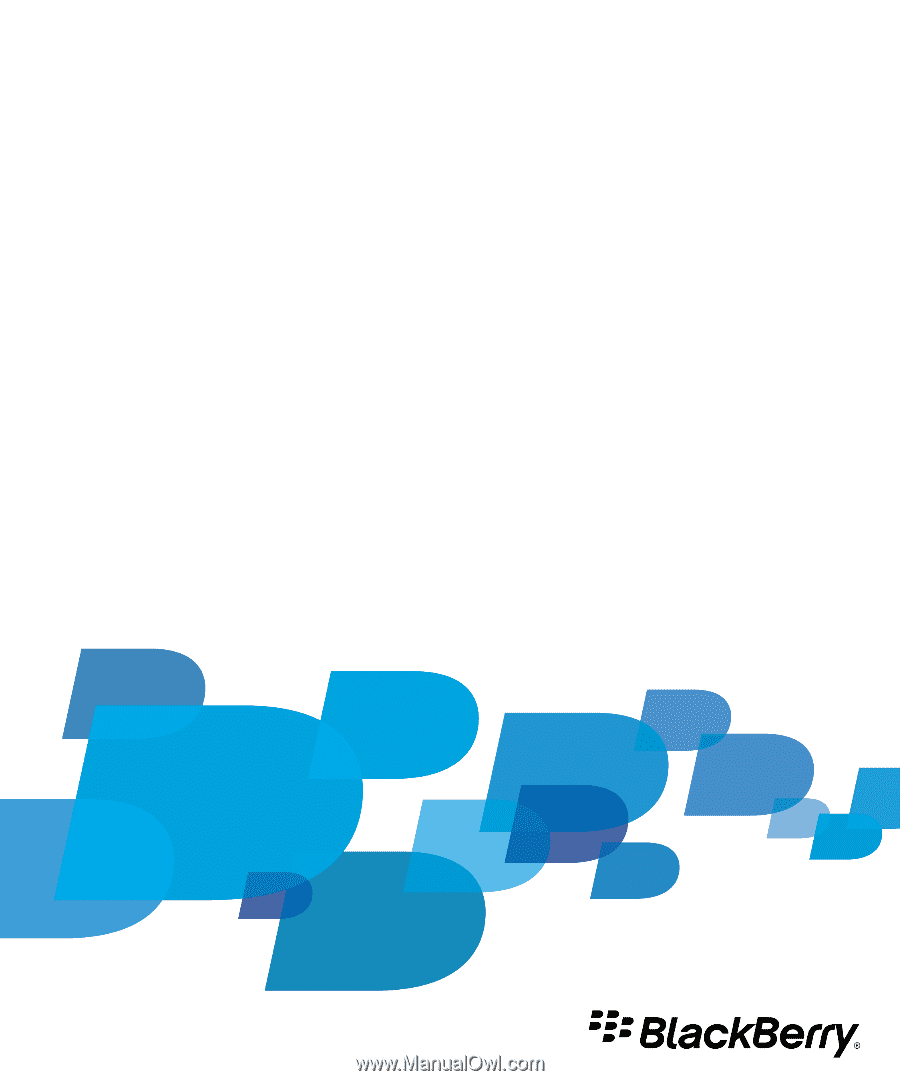
BlackBerry Enterprise Server for
Microsoft Exchange
Version: 5.0 | Service Pack: 3
Administration Guide