| Section |
Page |
| Overview: BlackBerry Enterprise Server |
21 |
| Document revision history |
21 |
| Getting started in your BlackBerry Enterprise Server environment |
22 |
| Log in to the BlackBerry Administration Service for the first time |
26 |
| There is a problem with this website's security certificate |
26 |
| This connection is untrusted |
27 |
| Creating administrator accounts |
29 |
| Administrative roles and permissions |
29 |
| Preconfigured administrative roles |
29 |
| Creating roles |
34 |
| Create a role |
34 |
| Create a role based on an existing role |
35 |
| Create an administrator account |
35 |
| Add an administrator account to a group |
36 |
| Specify an email address for the BlackBerry Administration Service |
37 |
| Permit an administrator to log in to the BlackBerry Administration Service using a messaging server account |
37 |
| Assign a BlackBerry device to an administrator account |
38 |
| Using an IT policy to manage BlackBerry Enterprise Solution security |
39 |
| Using IT policy rules to manage BlackBerry Enterprise Solution security |
39 |
| Preconfigured IT policies |
40 |
| Default values for preconfigured IT policies |
41 |
| Creating and importing IT policies |
44 |
| Create an IT policy |
44 |
| Create an IT policy based on an existing IT policy |
45 |
| Import IT policy data |
45 |
| Import IT policy rules from an IT policy pack |
46 |
| Change the value for an IT policy rule |
46 |
| Assign an IT policy to a group |
47 |
| Assign an IT policy to a user account |
47 |
| Sending an IT policy over the wireless network |
48 |
| Resend an IT policy to a BlackBerry device manually |
48 |
| Resend an IT policy to a BlackBerry device automatically |
48 |
| Assigning IT policies and resolving IT policy conflicts |
49 |
| Option 1: Applying one IT policy to each user account |
50 |
| Reconciliation rules for conflicting IT policies when you apply one IT policy to the user account |
50 |
| Change the method that the BlackBerry Enterprise Server uses to resolve conflicting IT policies |
51 |
| Rank IT policies |
51 |
| Option 2: Applying multiple IT policies to each user account |
51 |
| Reconciliation rules for conflicting IT policies when you apply multiple IT policies to a user account |
52 |
| Change the method that the BlackBerry Enterprise Server uses to resolve conflicting IT policies |
53 |
| Rank IT policies |
53 |
| Preview how the BlackBerry Enterprise Server resolves IT policy conflicts |
53 |
| View the resolved IT policy rules that are assigned to a user account |
54 |
| Deactivating BlackBerry devices that do not have IT policies applied |
54 |
| Deactivate BlackBerry devices that do not have IT policies applied |
55 |
| Creating new IT policy rules to control third-party applications |
55 |
| Create an IT policy rule for a third-party application |
55 |
| Change or delete IT policy rules for third-party applications |
56 |
| Export all IT policy data to a data file |
56 |
| Delete an IT policy |
57 |
| Configuring security options |
58 |
| Encrypting data that the BlackBerry Enterprise Server and a BlackBerry device send to each other |
58 |
| Algorithms that the BlackBerry Enterprise Solution uses to encrypt data |
58 |
| Change the symmetric key encryption algorithm that the BlackBerry Enterprise Solution uses |
59 |
| Managing device access to the BlackBerry Enterprise Server |
59 |
| Turn on the Enterprise Service Policy |
60 |
| Configure the Enterprise Service Policy |
60 |
| Permit a user to override the Enterprise Service Policy |
61 |
| Extending messaging security to a BlackBerry device |
61 |
| Extending messaging security using PGP encryption |
61 |
| Configure the BlackBerry Enterprise Solution to support PGP encryption |
62 |
| Extending messaging security using S/MIME encryption |
62 |
| Configure the BlackBerry Enterprise Solution to support S/MIME encryption |
63 |
| Configure encryption options for S/MIME-protected messages |
63 |
| Turn off support for processing S/MIME-protected messages on the BlackBerry Enterprise Server |
64 |
| Enforcing secure messaging using classifications |
65 |
| Create a message classification |
65 |
| Create a message classification based on an existing message classification |
66 |
| Order message classifications |
66 |
| Delete a message classification |
67 |
| Generating organization-specific encryption keys for PIN-message encryption |
67 |
| Generate a PIN encryption key |
67 |
| Turn off BlackBerry services that the BlackBerry MDS Connection Service, BlackBerry Collaboration Service, and BlackBerry MVS provide |
68 |
| When a BlackBerry device overwrites data in the BlackBerry device memory |
68 |
| Changing when a BlackBerry device cleans the BlackBerry device memory |
69 |
| Best practice: Configuring additional memory cleaner settings for BlackBerry devices |
70 |
| Configuring the BlackBerry Enterprise Server environment |
71 |
| Best practice: Running the BlackBerry Enterprise Server |
71 |
| Configuring certain BlackBerry Enterprise Server components to use proxy servers |
72 |
| Configure a BlackBerry Enterprise Server component to use a .pac file |
72 |
| Configure a BlackBerry Enterprise Server component to use a proxy server |
73 |
| Configure a BlackBerry Enterprise Server component to authenticate to a proxy server on behalf of BlackBerry devices |
74 |
| Configuring the BlackBerry Administration Service to use a proxy server |
74 |
| Configuring proxy selection for the BlackBerry Administration Service |
75 |
| Configuring manual proxy selection for a BlackBerry Administration Service instance |
75 |
| Configure manual proxy selection for the Windows account that runs the BlackBerry Administration Service |
75 |
| Configure the BlackBerry Administration Service to use the Web Proxy Autodiscovery Protocol to select a proxy server automatically |
76 |
| Turn off Web Proxy Autodiscovery Protocol |
76 |
| Configure the BlackBerry Administration Service to use a PAC file to select a proxy server automatically |
76 |
| Configuring the BlackBerry Administration Service to authenticate with a proxy server |
77 |
| Configure the BlackBerry Administration Service to use HTTP basic authentication |
77 |
| Delete credentials for HTTP basic authentication |
78 |
| Configuring multiple BlackBerry Enterprise Server instances to use the same BlackBerry Enterprise Server component |
79 |
| Configure multiple BlackBerry Enterprise Server instances to use the same BlackBerry MDS Connection Service |
79 |
| Configure multiple BlackBerry Enterprise Server instances to use the same BlackBerry Collaboration Service |
80 |
| Configuring support for Unicode languages |
80 |
| Configure support for Unicode languages |
80 |
| Change the character encoding that the BlackBerry Enterprise Server uses to send Unicode messages |
81 |
| Configure support for Unicode text in calendars on BlackBerry devices in a Microsoft Exchange environment |
82 |
| Configuring user accounts |
84 |
| Creating user groups |
84 |
| Create a group to manage similar user accounts |
84 |
| Add user accounts to a group |
84 |
| Adding a user account to the BlackBerry Enterprise Server |
85 |
| Add a user account |
85 |
| Create a user account that is not in the contact list in the BlackBerry Configuration Database |
86 |
| Export a list of user accounts |
87 |
| Importing a list of user accounts to a BlackBerry Enterprise Server |
87 |
| Fields in a .csv file that contain user account information |
88 |
| Import multiple user accounts from a .csv file |
89 |
| Create multiple user accounts by importing the user accounts from a .csv file |
89 |
| Assigning BlackBerry devices to users |
91 |
| Preparing to distribute a BlackBerry device |
91 |
| Change how the BlackBerry Enterprise Server downloads a user's existing email messages onto the BlackBerry device |
91 |
| Prevent the BlackBerry Enterprise Server from synchronizing existing email messages onto a BlackBerry device |
92 |
| Assigning BlackBerry devices to user accounts |
92 |
| Option 1: Activate a BlackBerry device using the BlackBerry Administration Service |
93 |
| Option 2: Activating a BlackBerry device over the wireless network |
94 |
| Save bandwidth by synchronizing organizer data over the LAN |
94 |
| Wireless activation |
94 |
| Activation passwords |
95 |
| Customize the activation password |
96 |
| Customize the activation message |
96 |
| Send an activation password to a user |
96 |
| Send an activation password to multiple users |
97 |
| Option 3: Activating BlackBerry devices over the LAN |
97 |
| Option 4: Activating BlackBerry devices using the BlackBerry Web Desktop Manager |
98 |
| Option 5: Activating BlackBerry devices over an enterprise Wi-Fi network |
98 |
| Prerequisites: Configuring a BlackBerry Router for BlackBerry device activations over the enterprise Wi-Fi network |
99 |
| Configure a BlackBerry Router to permit BlackBerry device activations over the enterprise Wi-Fi network |
99 |
| Activate a Wi-Fi enabled BlackBerry device |
100 |
| Configuring BlackBerry Enterprise Server high availability |
101 |
| Check the health of a BlackBerry Enterprise Server |
101 |
| Availability state and failover status of the BlackBerry Enterprise Server |
101 |
| How the BlackBerry Enterprise Server uses health parameters |
102 |
| Defining when failover occurs |
102 |
| Configuring failover to occur when the standby BlackBerry Enterprise Server is in an acceptable state |
103 |
| Configuring failover to occur when the standby BlackBerry Enterprise Server can provide the same services that the primary BlackBerry Enterprise Server can provide |
103 |
| Configuring failover to occur when the standby BlackBerry Enterprise Server is in a healther state than the active BlackBerry Enterprise Server |
104 |
| Changing the promotion threshold and failover threshold |
104 |
| Change the promotion threshold and failover threshold and the order of the health parameters |
104 |
| Health parameters for the failover threshold and promotion threshold |
105 |
| Changing when automatic failover occurs by customizing the health parameters for user accounts and messaging servers |
106 |
| Change when automatic failover occurs by customizing the health parameters for user accounts and messaging servers |
107 |
| Prerequisites: Configuring the BlackBerry Enterprise Server pair to fail over automatically |
108 |
| Configure the BlackBerry Enterprise Server to fail over automatically |
108 |
| Monitoring the BlackBerry Enterprise Server for an automatic failover event |
109 |
| Use the BlackBerry Administration Service to find the time and reason for the last automatic failover event |
109 |
| Fail over the BlackBerry Enterprise Server manually using the BlackBerry Administration Service |
109 |
| Fail over the BlackBerry Enterprise Server manually using the BlackBerry Configuration Panel |
110 |
| Configuring high availability for BlackBerry Enterprise Server components |
111 |
| Creating a BlackBerry MDS Connection Service pool for high availability |
111 |
| Create a BlackBerry MDS Connection Service pool for high availability |
111 |
| Configure the BlackBerry MDS Connection Service and BlackBerry Collaboration Service to fail over automatically |
112 |
| Create a BlackBerry Collaboration Service pool for high availability |
113 |
| Create a BlackBerry Attachment Service pool for high availability |
114 |
| You cannot determine the BlackBerry Attachment Connector that the BlackBerry Enterprise Server or the BlackBerry MDS Connection Service uses |
115 |
| Create a BlackBerry Router pool for high availability |
116 |
| Permit a BlackBerry Enterprise Server to connect to a remote BlackBerry Router |
117 |
| Creating a BlackBerry Administration Service pool that includes the BlackBerry Web Desktop Manager using DNS round robin |
118 |
| Configure the BlackBerry Administration Service instances in a pool to communicate across network subnets |
119 |
| Changing the name of the BlackBerry Administration Service pool |
119 |
| Change the name of the BlackBerry Administration Service pool |
120 |
| Fail over the BlackBerry MDS Connection Service or BlackBerry Collaboration Service manually |
120 |
| Monitoring the high availability status or job deployment status using the BlackBerry Administration Service |
121 |
| Monitor the high availability status or job deployment status using the BlackBerry Administration Service |
122 |
| Remove a BlackBerry MDS Connection Service instance from a pool |
122 |
| Remove a BlackBerry Collaboration Service instance from a pool |
123 |
| Remove a BlackBerry Attachment Service instance from a pool |
123 |
| Remove a BlackBerry Router instance from a pool |
124 |
| Configuring BlackBerry Configuration Database high availability |
125 |
| Prerequisites: Configuring database mirroring or database replication of the BlackBerry Configuration Database |
125 |
| Configuring database mirroring |
126 |
| Stop the BlackBerry Enterprise Server instances |
126 |
| Configure database mirroring for the BlackBerry Configuration Database |
127 |
| Start the BlackBerry Enterprise Server instances |
127 |
| Configure the BlackBerry Enterprise Solution to support database mirroring |
128 |
| Resend the database mirroring parameters to BlackBerry Enterprise Server components |
129 |
| Configuring the BlackBerry Configuration Database for one-way transactional replication in an environment that includes Microsoft SQL Server 2005 or 2008 |
130 |
| Stop the BlackBerry Enterprise Server instances |
130 |
| Create the replicated BlackBerry Configuration Database from a backup |
130 |
| Permit access to the BlackBerry Configuration Database instances |
131 |
| Configure the publication for the BlackBerry Configuration Database |
131 |
| Increase the maximum data size for transactional replication |
132 |
| Prepare the database server that hosts the replicated BlackBerry Configuration Database and configure the subscription |
133 |
| Start the BlackBerry Enterprise Server instances |
134 |
| Reacting if the BlackBerry Configuration Database that you configured for transactional replication stops responding |
134 |
| Return to the BlackBerry Configuration Database when you configured transactional replication |
135 |
| Configuring a new mirror BlackBerry Configuration Database |
135 |
| Sending software and BlackBerry Java Applications to BlackBerry devices |
136 |
| Managing BlackBerry Java Applications and BlackBerry Device Software |
136 |
| Developing BlackBerry Java Applications for BlackBerry devices |
137 |
| Preparing to distribute BlackBerry Java Applications |
137 |
| Specify a shared network folder for BlackBerry Java Applications |
138 |
| Add a BlackBerry Java Application to the application repository |
139 |
| Add a collaboration client to the application repository |
139 |
| Specify keywords for a BlackBerry Java Application |
140 |
| Configuring application control policies |
140 |
| Standard application control policies |
140 |
| Change a standard application control policy |
141 |
| Create custom application control policies for a BlackBerry Java Application |
141 |
| IT policy rules take precedence on smartphones |
143 |
| Application control policies for unlisted applications |
143 |
| Change the standard application control policy for unlisted applications that are optional |
143 |
| Create an application control policy for unlisted applications |
144 |
| Configure the priority of application control policies for unlisted applications |
144 |
| Creating software configurations |
145 |
| Create a software configuration |
146 |
| Add a BlackBerry Java Application to a software configuration |
146 |
| Assign a software configuration to a group |
147 |
| Assign a software configuration to multiple user accounts |
148 |
| Assign a software configuration to a user account |
148 |
| Install BlackBerry Java Applications on a BlackBerry device at a central computer |
149 |
| View the status of a job |
150 |
| View the status of a task |
150 |
| Error messages: BlackBerry Java Application tasks |
150 |
| Error messages: BlackBerry Device Software tasks |
153 |
| Error messages: Standard application settings tasks |
156 |
| Error messages: IT policy tasks |
157 |
| Stopping a job that is running |
158 |
| Stop a job that is running |
159 |
| View the users that have a BlackBerry Java Application installed on their BlackBerry devices |
159 |
| View how the BlackBerry Administration Service resolved software configuration conflicts for a user account |
160 |
| Reconciliation rules for conflicting settings in software configurations |
161 |
| Reconciliation rules: BlackBerry Java Applications |
162 |
| Reconciliation rules: BlackBerry Device Software |
164 |
| Reconciliation rules: Standard application settings |
165 |
| Reconciliation rules: Application control policies |
166 |
| Reconciliation rules: Application control policies for unlisted applications |
166 |
| Alternative methods for installing BlackBerry Java Applications on BlackBerry devices |
168 |
| Installing BlackBerry Java Applications on BlackBerry devices without using the BlackBerry Administration Service |
168 |
| Developing BlackBerry Java Applications for BlackBerry devices |
168 |
| Methods you can use to install BlackBerry Java Applications on BlackBerry devices |
169 |
| Installing BlackBerry Java Applications using the BlackBerry Desktop Software |
170 |
| Prerequisites: Installing BlackBerry Java Applications using the BlackBerry Desktop Software |
170 |
| Make the BlackBerry Java Application available to the BlackBerry Desktop Software |
171 |
| Install the BlackBerry Java Application using the BlackBerry Desktop Software |
171 |
| Installing BlackBerry Java Applications using the BlackBerry Application Web Loader |
172 |
| Prerequisites: Installing BlackBerry Java Applications using the BlackBerry Application Web Loader |
172 |
| Enable the BlackBerry Application Web Loader on a web server |
173 |
| Install the BlackBerry Java Application using the BlackBerry Application Web Loader |
174 |
| Installing BlackBerry Java Applications using the standalone application loader tool |
174 |
| Prerequisites: Installing BlackBerry Java Applications using the standalone application loader tool |
175 |
| Add BlackBerry Java Application files to a shared network folder |
176 |
| Share the Research In Motion folder that contains the BlackBerry Java Application |
176 |
| Configure the standalone application loader tool to install the BlackBerry Java Application in automated mode |
177 |
| Install the BlackBerry Java Application using the standalone application loader tool |
177 |
| Installing BlackBerry Java Applications using a web browser on BlackBerry devices |
178 |
| Prerequisites: Installing BlackBerry Java Applications using a web browser on BlackBerry devices |
178 |
| Install the BlackBerry Java Application on a web server |
179 |
| Install the BlackBerry Java Application using a web browser on the BlackBerry device |
179 |
| Configuring how users access enterprise applications and web content |
180 |
| Specifying a BlackBerry MDS Connection Service as a central push server |
180 |
| Specify a BlackBerry MDS Connection Service as a central push server |
181 |
| Configuring how BlackBerry devices authenticate to content servers |
181 |
| Configure how BlackBerry devices authenticate to content servers |
181 |
| Configure the BlackBerry MDS Connection Service to authenticate BlackBerry devices to content servers that use NTLM |
182 |
| Configure the BlackBerry MDS Connection Service to authenticate BlackBerry devices to content servers that use Kerberos |
183 |
| Configure the BlackBerry MDS Connection Service to authenticate BlackBerry devices to content servers that use LTPA |
183 |
| Configuring the BlackBerry MDS Connection Service to authenticate devices to the RSA Authentication Manager |
184 |
| Prerequisites: Configuring the BlackBerry MDS Connection Service to support RSA authentication when the BlackBerry MDS Connection Service runs on Windows Server 2008 |
184 |
| Configure the BlackBerry MDS Connection Service to support RSA authentication when the BlackBerry MDS Connection Service runs on Windows Server 2008 |
184 |
| Configure the BlackBerry MDS Connection Service to authenticate devices to the RSA Authentication Manager |
185 |
| Configuring how the BlackBerry MDS Connection Service manages requests for web content |
186 |
| Configure the BlackBerry MDS Connection Service to manage HTTP cookie storage |
186 |
| Configure the timeout limit for HTTP connections with BlackBerry devices |
187 |
| Configure the timeout limit for HTTP connections with web servers |
187 |
| Configure the maximum number of times that the BlackBerry Browser accepts HTTP redirections |
188 |
| Permitting push applications to make trusted connections to a BlackBerry MDS Connection Service |
188 |
| Create a key store to store certificates for use with HTTPS connections |
189 |
| Add a certificate for the BlackBerry MDS Connection Service |
189 |
| Export the BlackBerry MDS Connection Service certificate to make it available to push applications |
190 |
| Import the BlackBerry MDS Connection Service certificate to the key store of a push application |
190 |
| Permit push applications to select the transport protocol for PAP requests |
191 |
| Configuring a BlackBerry MDS Connection Service to trust web servers |
191 |
| Specify whether the BlackBerry MDS Connection Service requires trusted HTTPS connections from web servers |
192 |
| Specify whether the BlackBerry MDS Connection Service requires trusted TLS connections from web servers |
192 |
| Configuring certificate server information for the BlackBerry MDS Connection Service |
193 |
| Configure the LDAP servers that the BlackBerry MDS Connection Service uses to retrieve certificates |
194 |
| LDAP server settings |
195 |
| Configure the BlackBerry MDS Connection Service to use DSML to retrieve certificates |
195 |
| Configure the OCSP servers that the BlackBerry MDS Connection Service uses to retrieve the status of certificates |
196 |
| Configure the CRL servers that the BlackBerry MDS Connection Service uses to retrieve the status of certificates |
197 |
| Add communication information to a BlackBerry MDS Connection Service configuration set |
198 |
| Assign a BlackBerry MDS Connection Service configuration set to a BlackBerry MDS Connection Service instance |
199 |
| Add a retrieved certificate for a web server to the key store |
200 |
| Permitting users to access intranet sites on BlackBerry devices using global login information |
200 |
| Configure global login information for intranet site access |
201 |
| Configuring how the BlackBerry MDS Connection Service connects to BlackBerry devices |
201 |
| Specify the maximum amount of data that a BlackBerry MDS Connection Service can send to BlackBerry devices |
201 |
| Specify the pending content timeout limit for a BlackBerry MDS Connection Service |
202 |
| Permit Java applications to use scalable socket connections with a BlackBerry MDS Connection Service |
202 |
| Specify the thread pool size of a BlackBerry MDS Connection Service |
202 |
| Specify the maximum number of scalable socket connections |
203 |
| Prevent the BlackBerry MDS Connection Service from using scalable HTTP |
203 |
| Specify the port number that the web server listens on for push application requests |
204 |
| Specify how often a BlackBerry MDS Connection Service polls for configuration information |
205 |
| Setting up the messaging environment |
206 |
| Creating email message filters |
206 |
| Create an email message filter that applies to all user accounts on a BlackBerry Enterprise Server |
206 |
| Turn on an email message filter that applies to all user accounts on a BlackBerry Enterprise Server |
207 |
| Create an email message filter that applies to a specific user account |
207 |
| Turn on an email message filter that applies to a specific user account |
208 |
| Copying existing email message filters to another BlackBerry Enterprise Server |
209 |
| Export email message filters for a BlackBerry Enterprise Server |
209 |
| Import email message filters for a BlackBerry Enterprise Server |
209 |
| Copying existing email message filters to user accounts |
210 |
| Export email message filters for a user account |
210 |
| Import email message filters for a user account |
210 |
| Extension plug-ins for processing messages |
211 |
| Install an extension plug-in application |
211 |
| Add an extension plug-in to a BlackBerry Messaging Agent |
212 |
| Change how a BlackBerry Messaging Agent uses extension plug-ins |
213 |
| Mapping contact information fields for synchronization and contact lookups |
214 |
| Map a contact information field in an email application to contact list fields on BlackBerry devices |
214 |
| Map a contact list field in an email application to a contact list field on a BlackBerry device |
214 |
| Map a contact information field in an email application to contact list fields on BlackBerry devices |
215 |
| Map a contact list field in an email application to a contact list field on a BlackBerry device |
215 |
| Configuring BlackBerry devices to enroll certificates over the wireless network |
217 |
| Configure the certificate information using IT policies |
217 |
| Configure the BlackBerry MDS Connection Service to connect to the certificate authority |
218 |
| Add communication information to a BlackBerry MDS Connection Service configuration set |
219 |
| Assign a BlackBerry MDS Connection Service configuration set to a BlackBerry MDS Connection Service instance |
220 |
| Add certificate information to a Wi-Fi profile |
221 |
| Managing an enrolled certificate |
221 |
| Change the polling interval, logging, and pool size for the BlackBerry MDS Connection Service connection to the certificate authority |
222 |
| Properties in the rimpublic.properties file |
223 |
| Making the BlackBerry Web Desktop Manager available to users |
224 |
| Installing the client components of the BlackBerry Web Desktop Manager on users' computers |
224 |
| Publish the client files for the BlackBerry Web Desktop Manager in a Windows GPO for Windows XP |
225 |
| Publish the client files for the BlackBerry Web Desktop Manager in a Windows GPO for Windows Vista |
226 |
| Configure the Microsoft ActiveX Installer on Windows Vista |
227 |
| Configure users' computers to install the client file for the BlackBerry Web Desktop Manager automatically |
227 |
| Make the BlackBerry Web Desktop Manager available to users |
229 |
| Configuring the BlackBerry Web Desktop Manager |
230 |
| Permit users to perform administrative tasks using the BlackBerry Web Desktop Manager |
230 |
| Permit users to activate devices using the BlackBerry Web Desktop Manager |
231 |
| Permit users to back up and restore data using the BlackBerry Web Desktop Manager |
231 |
| Configure the domains for backing up data using the BlackBerry Web Desktop Manager |
232 |
| Change the text colors in the BlackBerry Web Desktop Manager |
232 |
| BlackBerry Web Desktop Manager text colors |
233 |
| Display a custom image in the BlackBerry Web Desktop Manager |
234 |
| Display the domain name on the login page of the BlackBerry Web Desktop Manager |
234 |
| Creating and configuring Wi-Fi profiles and VPN profiles |
235 |
| Creating and configuring Wi-Fi profiles |
235 |
| Prerequisites: Creating Wi-Fi profiles and VPN profiles |
235 |
| Connection types and port numbers for a Wi-Fi network |
236 |
| Create a Wi-Fi profile |
237 |
| Create a Wi-Fi profile based on an existing Wi-Fi profile |
237 |
| Configure a Wi-Fi profile on a BlackBerry device |
238 |
| Assign a Wi-Fi profile to a group |
238 |
| Assign a Wi-Fi profile to a user account |
238 |
| Configure a Wi-Fi profile |
239 |
| Creating and configuring VPN profiles |
239 |
| Create a VPN profile |
240 |
| Create a VPN profile based on an existing VPN profile |
240 |
| Configure a VPN profile |
240 |
| Assign a VPN profile to a group |
241 |
| Assign a VPN profile to a user account |
241 |
| Associate a VPN profile with a Wi-Fi profile |
242 |
| Delete a Wi-Fi profile |
242 |
| Delete a VPN profile |
243 |
| Importing profile information from a .csv file |
243 |
| Best practices: Creating a .csv file that contains profile information that you want to import |
243 |
| Create a .csv file that contains profile information that you want to import |
244 |
| Fields in the .csv file that contains profile information |
245 |
| Import profile information from a .csv file |
246 |
| Configuring encryption and authentication methods for Wi-Fi enabled BlackBerry devices |
247 |
| Configuring WEP encryption |
247 |
| Configure WEP keys for BlackBerry devices using a Wi-Fi profile |
247 |
| Configuring PSK encryption |
248 |
| Configure PSK encryption data for BlackBerry devices using a Wi-Fi profile |
249 |
| Configuring LEAP authentication |
249 |
| Configure LEAP authentication data for BlackBerry devices using a Wi-Fi profile |
250 |
| Configuring PEAP authentication |
250 |
| Configure PEAP authentication data for BlackBerry devices using a Wi-Fi profile |
251 |
| Prerequisites: Distributing a certificate using the BlackBerry Desktop Manager |
252 |
| Distribute a certificate using the BlackBerry Desktop Manager |
252 |
| Users cannot find the certificate synchronization tool in the BlackBerry Desktop Manager |
253 |
| Configure PEAP configuration settings in the Wi-Fi profile on a BlackBerry device |
253 |
| Configuring EAP-TLS authentication |
254 |
| Configure EAP-TLS authentication data for BlackBerry devices using a Wi-Fi profile |
255 |
| Configure EAP-TLS configuration settings in the Wi-Fi profile on a BlackBerry device |
256 |
| Configuring EAP-TTLS authentication |
256 |
| Configure EAP-TTLS authentication data for BlackBerry devices using a Wi-Fi profile |
257 |
| Configure EAP-TTLS configuration settings in the Wi-Fi profile on a BlackBerry device |
258 |
| Configuring EAP-FAST authentication |
259 |
| Configure EAP-FAST authentication |
259 |
| Send EAP-FAST authentication data to a BlackBerry device using a Wi-Fi profile |
260 |
| Configure EAP-FAST configuration settings in the Wi-Fi profile on BlackBerry devices |
261 |
| Configuring software tokens for BlackBerry devices |
262 |
| Prerequisites: Configuring BlackBerry devices for RSA authentication |
262 |
| Configure BlackBerry devices for RSA authentication |
263 |
| Configure RSA authentication over a Wi-Fi network using a software token |
264 |
| Configure RSA authentication over a VPN network using a software token |
264 |
| Assign software tokens to a user account |
265 |
| Changing the security settings of the BlackBerry Administration Service and BlackBerry Web Desktop Manager |
266 |
| Import a new SSL certificate for the BlackBerry Administration Service and BlackBerry Web Desktop Manager |
266 |
| Configuring Microsoft Active Directory authentication in an environment that includes a resource forest |
267 |
| Change the information for Microsoft Active Directory authentication |
268 |
| Configuring single sign-on authentication for the BlackBerry Administration Service and BlackBerry Web Desktop Manager |
269 |
| Configure constrained delegation for the Microsoft Active Directory account to support single sign-on authentication |
270 |
| Turn on single sign-on authentication for the BlackBerry Administration Service |
270 |
| BlackBerry Administration Service web addresses and BlackBerry Web Desktop Manager web addresses that support BlackBerry Administration Service single sign-on |
271 |
| Changing password settings for BlackBerry Administration Service authentication |
272 |
| Change password settings for BlackBerry Administration Service authentication |
272 |
| Regenerate the system credentials for the BlackBerry Administration Service |
273 |
| Protecting and redistributing devices |
274 |
| Preparing a device for redistribution to a new user |
274 |
| Use the BlackBerry Administration Service to delete user data and assign the device to a new user |
274 |
| Use the BlackBerry Administration Service to delete device data and disable the device before assigning the device to a new user |
275 |
| Deleting only work data from a device |
275 |
| Delete only work data from a device |
277 |
| Using IT administration commands to protect a lost or stolen device |
278 |
| Protect a stolen device |
279 |
| Protect a lost device |
279 |
| Protect a lost device that a user might not recover |
280 |
| Managing administrator accounts |
282 |
| Change role permissions |
282 |
| Change the roles for an administrator account |
282 |
| Delete a role |
283 |
| Delete an administrator account |
283 |
| Managing groups and user accounts |
285 |
| Managing groups |
285 |
| Using default groups to manage user accounts and administrator accounts |
285 |
| Remove a user account from a group |
286 |
| Change the properties of a group |
287 |
| Rename a group |
287 |
| Delete a group |
287 |
| Managing user accounts |
288 |
| Move a user account to a different group |
288 |
| Move a user account from one BlackBerry Enterprise Server to another |
289 |
| Delete a user account from the BlackBerry Enterprise Server |
289 |
| Update a user account manually |
290 |
| Add an administrator role to a user account |
290 |
| Update the contact list manually |
290 |
| Resend service books to a BlackBerry device |
291 |
| Managing the delivery of BlackBerry Java Applications, BlackBerry Device Software, and device settings to BlackBerry devices |
292 |
| Managing the default distribution settings for jobs |
292 |
| Change default settings for a job schedule |
292 |
| Change how IT policies are sent to BlackBerry devices |
293 |
| Change how to install, update, or remove BlackBerry Java Applications |
294 |
| Change how to install or update the BlackBerry Device Software |
296 |
| Change how the BlackBerry Enterprise Server sends standard application settings to BlackBerry devices |
297 |
| Managing the distribution settings for a specific job |
298 |
| Specify the start time and priority for a job |
299 |
| Change how a job sends IT policies to BlackBerry devices |
299 |
| Change how a job sends BlackBerry Java Applications to BlackBerry devices |
300 |
| Change how a job sends the BlackBerry Device Software to BlackBerry devices |
302 |
| Change how a job sends standard application settings to BlackBerry devices |
303 |
| Managing BlackBerry Java Applications on BlackBerry devices |
304 |
| Make a BlackBerry Java Application unavailable for installation |
304 |
| Remove a BlackBerry Java Application from BlackBerry devices over the wireless network |
305 |
| Managing software configurations |
306 |
| Remove a software configuration from a group |
306 |
| Remove a software configuration from multiple user accounts |
306 |
| Remove a software configuration from a user account |
307 |
| Delete a software configuration |
307 |
| Managing how users access enterprise applications and web content |
308 |
| Restricting user access to content on web servers |
308 |
| Restrict requests for content on web servers from BlackBerry devices |
308 |
| Specify web address patterns |
309 |
| Create a pull rule |
309 |
| Restrict or permit web addresses and Intranet addresses using a pull rule |
310 |
| Assign a pull rule to the members of a group |
311 |
| Assign a pull rule to user accounts |
311 |
| Restricting user access to media content in the BlackBerry Browser |
312 |
| Prevent users from accessing specific media types |
312 |
| Configure download limits for media content types |
312 |
| Default download limits for media content types |
313 |
| Configuring Integrated Windows authentication so that users can access resources on your organization's network |
314 |
| Configuring the Microsoft Active Directory account to delegate access |
315 |
| Prerequisites: Configuring the Microsoft Active Directory account to delegate access to an intranet site |
315 |
| Configure the Microsoft Active Directory account to delegate access to an intranet site |
315 |
| Prerequisites: Configuring the Microsoft Active Directory account to delegate access to a shared folder |
316 |
| Configure the Microsoft Active Directory account to delegate access to a shared folder |
317 |
| Configuring the BlackBerry MDS Connection Service when the messaging server is located in a remote Microsoft Active Directory domain |
317 |
| Configure the BlackBerry MDS Connection Service when the messaging server is located in a remote Microsoft Active Directory domain |
318 |
| Turn on Integrated Windows authentication so that users can access resources on your organization's network |
318 |
| Restricting the push application content that users can receive |
320 |
| Restrict push applications from sending data to BlackBerry devices |
320 |
| Create push initiators for push applications |
320 |
| Turn on push authorization |
321 |
| Create a push rule |
322 |
| Assign push initiators to a push rule |
322 |
| Assign a push rule to the members of a group |
323 |
| Assign a push rule to user accounts |
323 |
| Encrypt push requests that push applications send to BlackBerry devices |
324 |
| Managing push application requests |
324 |
| Specify device ports for application-reliable push requests |
324 |
| Store push application requests in the BlackBerry Configuration Database |
325 |
| Configure the settings for storing push requests in the BlackBerry Configuration Database |
326 |
| Configure the maximum number of active connections that a BlackBerry MDS Connection Service can process |
326 |
| Configure the maximum number of queued connections that a BlackBerry MDS Connection Service can process |
327 |
| Managing organizer data synchronization |
328 |
| Managing the wireless backup and recovery of organizer data |
328 |
| Turn off the wireless backup of organizer data for a user account |
328 |
| Delete organizer data for members of a user group from the BlackBerry Enterprise Server |
329 |
| Delete a user's organizer data from a BlackBerry Enterprise Server |
329 |
| Turning off organizer data synchronization |
329 |
| Turn off organizer data synchronization for all user accounts that are associated with a BlackBerry Enterprise Server |
330 |
| Turn off organizer data synchronization for a specific user account |
330 |
| Changing how organizer data synchronizes |
331 |
| Change the direction of organizer data synchronization for all user accounts on a BlackBerry Enterprise Server |
331 |
| Change the direction of organizer data synchronization for a specific user account |
331 |
| Change how the BlackBerry Administration Service resolves conflicts during organizer data synchronization for all user accounts on a BlackBerry Enterprise Server |
332 |
| Change how the BlackBerry Administration Service resolves conflicts during organizer data synchronization for a specific user account |
332 |
| Synchronizing contact pictures |
333 |
| Turn off synchronization of contact pictures for a user account |
333 |
| Managing your organization's messaging environment and attachment support |
335 |
| Managing message forwarding |
335 |
| Forward email messages to a BlackBerry device when no filter rules apply |
335 |
| Do not deliver email messages to a BlackBerry device when no filter rules apply |
336 |
| Forward email messages from inbox subfolders to a BlackBerry device |
336 |
| Turn off email message forwarding to user accounts in a group |
337 |
| Turn off email message forwarding to a user account |
337 |
| Turn off synchronization for email messages sent from a BlackBerry device |
338 |
| Turn off email message forwarding when a user connects a BlackBerry device to a computer |
338 |
| Managing the incoming message queue |
339 |
| Delete email messages for user accounts from the incoming message queue |
339 |
| Managing wireless message reconciliation |
340 |
| Turn off wireless message reconciliation for a BlackBerry Enterprise Server |
340 |
| Turn on reconciliation for email messages that are hard deleted |
340 |
| Managing access to remote message data |
341 |
| Prevent a user from checking the availability of meeting participants on the BlackBerry device |
341 |
| Prevent a user from searching for remote email messages using a device |
342 |
| Managing email messages that contain HTML and rich content |
343 |
| View whether a user turned on support for email messages that contain HTML and rich content for a BlackBerry device |
343 |
| Turn off support for rich text formatting and inline images in email messages for users on a BlackBerry Enterprise Server |
344 |
| Turn off support for rich text formatting and inline images in email messages using an IT policy rule |
345 |
| Synchronizing folders on the BlackBerry device |
346 |
| Control which published public contact folders a user can synchronize to a BlackBerry device |
346 |
| Control which personal contact subfolders a user can synchronize to a BlackBerry device |
346 |
| Control which personal mail folders a user can synchronize with a BlackBerry device |
347 |
| Configuring access to documents on remote file systems |
348 |
| Configure the BlackBerry MDS Connection Service to communicate with a remote file system |
348 |
| Add communication information to a BlackBerry MDS Connection Service configuration set |
349 |
| Assign a BlackBerry MDS Connection Service configuration set to a BlackBerry MDS Connection Service instance |
350 |
| Managing signatures and disclaimers in email messages |
351 |
| Add a signature to email messages that a user sends from a BlackBerry device |
351 |
| Add a disclaimer to email messages that users send from BlackBerry devices |
352 |
| Add a disclaimer to email messages that a user sends from a BlackBerry device |
352 |
| Specify conflict rules for disclaimers |
353 |
| Turn off disclaimers for email messages |
353 |
| Monitor email messages that users send from BlackBerry devices |
354 |
| Sending notification messages to users |
354 |
| Send a notification message to all users in a BlackBerry Domain |
355 |
| Send a notification message to all users on a BlackBerry Enterprise Server |
355 |
| Send a notification message to group members |
355 |
| Send a notification message to a user |
356 |
| Change the size of the message state database |
356 |
| How the BlackBerry Attachment Connector communicates with BlackBerry Attachment Service instances |
357 |
| Change how a BlackBerry Attachment Connector retries sending requests to a BlackBerry Attachment Service |
357 |
| Change how a BlackBerry Attachment Connector restores a lost connection to a BlackBerry Attachment Service |
358 |
| Attachment file formats that the BlackBerry Attachment Service supports |
359 |
| Limitations for supported attachment file formats |
359 |
| Changing how a BlackBerry Attachment Service converts attachments |
361 |
| Change how a BlackBerry Attachment Service converts attachments |
361 |
| BlackBerry Attachment Service optimization settings |
362 |
| Change the maximum file size for attachments that users can receive |
363 |
| Suggested file sizes for attachments |
364 |
| Turn off support for an attachment file format for a BlackBerry Attachment Service |
364 |
| Add support for an additional attachment file format to a BlackBerry Attachment Service |
365 |
| Changing how the BlackBerry Messaging Agent reconciles attachments to the messaging server |
366 |
| Change the maximum file size for attachments that users can send |
366 |
| Prevent users from sending large attachments |
367 |
| Change the maximum file size of attachments that users can download |
367 |
| Managing calendars |
369 |
| Configuring the BlackBerry Enterprise Server to use Microsoft Exchange Web Services or MAPI and CDO libraries |
369 |
| Prerequisites: Configuring the BlackBerry Enterprise Server to use Microsoft Exchange Web Services |
369 |
| Turn off client throttling in Microsoft Exchange 2010 |
370 |
| Configure the BlackBerry Enterprise Server to use Microsoft Exchange Web Services |
370 |
| Configure the BlackBerry Enterprise Server to use MAPI and CDO libraries |
371 |
| Configure the BlackBerry Messaging Agent instances to use a web address for a specific Microsoft Autodiscover service |
372 |
| Configure the BlackBerry Messaging Agent instances to use a specific web address for a client access server for Microsoft Exchange |
373 |
| Configuring the BlackBerry Messaging Agent instances to look up the user's status using only Microsoft Exchange Web Services |
374 |
| Configure the BlackBerry Messaging Agent instances to look up a user's status using only Microsoft Exchange Web Services |
374 |
| Correcting calendar synchronization errors on devices |
375 |
| Configuration levels using the BlackBerry Enterprise Trait Tool |
375 |
| Turn off corrective calendar synchronization |
376 |
| View the current settings for corrective calendar synchronization |
377 |
| Turn off automatic error correction in corrective calendar synchronization |
377 |
| Configure the range of days to check for calendar synchronization errors |
378 |
| Configure when corrective calendar synchronization runs |
379 |
| Logging information for corrective calendar synchronization |
380 |
| Delete a setting for corrective calendar synchronization |
381 |
| Start corrective calendar synchronization manually for a user account |
382 |
| Improving the flow of email messages and calendar synchronization when the BlackBerry Enterprise Server runs on Windows Server 2008 |
382 |
| Change how the BlackBerry Enterprise Server creates temporary MAPI profiles for the CalHelper application |
383 |
| Managing instant messaging |
384 |
| Installing a collaboration client on BlackBerry devices |
384 |
| Change the instant messaging server or pool that a BlackBerry Collaboration Service connects to |
385 |
| Change the transport protocol for a Microsoft instant messaging environment |
385 |
| Specify the Windows domain name for users who log in to a collaboration client |
386 |
| Managing instant messaging sessions |
387 |
| Specify the maximum number of instant messaging sessions that can be open at the same time |
387 |
| Specify the inactivity timeout limit for instant messaging sessions |
387 |
| Managing instant messaging features |
388 |
| Prevent users from sending specific file types to instant messaging contacts using the BlackBerry Client for IBM Lotus Sametime |
388 |
| Specifying the maximum size of file types that users can send using the BlackBerry Client for IBM Lotus Sametime |
388 |
| Prevent users from sending instant messaging conversations in email messages |
389 |
| Prevent users from saving instant messaging conversations |
389 |
| Hide the icon that appears on BlackBerry devices for mobile contacts |
389 |
| Make additional contact information and phone numbers available for the BlackBerry Client for IBM Lotus Sametime users |
390 |
| Managing a BlackBerry Domain |
392 |
| Restarting BlackBerry Enterprise Server components |
392 |
| Restart a BlackBerry Enterprise Server component using the BlackBerry Administration Service |
393 |
| Restart a BlackBerry Enterprise Server component using Windows Services |
393 |
| Best practice: Restarting more than one BlackBerry Administration Service instance |
394 |
| Using the BlackBerry Enterprise Trait Tool |
394 |
| Use the BlackBerry Enterprise Trait Tool |
394 |
| BlackBerry Enterprise Trait Tool traits |
395 |
| Permit the BlackBerry Messaging Agent to write statistics to Microsoft Exchange mailboxes |
406 |
| Managing BlackBerry CAL keys |
407 |
| Add or delete a BlackBerry CAL key |
407 |
| Copy a BlackBerry CAL key to a text file |
408 |
| Configuring the BlackBerry Mail Store Service instance that updates the contact list |
408 |
| Configure the BlackBerry Mail Store Service instance that updates the contact list |
409 |
| Configuring a Hosted BlackBerry services environment |
409 |
| Configuring Hosted BlackBerry services when you permit your organization’s customers limited access to Microsoft Active Directory |
410 |
| Configure Hosted BlackBerry services when you permit your organization’s customers limited access to Microsoft Active Directory |
410 |
| Configure the BlackBerry Enterprise Server to resolve email addresses using an LDAP field that is not the Company Name field |
411 |
| Configure Hosted BlackBerry services when your organization’s customers have full control of their subtree in Microsoft Active Directory |
411 |
| Configuring the BlackBerry Enterprise Server to use LDAP to retrieve email addresses and organizer data |
412 |
| Configure the BlackBerry Enterprise Server to connect to Microsoft Active Directory |
413 |
| Configure the BlackBerry Enterprise Server to retrieve email addresses and organizer data using LDAP |
414 |
| Prevent the BlackBerry Enterprise Server from retrieving contact information for specific users |
415 |
| Restrict the location in Microsoft Active Directory that the BlackBerry Enterprise Server can retrieve email addresses and organizer data from |
416 |
| Configuring BlackBerry Policy Service throttling |
416 |
| View the current settings for BlackBerry Policy Service throttling |
417 |
| Configuring BlackBerry Policy Service throttling for IT policies and service books |
417 |
| Configure BlackBerry Policy Service throttling for IT policies and service books |
418 |
| Configuring BlackBerry Policy Service throttling for PIN encryption keys |
419 |
| Configure BlackBerry Policy Service throttling for PIN encryption keys |
419 |
| Configuring BlackBerry Policy Service throttling for application polling |
419 |
| Configure BlackBerry Policy Service throttling for application polling |
420 |
| Delete a BlackBerry Policy Service throttling setting |
420 |
| Change the port number that BlackBerry Enterprise Server components use to connect to the BlackBerry Configuration Database |
421 |
| Change the port number that the syslog tools use to monitor BlackBerry Enterprise Server events |
422 |
| BlackBerry Controller and BlackBerry Enterprise Server Component Monitoring |
423 |
| How the BlackBerry Controller monitors the BlackBerry Enterprise Server components |
423 |
| Change how the BlackBerry Controller restarts the BlackBerry Messaging Agent |
423 |
| Change how the BlackBerry Controller restarts a BlackBerry Enterprise Server service |
426 |
| BlackBerry Enterprise Server Alert Tool |
428 |
| Configuring notifications using the BlackBerry Enterprise Server Alert Tool |
428 |
| Change the default event monitoring level |
428 |
| Define a notification recipient |
429 |
| BlackBerry Enterprise Server log files |
431 |
| Monitoring PIN messages, SMS text messages, and calls |
431 |
| Change the default location for the log files for PIN messages, SMS text messages, and calls |
431 |
| Monitor PIN messages |
431 |
| Monitor SMS text messages |
432 |
| Turn off call logging |
432 |
| Log files for BlackBerry Enterprise Server components |
433 |
| Changing the location where BlackBerry Enterprise Server components save log files |
433 |
| Change the location where BlackBerry Enterprise Server components save log files |
433 |
| Store the log files for BlackBerry Enterprise Server components in one folder |
434 |
| Changing how BlackBerry Enterprise Server components create log files |
434 |
| Add a prefix to the file names of the log files for BlackBerry Enterprise Server components |
434 |
| Change the maximum size of the log file for a BlackBerry Enterprise Server component |
435 |
| Change the logging level for a BlackBerry Enterprise Server component |
435 |
| Create an additional log file for a BlackBerry Enterprise Server component when the current log file reaches its maximum size |
436 |
| Change the identifier of the log file for a BlackBerry Enterprise Server component |
436 |
| Prevent a BlackBerry Enterprise Server component from creating a daily log file |
437 |
| Configure when the BlackBerry Enterprise Server deletes a log file |
437 |
| Change the character encoding of the log file for a BlackBerry Enterprise Server component |
438 |
| Restore logging settings to default values for all components |
438 |
| Component identifiers for log files |
439 |
| BlackBerry MDS Connection Service log files |
440 |
| Changing how the BlackBerry MDS Connection Service creates a log file |
440 |
| Change the logging level for BlackBerry MDS Connection Service log files |
440 |
| Change the interval that the BlackBerry MDS Connection Service writes information to a log file |
441 |
| Change the host and port number that the BlackBerry MDS Connection Service connects to when it sends UDP log file messages |
441 |
| Change the host and port number that the BlackBerry MDS Connection Service connects to when it sends TCP log file messages |
442 |
| Configure BlackBerry MDS Connection Service to log DSML information |
442 |
| Change the activities that the BlackBerry MDS Connection Service writes to a log file |
442 |
| Using BlackBerry MDS Connection Service log files to view information for proxied connections to BlackBerry devices |
444 |
| Information in BlackBerry MDS Connection Service log files for proxied connections to BlackBerry devices |
444 |
| BlackBerry Collaboration Service log files |
445 |
| Change which activities the BlackBerry Collaboration Service writes to a log file |
445 |
| BlackBerry Enterprise Solution connection types and port numbers |
447 |
| BlackBerry Administration Service connection types and port numbers |
447 |
| BlackBerry Attachment Service connection types and port numbers |
449 |
| BlackBerry Collaboration Service connection types and port numbers |
450 |
| BlackBerry Configuration Database connection types and port numbers |
452 |
| BlackBerry Controller connection types and port numbers |
453 |
| BlackBerry Dispatcher connection types and port numbers |
454 |
| BlackBerry Messaging Agent connection types and port numbers |
456 |
| BlackBerry MDS Connection Service connection types and port numbers |
459 |
| BlackBerry Monitoring Service connection types and port numbers |
460 |
| BlackBerry Policy Service connection types and port numbers |
461 |
| BlackBerry Router connection types and port numbers |
462 |
| BlackBerry Synchronization Service connection types and port numbers |
464 |
| CalHelper connection type and port number |
465 |
| IBM Lotus Sametime connection type and port number |
466 |
| Microsoft Exchange connection types and port numbers |
466 |
| Microsoft Office Live Communications Server 2005 connection types and port numbers |
467 |
| BlackBerry Client for use with Microsoft Office Live Communications Server 2005 connection types and port numbers |
467 |
| Novell GroupWise Messenger connection type and port number |
468 |
| SNMP agent connection types and port numbers |
468 |
| Syslog connection type and port number |
469 |
| Troubleshooting |
470 |
| Troubleshooting: Connecting to the BlackBerry Administration Service |
470 |
| The web browser displays an HTTP 404 or HTTP 504 error message when it tries to connect to a BlackBerry Administration Service instance |
470 |
| Troubleshooting: BlackBerry Enterprise Server Performance |
471 |
| A BlackBerry Enterprise Server that you installed remotely from the BlackBerry Configuration Database uses an unexpected amount of system resources and increases wireless network traffic |
471 |
| Microsoft SQL Server uses a considerable amount of disk space |
472 |
| Troubleshooting: Setting up user accounts |
472 |
| You cannot create a user account in the BlackBerry Administration Service |
472 |
| You cannot find a new user account in the directory using the BlackBerry Administration Service |
473 |
| Troubleshooting: Messaging |
473 |
| Messages are not delivered to BlackBerry devices |
473 |
| Text does not appear correctly in Unicode email messages |
474 |
| Troubleshooting: Instant messaging |
474 |
| Users cannot view phone numbers for contacts in the BlackBerry Client for IBM Lotus Sametime |
474 |
| A user did not accept a notification about an instant message on a computer and the notification disappeared |
476 |
| A user receives a 301 error when the user logs in to an instant messaging application on a BlackBerry device |
476 |
| Troubleshooting: BlackBerry Web Desktop Manager |
477 |
| Troubleshooting: Users cannot log in to the BlackBerry Web Desktop Manager |
477 |
| Troubleshooting: Connections to the Wi-Fi network |
478 |
| A BlackBerry device cannot connect to a Wi-Fi network |
478 |
| A user cannot see Wi-Fi connection settings on a Wi-Fi enabled BlackBerry device |
481 |
| Status indicators |
481 |
| Status fields for Wi-Fi connections |
481 |
| Status fields for VPN connections |
484 |
| Status fields for UMA or GAN connections |
485 |
| Status fields for BlackBerry Infrastructure connections |
486 |
| Status fields for Enterprise connections |
487 |
| A BlackBerry device cannot open a VPN connection |
487 |
| A BlackBerry device cannot connect to the mobile network using UMA or GAN |
488 |
| Verify whether a BlackBerry device can resolve an IP address |
489 |
| Look up a computer name to resolve an IP address |
489 |
| Troubleshooting: BlackBerry Administration Service pools |
490 |
| BlackBerry Administration Service instances located in different network segments are not connecting to each other |
490 |
| Troubleshooting: BlackBerry Monitoring Service connections |
491 |
| A user cannot log in to the BlackBerry Monitoring Service |
491 |
| Troubleshooting: IT policies |
492 |
| I cannot find an IT policy rule in the BlackBerry Administration Service |
492 |
| Glossary |
493 |

 1
1 2
2 3
3 4
4 5
5 6
6 7
7 8
8 9
9 10
10 11
11 12
12 13
13 14
14 15
15 16
16 17
17 18
18 19
19 20
20 21
21 22
22 23
23 24
24 25
25 26
26 27
27 28
28 29
29 30
30 31
31 32
32 33
33 34
34 35
35 36
36 37
37 38
38 39
39 40
40 41
41 42
42 43
43 44
44 45
45 46
46 47
47 48
48 49
49 50
50 51
51 52
52 53
53 54
54 55
55 56
56 57
57 58
58 59
59 60
60 61
61 62
62 63
63 64
64 65
65 66
66 67
67 68
68 69
69 70
70 71
71 72
72 73
73 74
74 75
75 76
76 77
77 78
78 79
79 80
80 81
81 82
82 83
83 84
84 85
85 86
86 87
87 88
88 89
89 90
90 91
91 92
92 93
93 94
94 95
95 96
96 97
97 98
98 99
99 100
100 101
101 102
102 103
103 104
104 105
105 106
106 107
107 108
108 109
109 110
110 111
111 112
112 113
113 114
114 115
115 116
116 117
117 118
118 119
119 120
120 121
121 122
122 123
123 124
124 125
125 126
126 127
127 128
128 129
129 130
130 131
131 132
132 133
133 134
134 135
135 136
136 137
137 138
138 139
139 140
140 141
141 142
142 143
143 144
144 145
145 146
146 147
147 148
148 149
149 150
150 151
151 152
152 153
153 154
154 155
155 156
156 157
157 158
158 159
159 160
160 161
161 162
162 163
163 164
164 165
165 166
166 167
167 168
168 169
169 170
170 171
171 172
172 173
173 174
174 175
175 176
176 177
177 178
178 179
179 180
180 181
181 182
182 183
183 184
184 185
185 186
186 187
187 188
188 189
189 190
190 191
191 192
192 193
193 194
194 195
195 196
196 197
197 198
198 199
199 200
200 201
201 202
202 203
203 204
204 205
205 206
206 207
207 208
208 209
209 210
210 211
211 212
212 213
213 214
214 215
215 216
216 217
217 218
218 219
219 220
220 221
221 222
222 223
223 224
224 225
225 226
226 227
227 228
228 229
229 230
230 231
231 232
232 233
233 234
234 235
235 236
236 237
237 238
238 239
239 240
240 241
241 242
242 243
243 244
244 245
245 246
246 247
247 248
248 249
249 250
250 251
251 252
252 253
253 254
254 255
255 256
256 257
257 258
258 259
259 260
260 261
261 262
262 263
263 264
264 265
265 266
266 267
267 268
268 269
269 270
270 271
271 272
272 273
273 274
274 275
275 276
276 277
277 278
278 279
279 280
280 281
281 282
282 283
283 284
284 285
285 286
286 287
287 288
288 289
289 290
290 291
291 292
292 293
293 294
294 295
295 296
296 297
297 298
298 299
299 300
300 301
301 302
302 303
303 304
304 305
305 306
306 307
307 308
308 309
309 310
310 311
311 312
312 313
313 314
314 315
315 316
316 317
317 318
318 319
319 320
320 321
321 322
322 323
323 324
324 325
325 326
326 327
327 328
328 329
329 330
330 331
331 332
332 333
333 334
334 335
335 336
336 337
337 338
338 339
339 340
340 341
341 342
342 343
343 344
344 345
345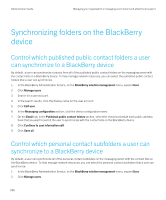 346
346 347
347 348
348 349
349 350
350 351
351 352
352 353
353 354
354 355
355 356
356 357
357 358
358 359
359 360
360 361
361 362
362 363
363 364
364 365
365 366
366 367
367 368
368 369
369 370
370 371
371 372
372 373
373 374
374 375
375 376
376 377
377 378
378 379
379 380
380 381
381 382
382 383
383 384
384 385
385 386
386 387
387 388
388 389
389 390
390 391
391 392
392 393
393 394
394 395
395 396
396 397
397 398
398 399
399 400
400 401
401 402
402 403
403 404
404 405
405 406
406 407
407 408
408 409
409 410
410 411
411 412
412 413
413 414
414 415
415 416
416 417
417 418
418 419
419 420
420 421
421 422
422 423
423 424
424 425
425 426
426 427
427 428
428 429
429 430
430 431
431 432
432 433
433 434
434 435
435 436
436 437
437 438
438 439
439 440
440 441
441 442
442 443
443 444
444 445
445 446
446 447
447 448
448 449
449 450
450 451
451 452
452 453
453 454
454 455
455 456
456 457
457 458
458 459
459 460
460 461
461 462
462 463
463 464
464 465
465 466
466 467
467 468
468 469
469 470
470 471
471 472
472 473
473 474
474 475
475 476
476 477
477 478
478 479
479 480
480 481
481 482
482 483
483 484
484 485
485 486
486 487
487 488
488 489
489 490
490 491
491 492
492 493
493 494
494 495
495 496
496 497
497 498
498 499
499 500
500


