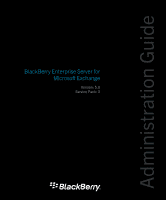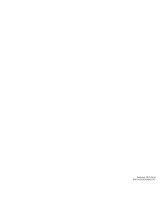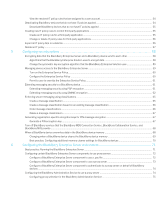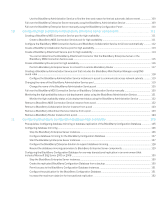Blackberry PRD-10459-016 User Guide
Blackberry PRD-10459-016 - Enterprise Server For MS Exchange Manual
 |
View all Blackberry PRD-10459-016 manuals
Add to My Manuals
Save this manual to your list of manuals |
Blackberry PRD-10459-016 manual content summary:
- Blackberry PRD-10459-016 | User Guide - Page 1
Administration Guide BlackBerry Enterprise Server for Microsoft Exchange Version: 5.0 Service Pack: 3 - Blackberry PRD-10459-016 | User Guide - Page 2
Published: 2012-09-24 SWD-20120924140022907 - Blackberry PRD-10459-016 | User Guide - Page 3
BlackBerry Enterprise Server environment 22 2 Log in to the BlackBerry Administration Service for the first time 26 There is a problem ...48 Resend an IT policy to a BlackBerry device manually 48 Resend an IT policy to a BlackBerry device automatically 48 Assigning IT policies and resolving - Blackberry PRD-10459-016 | User Guide - Page 4
to use a .pac file 72 Configure a BlackBerry Enterprise Server component to use a proxy server 73 Configure a BlackBerry Enterprise Server component to authenticate to a proxy server on behalf of BlackBerry devices ...74 Configuring the BlackBerry Administration Service to use a proxy server - Blackberry PRD-10459-016 | User Guide - Page 5
BlackBerry Collaboration Service 80 Configuring support for Unicode languages ...80 Configure support for Unicode languages ...80 Change the character encoding that the BlackBerry Enterprise Server uses to send Unicode messages 81 Configure support for Unicode text in calendars on BlackBerry - Blackberry PRD-10459-016 | User Guide - Page 6
.......... 119 Changing the name of the BlackBerry Administration Service pool 119 Change the name of the BlackBerry Administration Service pool 120 Fail over the BlackBerry MDS Connection Service or BlackBerry Collaboration Service manually 120 Monitoring the high availability status or - Blackberry PRD-10459-016 | User Guide - Page 7
158 Stop a job that is running ...159 View the users that have a BlackBerry Java Application installed on their BlackBerry devices 159 View how the BlackBerry Administration Service resolved software configuration conflicts for a user account 160 Reconciliation rules for conflicting settings - Blackberry PRD-10459-016 | User Guide - Page 8
Alternative methods for installing BlackBerry Java Applications on BlackBerry devices 168 Installing BlackBerry Java Applications on BlackBerry devices without using the BlackBerry Administration Service ........ 168 Developing BlackBerry Java Applications for BlackBerry devices 168 Methods you - Blackberry PRD-10459-016 | User Guide - Page 9
HTTP 203 Specify the port number that the web server listens on for push application requests 204 Specify how often a BlackBerry MDS Connection Service polls for configuration information 205 15 Setting up the messaging environment 206 Creating email message filters ...206 Create an email - Blackberry PRD-10459-016 | User Guide - Page 10
Change the polling interval, logging, and pool size for the BlackBerry MDS Connection Service connection to the certificate authority ...222 Properties in the rimpublic.properties file ...223 17 Making the BlackBerry Web Desktop Manager available to users 224 Installing the client components - Blackberry PRD-10459-016 | User Guide - Page 11
to import 244 Import profile information from a .csv file ...246 20 Configuring encryption and authentication methods for Wi-Fi enabled BlackBerry devices 247 Configuring WEP encryption ...247 Configure WEP keys for BlackBerry devices using a Wi-Fi profile 247 Configuring PSK encryption - Blackberry PRD-10459-016 | User Guide - Page 12
...270 Turn on single sign-on authentication for the BlackBerry Administration Service 270 BlackBerry Administration Service web addresses and BlackBerry Web Desktop Manager web addresses that support BlackBerry Administration Service single sign-on 271 Changing password settings for - Blackberry PRD-10459-016 | User Guide - Page 13
a user account ...290 Update the contact list manually ...290 Resend service books to a BlackBerry device ...291 26 Managing the delivery of BlackBerry Java Applications, BlackBerry Device Software, and device settings to BlackBerry devices ...292 Managing the default distribution settings for - Blackberry PRD-10459-016 | User Guide - Page 14
the BlackBerry Configuration Database 326 Configure the maximum number of active connections that a BlackBerry MDS Connection Service can 's messaging environment and attachment support 335 Managing message forwarding ...335 Forward email messages to a BlackBerry device when no filter rules - Blackberry PRD-10459-016 | User Guide - Page 15
348 Configure the BlackBerry MDS Connection Service to communicate with a remote file system 348 Add communication information to a BlackBerry MDS Connection Service configuration set 349 Assign a BlackBerry MDS Connection Service configuration set to a BlackBerry MDS Connection Service instance - Blackberry PRD-10459-016 | User Guide - Page 16
restores a lost connection to a BlackBerry Attachment Service ..... 358 Attachment file formats that the BlackBerry Attachment Service supports 359 Limitations for supported attachment file formats ...359 Changing how a BlackBerry Attachment Service converts attachments 361 Change how - Blackberry PRD-10459-016 | User Guide - Page 17
Agent to write statistics to Microsoft Exchange mailboxes 406 Managing BlackBerry CAL keys ...407 Add or delete a BlackBerry CAL key ...407 Copy a BlackBerry CAL key to a text file ...408 Configuring the BlackBerry Mail Store Service instance that updates the contact list 408 Configure the - Blackberry PRD-10459-016 | User Guide - Page 18
files ...439 BlackBerry MDS Connection Service log files ...440 Changing how the BlackBerry MDS Connection Service creates a log file 440 Using BlackBerry MDS Connection Service log files to view information for proxied connections to BlackBerry devices ...444 BlackBerry Collaboration Service - Blackberry PRD-10459-016 | User Guide - Page 19
468 SNMP agent connection types and port numbers ...468 Syslog connection type and port number ...469 36 Troubleshooting ...470 Troubleshooting: Connecting to the BlackBerry Administration Service 470 The web browser displays an HTTP 404 or HTTP 504 error message when it tries to connect - Blackberry PRD-10459-016 | User Guide - Page 20
38 Legal notice ...498 - Blackberry PRD-10459-016 | User Guide - Page 21
web server to the key store • Changing password settings for BlackBerry Administration Service authentication • Permit a BlackBerry Enterprise Server to connect to a remote BlackBerry Router • Use the BlackBerry Administration Service to delete device data and disable the device before assigning the - Blackberry PRD-10459-016 | User Guide - Page 22
policies when you apply one IT policy to the user account • Troubleshooting: IT policies • Mapping contact information fields for synchronization and contact installing a BlackBerry Enterprise Server, and the chapter or section in the BlackBerry Enterprise Server Administration Guide that contains - Blackberry PRD-10459-016 | User Guide - Page 23
. Managing your messaging environment and attachment support Prepare to distribute BlackBerry Java Applications. Sending software and BlackBerry Java Applications to BlackBerry devices • Section: Preparing to distribute BlackBerry Java Applications Review the default distribution settings - Blackberry PRD-10459-016 | User Guide - Page 24
Optional tasks Task Chapter Update BlackBerry Device Software on BlackBerry devices. Visit www.blackberry.com/go/serverdocs to see the BlackBerry Device Software Update Guide. Make the BlackBerry Web Desktop Manager available to Making the BlackBerry Web Desktop Manager available to - Blackberry PRD-10459-016 | User Guide - Page 25
Monitoring Service to troubleshoot issues and monitor the health of a BlackBerry Enterprise Server. Visit www.blackberry.com/go/serverdocs to see the BlackBerry Enterprise Server Monitoring Guide. Change how the BlackBerry Enterprise Server creates log BlackBerry Enterprise Server log files files - Blackberry PRD-10459-016 | User Guide - Page 26
Server, 71 The web browser displays an HTTP 404 or HTTP 504 error message when it tries to connect to a BlackBerry Administration Service instance, 470 There is a problem with this website's security certificate Description The browser displays this error message when you try to navigate to the - Blackberry PRD-10459-016 | User Guide - Page 27
. 11. Click Install certificate. The Certificate Import Wizard opens. 12. Complete the instructions in the Certificate Import Wizard. If you are trying to log in to the BlackBerry Administration Service using a computer that runs Windows Vista, perform the following actions in the Certificate - Blackberry PRD-10459-016 | User Guide - Page 28
Administration Guide 2. Click I Understand the Risks. 3. Click Add Exception. 4. Click Confirm Security Exception. 5. Close and reopen the browser. Log in to the BlackBerry Administration Service for the first time 28 - Blackberry PRD-10459-016 | User Guide - Page 29
the BlackBerry Administration Service and BlackBerry Monitoring Service. Each action that you perform in the BlackBerry Administration Service is the BlackBerry Enterprise Server Administration Guide. Roles do not apply to tasks that an administrator can perform using the BlackBerry Configuration - Blackberry PRD-10459-016 | User Guide - Page 30
Administration Guide Creating administrator accounts Permission name Security role Enterprise role Create a group X X Delete a group X X View a group (across Group) X X Edit a group (across Group) X X Create a user X X Delete a user X X - Blackberry PRD-10459-016 | User Guide - Page 31
Administration Guide Creating administrator accounts Permission name Security role Enterprise role Import an IT policy template configuration X X View BlackBerry X X Administration Service software management Edit BlackBerry X X Administration Service software management Create an - Blackberry PRD-10459-016 | User Guide - Page 32
Administration Guide Creating administrator accounts Permission name Security role Enterprise role Clear synchronization backup data X X Clear user statistics X X Export statistics X X Reset user field mapping X X Turn on redirection X X - Blackberry PRD-10459-016 | User Guide - Page 33
Administration Guide Creating administrator accounts Permission name Security role Enterprise role Edit Manually fail a job X X Clear instance statistics X X View push rules for the X X BlackBerry MDS Connection Service View pull rules for the X X BlackBerry MDS Connection Service - Blackberry PRD-10459-016 | User Guide - Page 34
Administration Guide Creating administrator accounts Permission name Security role Enterprise role Import or export specific tasks and view specific information in the BlackBerry Administration Service, BlackBerry Monitoring Service, and BlackBerry Web Desktop Manager. For example, you can - Blackberry PRD-10459-016 | User Guide - Page 35
Administration Guide 2. Click Create a role. 3. Type a name and description for the role new role, and then make the appropriate changes to the new role. 1. In the BlackBerry Administration Service, on the BlackBerry solution management menu, expand Role. 2. Click Manage roles. 3. In the list of - Blackberry PRD-10459-016 | User Guide - Page 36
Administration Guide Creating administrator accounts If your environment includes a Microsoft that role, even if the accounts are user accounts for BlackBerry device users. 1. In the BlackBerry Administration Service, on the BlackBerry solution management menu, expand User. 2. Click Manage users - Blackberry PRD-10459-016 | User Guide - Page 37
Administration Guide Related information Create a group to manage similar user accounts, 84 Creating administrator accounts Specify an email address for the BlackBerry Administration Service You can specify the email address that the BlackBerry Administration Service sends BlackBerry Enterprise - Blackberry PRD-10459-016 | User Guide - Page 38
device to an administrator without creating a separate user account. 1. In the BlackBerry Administration Service, on the BlackBerry solution management menu, expand User. 2. Click Manage users. 3. Search for an administrator account. 4. Click the display name for the administrator account. 5. In - Blackberry PRD-10459-016 | User Guide - Page 39
to the user account and resends the Default IT policy to the device. For more information, see the BlackBerry Enterprise Server Policy Reference Guide. Using IT policy rules to manage BlackBerry Enterprise Solution security You can use IT policy rules to customize and control the actions that the - Blackberry PRD-10459-016 | User Guide - Page 40
within the social networking applications on their BlackBerry devices. This policy permits users to access their personal calendar services and email messaging services (for example, their BlackBerry Internet Service accounts), update the BlackBerry Device Software using methods that exist outside - Blackberry PRD-10459-016 | User Guide - Page 41
Administration Guide Using an IT policy to manage BlackBerry Enterprise Solution security Preconfigured IT policy Medium protection, turns off USB mass storage, requires devices to encrypt external file systems, and prevents devices from downloading third-party applications. Default values - Blackberry PRD-10459-016 | User Guide - Page 42
Administration Guide Using an IT policy to manage BlackBerry Enterprise Solution security IT policy rule Default IT policy IndividualLiable Device IT policy Password No - Required User Can Yes - Change Timeout User Can Yes - Disable - Blackberry PRD-10459-016 | User Guide - Page 43
Administration Guide Using an IT policy to manage BlackBerry Enterprise Solution security IT policy rule Default IT policy IndividualLiable Device IT policy Between Services Disable USB No - Mass Storage Disallow Third No - Party Application Download External File Not required - - Blackberry PRD-10459-016 | User Guide - Page 44
Guide Using an IT policy to manage BlackBerry Enterprise Solution security IT policy rule Default IT policy IndividualLiable Device IT policy Disable File policies Create an IT policy 1. In the BlackBerry Administration Service, on the BlackBerry solution management menu, expand Policy. 2. Click - Blackberry PRD-10459-016 | User Guide - Page 45
Click Save All. After you finish: For more information, see the BlackBerry Enterprise Server Policy Reference Guide. Create an IT policy based on an existing IT policy 1. In the BlackBerry Administration Service, on the BlackBerry solution management menu, expand Policy. 2. Click Manage IT policies - Blackberry PRD-10459-016 | User Guide - Page 46
Guide Using an IT policy to manage BlackBerry Enterprise Solution security • Location of the data source file • File encryption password that you use to protect the data source file the contents of the file. 2. In the BlackBerry Administration Service, on the BlackBerry solution management menu, - Blackberry PRD-10459-016 | User Guide - Page 47
Administration Guide Using an IT policy to manage BlackBerry Enterprise Solution security Assign an IT policy to a group 1. In the BlackBerry Administration Service, on the BlackBerry solution management menu, expand Group. 2. Click Manage groups. 3. In the Manage groups section, click the group - Blackberry PRD-10459-016 | User Guide - Page 48
policies and resolving IT policy conflicts, 49 Preconfigured IT policies, 40 Resend an IT policy to a BlackBerry device manually 1. In the BlackBerry Administration Service, on the BlackBerry solution management menu, expand User. 2. Click Manage users. 3. Search for a user account. 4. In the search - Blackberry PRD-10459-016 | User Guide - Page 49
Administration Guide Using an IT policy to manage BlackBerry Enterprise Solution security 2. Expand BlackBerry Domain > Component view. 3. specified using the BlackBerry Administration Service. If an IT policy rule is different in the multiple IT policies, the BlackBerry Enterprise Server applies - Blackberry PRD-10459-016 | User Guide - Page 50
Enterprise Server applies the IT policy that you ranked the highest in the BlackBerry Administration Service. If you upgrade to BlackBerry Enterprise Server 5.0 SP2 or later from a previous version of the BlackBerry Enterprise Server, this is the default method for resolving IT policy conflicts. If - Blackberry PRD-10459-016 | User Guide - Page 51
Guide Using an IT policy to manage BlackBerry Enterprise Solution security Change the method that the BlackBerry Enterprise Server uses to resolve conflicting IT policies You can change the method that the BlackBerry In the BlackBerry Administration Service, on the BlackBerry solution management - Blackberry PRD-10459-016 | User Guide - Page 52
Guide Using an IT policy to manage BlackBerry Enterprise Solution security If you install BlackBerry Enterprise Server 5.0 SP2 or later, this is the default method for resolving IT policy conflicts. If you upgrade to BlackBerry the highest in the BlackBerry Administration Service. For example, you - Blackberry PRD-10459-016 | User Guide - Page 53
group IT policy B, which has the Allow Browser IT policy rule set to No. You ranked IT policy A higher than IT policy B in the BlackBerry Administration Service. For example, in this scenario, the Allow Browser IT policy rule setting from IT policy B, No, is applied to the user account even though - Blackberry PRD-10459-016 | User Guide - Page 54
Administration Guide Using an IT policy to manage BlackBerry Enterprise Solution security BlackBerry Enterprise Server preview does not display the IT policy rule. 1. In the BlackBerry Administration Service, on the BlackBerry solution management menu, expand User. 2. Click Manage users. 3. - Blackberry PRD-10459-016 | User Guide - Page 55
BlackBerry Enterprise Server. 5. Click Save All. After you finish: Before you re-activate the BlackBerry devices on the BlackBerry Enterprise Server, on the BlackBerry devices, in the Security Options list, instruct In the BlackBerry Administration Service, on the BlackBerry solution management menu - Blackberry PRD-10459-016 | User Guide - Page 56
, you must create an encryption password for the data file that you can use to protect the data file. You can import the data file at a later time to another BlackBerry Domain. 1. In the BlackBerry Administration Service, on the BlackBerry solution management menu, expand Policy. 2. Click Manage IT - Blackberry PRD-10459-016 | User Guide - Page 57
Administration Guide 10. Click Close. Using an IT policy to manage BlackBerry Enterprise Solution security Delete an IT policy 1. In the BlackBerry Administration Service, on the BlackBerry solution management menu, expand Policy. 2. Click Manage IT policies. 3. In the list of IT policies, click - Blackberry PRD-10459-016 | User Guide - Page 58
for encrypting data. By default, the BlackBerry Enterprise Server uses the strongest algorithm that both the BlackBerry Enterprise Server and the BlackBerry device support for BlackBerry transport layer encryption. If you configure the BlackBerry Enterprise Server to support AES and Triple DES, by - Blackberry PRD-10459-016 | User Guide - Page 59
Guide Configuring security options Change the symmetric key encryption algorithm that the BlackBerry Enterprise Solution uses 1. In the BlackBerry Administration Service, on the Servers and components menu, expand BlackBerry Solution topology > BlackBerry Domain > Component view > BlackBerry - Blackberry PRD-10459-016 | User Guide - Page 60
, see the BlackBerry Enterprise Server Administration Guide. Turn on the Enterprise Service Policy You can turn on the Enterprise Service Policy to control which BlackBerry devices can connect to the BlackBerry Enterprise Server. 1. In the BlackBerry Administration Service, on the Servers - Blackberry PRD-10459-016 | User Guide - Page 61
. To extend messaging security, you must instruct the BlackBerry device user to install the PGP Support Package for BlackBerry smartphones on the BlackBerry device and to transfer the PGP private key of the BlackBerry device user to the BlackBerry device. The BlackBerry device user can use the PGP - Blackberry PRD-10459-016 | User Guide - Page 62
1. Configure the PGP Universal Server Address IT policy rule in the IT policy that you assign to BlackBerry device users. 2. Instruct users to install the PGP Support Package for BlackBerry smartphones on BlackBerry devices. 3. Instruct users to enroll with the PGP Universal Server when the - Blackberry PRD-10459-016 | User Guide - Page 63
, configure the BlackBerry MDS Connection Service to retrieve certificates and the status of certificates from LDAP servers, DSML certificate servers, OCSP servers, or CRL servers. 4. Instruct users to install the S/MIME Support Package for BlackBerry smartphones on BlackBerry devices. 5. Perform - Blackberry PRD-10459-016 | User Guide - Page 64
messages. You can turn off support for processing S/MIME-protected messages if the BlackBerry Enterprise Server experiences issues when it processes S/MIMEprotected messages or if your organization does not use S/MIME encryption. 1. In the BlackBerry Administration Service, on the Servers and - Blackberry PRD-10459-016 | User Guide - Page 65
the user did not install a highly secure messaging package on the BlackBerry device, the user cannot send the email message. Create a message classification 1. In the BlackBerry Administration Service, on the BlackBerry solution management menu, expand Policy. 2. Click Manage IT policies. 3. In the - Blackberry PRD-10459-016 | User Guide - Page 66
Guide Configuring security options After you finish: If you create more than one message classification, order the message classifications in the list. By default, if a user does not select a message classification, the BlackBerry the BlackBerry Administration Service, on the BlackBerry solution - Blackberry PRD-10459-016 | User Guide - Page 67
Administration Guide Configuring security options Delete a message classification 1. In the BlackBerry Administration Service, on the BlackBerry solution management menu, expand Policy. 2. Click Manage IT policies. 3. In the list of IT policies, click an IT policy. 4. Click Edit IT policy. 5. On - Blackberry PRD-10459-016 | User Guide - Page 68
Administration Guide 3. Click Update peer-to-peer encryption key. 4. Click Create new key. Configuring security options Turn off BlackBerry services that the BlackBerry MDS Connection Service, BlackBerry Collaboration Service, and BlackBerry MVS provide You can prevent BlackBerry device users that - Blackberry PRD-10459-016 | User Guide - Page 69
instructs applications to empty caches and to free the BlackBerry device memory that is associated with sensitive application data that the applications no longer use. • A BlackBerry device user installs the S/MIME Support Package for BlackBerry smartphones on the BlackBerry device. • A BlackBerry - Blackberry PRD-10459-016 | User Guide - Page 70
to Yes. Set the Memory Cleaner Maximum Idle Time IT policy rule to the desired time (for example, 10 minutes). For more information, see the BlackBerry Enterprise Server Policy Reference Guide and S/MIME Support Package User Guide Supplement. 70 - Blackberry PRD-10459-016 | User Guide - Page 71
configures the startup type for the BlackBerry Enterprise Server services to automatic or manual. For example, the setup application configures the startup type for the BlackBerry Mail Store Service, BlackBerry Policy Service, and BlackBerry Synchronization Service to manual. To avoid errors in the - Blackberry PRD-10459-016 | User Guide - Page 72
Server component to use a .pac file You can configure the BlackBerry MDS Connection Service and the BlackBerry Collaboration Service to use a .pac file. The BlackBerry Enterprise Server components support only one .pac file. 1. In the BlackBerry Administration Service, in the Servers and components - Blackberry PRD-10459-016 | User Guide - Page 73
Administration Guide Configuring the BlackBerry Enterprise Server BlackBerry MDS Connection Service is configured to use a proxy server, BlackBerry device users can browse web sites that use HTTPS if the proxy server supports basic authentication only. 1. In the BlackBerry Administration Service - Blackberry PRD-10459-016 | User Guide - Page 74
begin: If you want to configure the BlackBerry MDS Connection Service to authenticate to a proxy server on behalf of BlackBerry devices, turn on authentication support for the BlackBerry MDS Connection Service. 1. In the BlackBerry Administration Service, in the Servers and components menu, expand - Blackberry PRD-10459-016 | User Guide - Page 75
methods: • enable the Web Proxy Autodiscovery Protocol using the BlackBerry Enterprise Trait Tool • specify a URL for a PAC file using Windows Internet Explorer Configuring manual proxy selection for a BlackBerry Administration Service instance Depending on the operating system on the computer that - Blackberry PRD-10459-016 | User Guide - Page 76
Administration Guide Configuring the BlackBerry Enterprise Server environment 3. Click Tools > Internet Options. 4. On the Connections tab, uses DHCP and DNS to find a PAC file. Perform this task on any computer that hosts a BlackBerry Administration Service instance. CAUTION: If the proxy server - Blackberry PRD-10459-016 | User Guide - Page 77
Guide Configuring the BlackBerry Enterprise Server environment CAUTION: If the proxy server authenticates using HTTP basic authentication, the PAC file type the URL for the PAC file. 7. Click OK. 8. Click OK. Configuring the BlackBerry Administration Service to authenticate with a proxy server If - Blackberry PRD-10459-016 | User Guide - Page 78
Guide Configuring the BlackBerry Enterprise Server environment Task Steps Specify the credentials for HTTP basic authentication that your organization's BlackBerry hosts the BlackBerry Administration Service, at the command prompt, navigate to the folder that contains the TraitTool.exe file. 2. - Blackberry PRD-10459-016 | User Guide - Page 79
, on the Servers and components menu, expand BlackBerry Solution topology > BlackBerry Domain > Component view > MDS Conection Service. 2. Click the instance that you want to change. 3. Click Edit instance. 4. On the Supported Dispatcher instances tab, in the Available Dispatcher instances list - Blackberry PRD-10459-016 | User Guide - Page 80
want to use the BlackBerry Collaboration Service. 5. Click Add. 6. Repeat steps 4 and 5 for each BlackBerry Enterprise Server instance that you want to use the BlackBerry Collaboration Service. 7. Click Save all. Configuring support for Unicode languages Configure support for Unicode languages You - Blackberry PRD-10459-016 | User Guide - Page 81
example, if email applications cannot display attachment file names or contact lists correctly), you can configure the BlackBerry Enterprise Server to select another character encoding to use to process Unicode messages. Before you begin: Configure support for Unicode languages. 1. On the computer - Blackberry PRD-10459-016 | User Guide - Page 82
all email messages in UTF-8. 8. In the Windows Services, restart the BlackBerry Dispatcher. Related information Restarting BlackBerry Enterprise Server components, 392 Configure support for Unicode text in calendars on BlackBerry devices in a Microsoft Exchange environment You must complete this - Blackberry PRD-10459-016 | User Guide - Page 83
Administration Guide Configuring the BlackBerry Enterprise Server environment • Visit http://support.microsoft.com/kb/923537/en-us to download and install the required hotfix on the computer that will host the BlackBerry Enterprise Server. 1. On the BlackBerry Enterprise Server, on the Start menu, - Blackberry PRD-10459-016 | User Guide - Page 84
Guide Configuring user accounts Configuring user accounts 7 Creating user groups You can create user groups and assign user accounts to user groups based on custom criteria, such as user location, organizational group, or BlackBerry BlackBerry Administration Service, on the BlackBerry solution - Blackberry PRD-10459-016 | User Guide - Page 85
Administration Guide Configuring user accounts 1. In the BlackBerry Administration Service, on the BlackBerry solution management menu, expand User. 2. Click Manage users. 3. Search for the user accounts. 4. Select the user accounts. 5. In the Add to user configuration list, click - Blackberry PRD-10459-016 | User Guide - Page 86
Guide Configuring password must not contain special characters. Some BlackBerry devices do not support special characters and do not unlock when BlackBerry Administration Service does not display the user account in the search results. 1. In the BlackBerry Administration Service, on the BlackBerry - Blackberry PRD-10459-016 | User Guide - Page 87
Guide Configuring user accounts 8. If you installed multiple BlackBerry Enterprise Server instances, select the BlackBerry BlackBerry devices do not support BlackBerry Administration Service processes actions in the order that they appear in the .csv file. If the BlackBerry Administration Service - Blackberry PRD-10459-016 | User Guide - Page 88
Administration Guide Configuring user accounts incorrectly formatted in the .csv file), the BlackBerry Administration Service continues to process the remaining actions that are listed in the file and displays an error message for the action that the BlackBerry Administration Service could not - Blackberry PRD-10459-016 | User Guide - Page 89
Administration Guide Configuring user accounts Field Activation Password Expiry Description This can manage the user accounts. Before you begin: Create a .csv file. 1. In the BlackBerry Administration Service, on the BlackBerry solution management menu, expand User. 2. Click Manage users. 3. Click - Blackberry PRD-10459-016 | User Guide - Page 90
Administration Guide 3. Click Import new users. 4. In the Import users from a list section, click Browse. 5. Navigate to the .csv file that contains the user accounts that you want to import. 6. Click Continue. 7. Perform the appropriate actions for the user accounts. Configuring user accounts 90 - Blackberry PRD-10459-016 | User Guide - Page 91
Server can synchronize up to 3000 messages from the previous 30 days. 1. In the BlackBerry Administration Service, on the Servers and components menu, expand BlackBerry Solution topology > BlackBerry Domain > Component view > Email. 2. Click the instance that you want to change. 3. Click Edit - Blackberry PRD-10459-016 | User Guide - Page 92
Administration Guide Assigning BlackBerry devices to users • To specify the number of previous days that email messages onto a BlackBerry device 1. In the BlackBerry Administration Service, on the Servers and components menu, expand BlackBerry Solution topology > BlackBerry Domain > Component view - Blackberry PRD-10459-016 | User Guide - Page 93
you must assign a BlackBerry device to the user account using the BlackBerry Administration Service. Related information Managing BlackBerry Java Applications and BlackBerry Device Software, 136 Option 1: Activate a BlackBerry device using the BlackBerry Administration Service Before you begin: If - Blackberry PRD-10459-016 | User Guide - Page 94
Guide Assigning BlackBerry devices to users Option 2: Activating a BlackBerry device over the wireless network To activate a BlackBerry their BlackBerry devices to a computer that hosts the BlackBerry Device Manager. 1. In the BlackBerry Administration Service, on the BlackBerry solution - Blackberry PRD-10459-016 | User Guide - Page 95
to the following character lengths: • BlackBerry device: 31 characters • BlackBerry Administration Service : 20 characters • KeyGenPassword field that stores the password in the BlackBerry Configuration Database: 50 characters character support security expiry time Activation passwords can - Blackberry PRD-10459-016 | User Guide - Page 96
to help troubleshoot activation issues that a user might encounter or to make sure that the activation message that users receive on their computers conforms to your organization's messaging policies, you can customize the default activation message. 1. In the BlackBerry Administration Service, on - Blackberry PRD-10459-016 | User Guide - Page 97
Administration Guide Assigning BlackBerry devices must not contain special characters. Some BlackBerry devices do not support special characters and do not unlock password to multiple users 1. In the BlackBerry Administration Service, on the BlackBerry solution management menu, expand User. 2. - Blackberry PRD-10459-016 | User Guide - Page 98
traffic such as email messages, data, or calendar synchronization, or to act only as a gateway for BlackBerry device activations over the enterprise Wi-Fi network. If you choose to configure the BlackBerry Router only as a gateway for BlackBerry device activations over the enterprise Wi-Fi network - Blackberry PRD-10459-016 | User Guide - Page 99
Guide Assigning BlackBerry devices to users Prerequisites: Configuring a BlackBerry Router for BlackBerry device activations over the enterprise Wi-Fi network • On the computer that you installed the BlackBerry Router, or on a remote computer, configure an SMTP service that the BlackBerry - Blackberry PRD-10459-016 | User Guide - Page 100
Administration Guide Assigning BlackBerry devices to users 7. Click Apply. 8. Click OK. 9. In the Windows Services, restart the BlackBerry Router. After you finish: Instruct users to activate the Wi-Fi enabled BlackBerry devices. Activate a Wi-Fi enabled BlackBerry device If you want to activate a - Blackberry PRD-10459-016 | User Guide - Page 101
displays the status of the health parameters. Availability state and failover status of the BlackBerry Enterprise Server When you check the health of a BlackBerry Enterprise Server instance in the BlackBerry Administration Service, you can also check the availability state and failover status of the - Blackberry PRD-10459-016 | User Guide - Page 102
are present: • The values for the health parameters that you define as part of the failover threshold for the primary BlackBerry Enterprise Server indicates whether a service or component is unhealthy. • The values for the health parameters that you define as part of the promotion threshold for - Blackberry PRD-10459-016 | User Guide - Page 103
Guide Configuring BlackBerry Enterprise Server high availability • For failover to occur only when the standby BlackBerry Enterprise Server is in a healthier state than the primary BlackBerry standby BlackBerry Enterprise Server can provide the same services that the primary BlackBerry Enterprise - Blackberry PRD-10459-016 | User Guide - Page 104
itself when it can provide most or all of the BlackBerry services that your organization requires. The primary BlackBerry Enterprise Server does not demote itself as long as it can provide at least the BlackBerry services that your organization considers essential. For example, you configure the - Blackberry PRD-10459-016 | User Guide - Page 105
Service can provide users with access to content from BlackBerry Java Applications and content that is located on your organization's intranet or the Internet. Address lookup This health parameter indicates whether the BlackBerry Messaging Agent can look up addresses in the address book. Calendar - Blackberry PRD-10459-016 | User Guide - Page 106
Administration Guide Configuring BlackBerry Enterprise Server high availability Health parameter Attachment viewing Connection to the BlackBerry Configuration Database Push application access BlackBerry Collaboration Service BlackBerry Policy Service BlackBerry Synchronization Service Organizer - Blackberry PRD-10459-016 | User Guide - Page 107
Guide Configuring BlackBerry Enterprise Server high availability If your organization's environment includes multiple BlackBerry Enterprise Server pairs, you can change the percentages of the health parameters for all of the BlackBerry Enterprise Server instances at the BlackBerry BlackBerry - Blackberry PRD-10459-016 | User Guide - Page 108
about installing a standby BlackBerry Enterprise Server, see the BlackBerry Enterprise Server Installation and Configuration Guide. • Configure the health parameters to meet your organization's requirements. • Specify the same proxy mappings for the BlackBerry MDS Connection Service instances on the - Blackberry PRD-10459-016 | User Guide - Page 109
, the Failover time and Failover reason fields appear. Fail over the BlackBerry Enterprise Server manually using the BlackBerry Administration Service You can use the BlackBerry Administration Service to force a primary BlackBerry Enterprise Server to perform a failover process if it is not running - Blackberry PRD-10459-016 | User Guide - Page 110
Enterprise Server is running. 1. In the BlackBerry Administration Service, on the Servers and components menu, expand High availability > Highly available BlackBerry Enterprise Servers. 2. Click the name of the BlackBerry Enterprise Server pair. 3. Click Manual Failover. 4. In the list, choose the - Blackberry PRD-10459-016 | User Guide - Page 111
Server instance that you want to assign the BlackBerry MDS Connection Service pool to. 4. Click Edit instance. 5. On the Supported MDS Connection Service instances tab, in the Current MDS Connection Service instances list, add the BlackBerry MDS Connection Service instances to the pool. 111 - Blackberry PRD-10459-016 | User Guide - Page 112
of the BlackBerry Enterprise Server connection failover mode field changes to True. After you finish: To turn off automatic failover, click Turn off automatic connections failover. Related information Fail over the BlackBerry MDS Connection Service or BlackBerry Collaboration Service manually, 120 - Blackberry PRD-10459-016 | User Guide - Page 113
with the active connection stops responding, the BlackBerry Collaboration Service tries to connect to the next instance in the pool list. For more information, see the BlackBerry Enterprise Server Planning Guide. 1. In the BlackBerry Administration Service, on the Servers and components menu, expand - Blackberry PRD-10459-016 | User Guide - Page 114
the extension that you typed. • To turn off support for an attachment file format, in the Extensions section, click the Delete icon that is located beside the file extension. 9. Click the Add icon. 10. Repeat steps 5 to 9 for each BlackBerry Attachment Service instance that you want to add to the - Blackberry PRD-10459-016 | User Guide - Page 115
Administration Guide Configuring high availability for BlackBerry Enterprise Server components 11. Click Save all. 12. Repeat steps 2 to 11 for each BlackBerry Enterprise Server instance that you want to use a BlackBerry Attachment Service pool. The BlackBerry Administration Service writes the - Blackberry PRD-10459-016 | User Guide - Page 116
succeeds. For more information, see the BlackBerry Enterprise Server Planning Guide. 1. In the BlackBerry Administration Service, on the Servers and components menu, click BlackBerry Solution topology > BlackBerry Domain > Component view > BlackBerry Enterprise Server. 2. Click the name of - Blackberry PRD-10459-016 | User Guide - Page 117
Administration Guide Configuring high availability for BlackBerry Enterprise Server components 10. Repeat steps 2 to 9 for each BlackBerry Enterprise Server instance in your organization's environment that you want to have use a BlackBerry Router pool. Related information Remove a BlackBerry - Blackberry PRD-10459-016 | User Guide - Page 118
Administration Guide Configuring high availability for BlackBerry Enterprise Server components Creating a BlackBerry Administration Service pool that includes the BlackBerry Web Desktop Manager using DNS round robin When you install the BlackBerry Administration Service, BlackBerry Web Desktop - Blackberry PRD-10459-016 | User Guide - Page 119
Administration Guide Configuring high availability for BlackBerry Enterprise Server components Configure the BlackBerry Administration Service instances in a pool to communicate across network subnets The instances in the BlackBerry Administration Service pool use multicast UDP to communicate with - Blackberry PRD-10459-016 | User Guide - Page 120
Services, restart the BlackBerry Monitoring Service services. Related information Restarting BlackBerry Enterprise Server components, 392 Fail over the BlackBerry MDS Connection Service or BlackBerry Collaboration Service manually You can fail over the BlackBerry MDS Connection Service or BlackBerry - Blackberry PRD-10459-016 | User Guide - Page 121
Microsoft Office Communications Server 2007 instances tab. • If you want to fail over the BlackBerry MDS Connection Service, click the Supported MDS Connection Service instances tab. 5. Click Manual Failover. 6. Click the instance that you want to assign the active connection to. 7. Click Yes - Blackberry PRD-10459-016 | User Guide - Page 122
Administration Guide Configuring high availability for BlackBerry Enterprise Server components When you navigate to another page in the BlackBerry Administration Service, the BlackBerry Administration Service turns off the refresh option, and you must turn it on again manually when you return to - Blackberry PRD-10459-016 | User Guide - Page 123
Administration Guide Configuring high availability for BlackBerry Enterprise Server components Remove a BlackBerry Collaboration Service instance from a pool You can remove a BlackBerry Collaboration Service instance from a pool if your organization no longer requires it or to troubleshoot an - Blackberry PRD-10459-016 | User Guide - Page 124
Router instance from a pool if it is no longer required or to troubleshoot an issue. 1. In the BlackBerry Administration Service, on the Servers and components menu, expand BlackBerry Solution topology > BlackBerry Domain > Component view > BlackBerry Enterprise Server. 2. Click the name of the - Blackberry PRD-10459-016 | User Guide - Page 125
BlackBerry Enterprise Server and BlackBerry Enterprise Server components to the replicated BlackBerry Configuration Database manually. Prerequisites: Configuring database mirroring or database replication of the BlackBerry account that runs the BlackBerry Enterprise Server services. • Verify that - Blackberry PRD-10459-016 | User Guide - Page 126
Administration Guide Configuring BlackBerry Configuration Database high availability • If you turned on the automatic failover option for the BlackBerry Enterprise Server, use the BlackBerry Administration Service to change the failover type to Manual until you finish configuring database - Blackberry PRD-10459-016 | User Guide - Page 127
database. 3. Copy the backup files to the database server that Services, start all of the BlackBerry Enterprise Server services in the following order: • BlackBerry Controller • BlackBerry Router • BlackBerry Attachment Service • BlackBerry Dispatcher • BlackBerry MDS Connection Service • BlackBerry - Blackberry PRD-10459-016 | User Guide - Page 128
Administration Guide Configuring BlackBerry Configuration Database high availability • BlackBerry Alert • BlackBerry Mail Store Service • BlackBerry User Administration Service • all of the remaining BlackBerry Enterprise Server services 2. Repeat step 1 for each BlackBerry Enterprise Server - Blackberry PRD-10459-016 | User Guide - Page 129
you do not know if all of the components were configured to support database mirroring, you should resend the database mirroring parameters to the components. When you resend the database mirroring parameters, the BlackBerry Administration Service adds a registry key to the computers that host the - Blackberry PRD-10459-016 | User Guide - Page 130
the BlackBerry Enterprise Server services in the following order: • BlackBerry Administration Service services • BlackBerry Mail Store Service • BlackBerry Instant Messaging Connector • BlackBerry MDS Connection Service • BlackBerry Dispatcher • BlackBerry Attachment Service • BlackBerry Controller - Blackberry PRD-10459-016 | User Guide - Page 131
Administration Guide Configuring BlackBerry Configuration Database high availability 1. Copy the backup file from the database server that hosts the BlackBerry Configuration Database to the database server that will host the replicated BlackBerry Configuration Database. 2. In the Microsoft SQL - Blackberry PRD-10459-016 | User Guide - Page 132
Administration Guide Configuring BlackBerry Configuration Database high availability 3. Right-click Local Publications. Click increase the default value for the maximum number of bytes of data that the BlackBerry Enterprise Servercan write to a replicated database column in one transaction. 1. In - Blackberry PRD-10459-016 | User Guide - Page 133
Administration Guide Configuring BlackBerry Configuration Database high availability 2. Right-click the server. 2147483647. 5. Click OK. Prepare the database server that hosts the replicated BlackBerry Configuration Database and configure the subscription 1. In the Microsoft SQL Server Management - Blackberry PRD-10459-016 | User Guide - Page 134
following order: • BlackBerry Controller • BlackBerry Router • BlackBerry Attachment Service • BlackBerry Dispatcher • BlackBerry MDS Connection Service • BlackBerry Instant Messaging Connector • BlackBerry Alert • BlackBerry Mail Store Service • BlackBerry User Administration Service • all of the - Blackberry PRD-10459-016 | User Guide - Page 135
Administration Guide Configuring BlackBerry Configuration Database high availability To configure the BlackBerry Enterprise Server instances and components, you delete the pull subscription from the replicated database server, run a SQL query to update the numbering of the identity - Blackberry PRD-10459-016 | User Guide - Page 136
Administration Guide Sending software and BlackBerry Java Applications to BlackBerry devices Sending software and 12 BlackBerry Java Applications to BlackBerry devices Managing BlackBerry Java Applications and BlackBerry Device Software You can use the BlackBerry Administration Service to - Blackberry PRD-10459-016 | User Guide - Page 137
and .alx files, visit www.blackberry.com/developers to see the BlackBerry Java Development Environment Development Guide. Before you distribute BlackBerry Java Applications, you must specify a shared network folder for BlackBerry Java Applications using the BlackBerry Administration Service. This - Blackberry PRD-10459-016 | User Guide - Page 138
Administration Guide Sending software and BlackBerry Java Applications to BlackBerry devices Applications on BlackBerry devices. Do not add application files to the shared network folder or make changes to the files that the BlackBerry Administration Service stores in the shared network folder. To - Blackberry PRD-10459-016 | User Guide - Page 139
the .zip file for the latest version of the collaboration client, visit www.blackberry.com/ support/downloads. For information BlackBerry Enterprise Server, visit na.blackberry.com/eng/support/downloads/im_server_compatibility.jsp. 1. In the BlackBerry Administration Service, on the BlackBerry - Blackberry PRD-10459-016 | User Guide - Page 140
in the application repository. 1. In the BlackBerry Administration Service, on the BlackBerry solution management menu, expand Software > Applications. blackberry.com/go/ serverdocs to see the BlackBerry Enterprise Server Policy Reference Guide. Standard application control policies The BlackBerry - Blackberry PRD-10459-016 | User Guide - Page 141
's environment, you can change the default settings for the standard application control policies. 1. In the BlackBerry Administration Service, on the BlackBerry solution management menu, expand Software > Applications. 2. Click Manage default application control policies. 3. Click the standard - Blackberry PRD-10459-016 | User Guide - Page 142
priority determines which custom application control policy the BlackBerry Policy Service applies if you assign multiple software configurations to a user account. 1. In the BlackBerry Administration Service, on the BlackBerry solution management menu, expand Software > Applications. 2. Click Manage - Blackberry PRD-10459-016 | User Guide - Page 143
that are optional For more information about the rule settings in application control policies for unlisted applications, see the BlackBerry Enterprise Server Policy Reference Guide. 1. In the BlackBerry Administration Service, on the BlackBerry solution management menu, expand Software. 143 - Blackberry PRD-10459-016 | User Guide - Page 144
about the rule settings in application control policies for unlisted applications, see the BlackBerry Enterprise Server Policy Reference Guide. 1. In the BlackBerry Administration Service, on the BlackBerry solution management menu, expand Software. 2. Click Create an application control policy for - Blackberry PRD-10459-016 | User Guide - Page 145
configuration are applied to the BlackBerry device. The BlackBerry Administration Service uses a set of rules to resolve conflicting settings in the multiple software configurations. The BlackBerry Enterprise Server Administration Guide contains information about creating software configurations - Blackberry PRD-10459-016 | User Guide - Page 146
Administration Guide Sending software and BlackBerry Java Applications to BlackBerry devices Create a software configuration 1. In the BlackBerry Administration Service, on the BlackBerry solution management menu, expand Software. 2. Click Create a software configuration. 3. In the Configuration - Blackberry PRD-10459-016 | User Guide - Page 147
. 12. Click Add to software configuration. 13. Click Save all. Assign a software configuration to a group 1. In the BlackBerry Administration Service, on the BlackBerry solution management menu, expand Group. 2. Click Manage groups. 3. Click a group. 4. Click Edit group. 5. On the Software - Blackberry PRD-10459-016 | User Guide - Page 148
Administration Guide Sending software and BlackBerry Java Applications to BlackBerry devices Assign a software configuration to multiple user accounts 1. In the BlackBerry Administration Service, on the BlackBerry solution management menu, expand User. 2. Click Manage users. 3. Search for one or - Blackberry PRD-10459-016 | User Guide - Page 149
is associated with the user account to the central computer. 1. In the BlackBerry Administration Service, on the Devices menu, expand Attached devices. 2. Click Device software. 3. Click Automatic installation of applications on the BlackBerry device. 4. Complete the instructions on the screen. 149 - Blackberry PRD-10459-016 | User Guide - Page 150
To troubleshoot errors that display for a task when you send a BlackBerry Java Application to a BlackBerry device, or update a BlackBerry Java Application on a BlackBerry device, you can try to determine the cause by collecting the following information: • BlackBerry Policy Service log files from - Blackberry PRD-10459-016 | User Guide - Page 151
Guide Sending software and BlackBerry Java Applications to BlackBerry devices • BlackBerry Dispatcher log files from the day the issue was reported (log level 4 recommended) • BlackBerry Administration Service log files from the day the issue was reported (log level 4 recommended) • BlackBerry - Blackberry PRD-10459-016 | User Guide - Page 152
reported Data Format Error in packet while installing module An error occurred in the BlackBerry Policy Service that prevented the BlackBerry device from installing the BlackBerry Java Application. In the log files that you collected, locate the user account that experienced the issue. Trace the - Blackberry PRD-10459-016 | User Guide - Page 153
. Error messages: BlackBerry Device Software tasks To troubleshoot errors that display for a task when you are updating BlackBerry Device Software on a BlackBerry device, you can try to determine the cause by collecting the following information: • BlackBerry Policy Service log files from the day - Blackberry PRD-10459-016 | User Guide - Page 154
: The user must reset the BlackBerry device to clear a code module condition. You can instruct the user to reset the BlackBerry device and you can send the BlackBerry Device Software update again. • 0X10 service book flag disabled: A service book on the BlackBerry device does not permit you to - Blackberry PRD-10459-016 | User Guide - Page 155
Device Software update again. Upgrade prompt deferred • 0x02 reset required The user must reset the BlackBerry device to clear a code module condition. You can instruct the user to reset the BlackBerry device. The update application tries to perform the update for up to 72 hours. After 72 hours - Blackberry PRD-10459-016 | User Guide - Page 156
application settings tasks To troubleshoot errors that display for a task when you change the standard application settings on a BlackBerry device, you can try to determine the cause by collecting the following information: • BlackBerry Synchronization Service log files from the day the issue - Blackberry PRD-10459-016 | User Guide - Page 157
: IT policy tasks To troubleshoot errors that display for a task when you send an IT policy to a BlackBerry device or update an IT policy on a BlackBerry device, you can try to determine the cause by collecting the following information: • BlackBerry Policy Service log files from the day the issue - Blackberry PRD-10459-016 | User Guide - Page 158
Guide Sending software and BlackBerry Java Applications to BlackBerry devices For information about changing the log level for a BlackBerry Enterprise Server component, visit www.blackberry.com/ support to read article KB04342. For information about obtaining the event log for a BlackBerry - Blackberry PRD-10459-016 | User Guide - Page 159
Administration Guide Sending software and BlackBerry Java Applications to BlackBerry devices If you want to and priority for a job, 299 Stop a job that is running 1. In the BlackBerry Administration Service, on the Devices menu, expand Deployment jobs. 2. Click Manage deployment jobs. 3. Search - Blackberry PRD-10459-016 | User Guide - Page 160
Administration Guide Sending software and BlackBerry Java Applications to BlackBerry devices 6. Click View users with application. 7. Search for users that are associated with BlackBerry devices that you installed the BlackBerry Java Application on. View how the BlackBerry Administration Service - Blackberry PRD-10459-016 | User Guide - Page 161
Administration Guide Sending software and BlackBerry Java Applications to BlackBerry devices Reconciliation rules for conflicting settings in and settings that the BlackBerry Administration Service installed on or applied to a BlackBerry device. The BlackBerry Administration Service might have to - Blackberry PRD-10459-016 | User Guide - Page 162
the software configurations that are assigned to a user account, the latest version of the application that is supported by the BlackBerry Device Software is installed on the BlackBerry device. For example, if a software configuration with version 1.0 of an application is assigned to a user account - Blackberry PRD-10459-016 | User Guide - Page 163
amount of available memory remains on the BlackBerry device. Rule The BlackBerry Administration Service resolves the deployment method after resolving the before installing a BlackBerry Java Application. If there is not enough memory available on the BlackBerry device to support the application, - Blackberry PRD-10459-016 | User Guide - Page 164
user account. The version of the BlackBerry Device Software that is supported by the BlackBerry device and by the wireless service provider, and that you ranked highest in the BlackBerry Administration Service, is installed on the BlackBerry device. The BlackBerry Enterprise Server does not install - Blackberry PRD-10459-016 | User Guide - Page 165
Administration Guide Sending software and BlackBerry Java Applications to BlackBerry devices Reconciliation rules: Standard application that are assigned to the groups. The calendar initial view setting that is applied to the user's BlackBerry device is the lowest value that was specified - Blackberry PRD-10459-016 | User Guide - Page 166
Administration Guide Sending software and BlackBerry Java Applications to BlackBerry devices Scenario Rule configured differently in the software that you ranked highest in the BlackBerry Administration Service is applied to the user's BlackBerry device. Reconciliation rules: Application control - Blackberry PRD-10459-016 | User Guide - Page 167
Administration Guide Sending software and BlackBerry Java Applications to BlackBerry devices Scenario Rule A software configuration that defines unlisted applications unlisted applications that you ranked highest in the BlackBerry Administration Service is applied to the BlackBerry device. 167 - Blackberry PRD-10459-016 | User Guide - Page 168
Java Applications on BlackBerry devices Installing BlackBerry Java Applications on BlackBerry devices without using the BlackBerry Administration Service You can install and update BlackBerry Java Applications on BlackBerry devices without using the BlackBerry Administration Service. You can use - Blackberry PRD-10459-016 | User Guide - Page 169
the application files and install the BlackBerry Java Application on a BlackBerry device that the user connects to the computer. Install BlackBerry Java Applications using the BlackBerry Application Web Loader You can install a BlackBerry Java Application on a BlackBerry device by instructing the - Blackberry PRD-10459-016 | User Guide - Page 170
Eclipse to create an automated application installer. You can use the application installer to install the files for a BlackBerry Java Application (the .alx identifier file and the application's .cod files) on users' computers. You can then instruct users to use the application loader tool in the - Blackberry PRD-10459-016 | User Guide - Page 171
the BlackBerry Java Development Environment Development Guide. Make the BlackBerry Java Application available to the BlackBerry Desktop Software 1. Obtain the application installer (.exe file) for the BlackBerry Java Application from the application developer, vendor, or wireless service provider - Blackberry PRD-10459-016 | User Guide - Page 172
Loader supports .cod files only. To install a MIDlet, convert the .jar file to a .cod file. For more information about how to compile .java and .jar file formats into the .cod file format, visit www.blackberry.com/ developers to read the BlackBerry Java Development Environment Development Guide. For - Blackberry PRD-10459-016 | User Guide - Page 173
.cod files. A .cod file contains compiled and packaged application code. The BlackBerry Application Web Loader requires these files to install the BlackBerry Java Application. • The maximum .jad file size is 4096 bytes. • The maximum number of .cod files supported by the BlackBerry Application Web - Blackberry PRD-10459-016 | User Guide - Page 174
AxLoader.cab file. For more information about obtaining a BlackBerry device password, visit www.blackberry.com/go/ docs to read the BlackBerry Application Web Loader Developer Guide. Install the BlackBerry Java Application using the BlackBerry Application Web Loader Send these instructions to users - Blackberry PRD-10459-016 | User Guide - Page 175
and the location of the application's .cod files. A .cod file contains compiled and packaged application code. The standalone application loader tool requires these files to install the BlackBerry Java Application. • required modules: Some BlackBerry Java Applications require modules that are part - Blackberry PRD-10459-016 | User Guide - Page 176
\Research In Motion\AppLoader . • Obtain the .alx and .cod files for the BlackBerry Java Application from the application developer, vendor, or wireless service provider. 1. In \Program Files\Common Files\Research In Motion\Shared\Applications\ , create a folder with a unique name to contain - Blackberry PRD-10459-016 | User Guide - Page 177
your computer. 2. If prompted, type your BlackBerry device password. 3. Click Next. 4. On your computer, click the link to the loader.exe file that your administrator provided you with. 5. If a security warning displays, click Run. 6. Complete the instructions on the screen. 7. When the installation - Blackberry PRD-10459-016 | User Guide - Page 178
required files for the BlackBerry Java Application (a .jad file and the application .cod or .jar files) to a web server, and instruct users to navigate to the appropriate web address using a browser on their BlackBerry devices. Users can use the BlackBerry Browser or the wireless service provider - Blackberry PRD-10459-016 | User Guide - Page 179
contain compiled and packaged application code. Install the BlackBerry Java Application on a web server Before you begin: Obtain the .jad and .cod files or .jar files for the BlackBerry Java Application from the application developer, vendor, or wireless service provider. 1. Create a web page that - Blackberry PRD-10459-016 | User Guide - Page 180
Administration Guide Configuring how users access enterprise applications and web content Configuring how users access 14 enterprise applications and web content Specifying a BlackBerry MDS Connection Service as a central push server At least one BlackBerry MDS Connection Service in your - Blackberry PRD-10459-016 | User Guide - Page 181
Administration Guide Configuring how users access enterprise applications and web content Specify a BlackBerry MDS Connection Service as a central push server You can specify more than one BlackBerry MDS Connection Service in your organization's BlackBerry Domain as a central push server. By - Blackberry PRD-10459-016 | User Guide - Page 182
drive>:\Program Files\Research In Motion\BlackBerry Enterprise Server\MDS\Servers\Instance\config . 2. Configure the MdsLogin.conf file. For more information about the Java Authentication and Authorization Service configuration file, visit http://java.sun.com/ javase/6/docs/technotes/guides/security - Blackberry PRD-10459-016 | User Guide - Page 183
, in the Servers and components menu, expand BlackBerry Solution topology > BlackBerry Domain > Component view. 2. Click MDS Connection Service. 3. Click Edit component. 4. On the HTTP tab, in the Protocol service information section, in the Cookie support enabled drop-down list, click Yes. 5. Click - Blackberry PRD-10459-016 | User Guide - Page 184
from RSA. Configure the BlackBerry MDS Connection Service to support RSA authentication when the BlackBerry MDS Connection Service runs on Windows Server 2008 1. On the computer that hosts the BlackBerry MDS Connection Service, copy the aceclnt.dll file and sdmsg.dll file from the RSA Authentication - Blackberry PRD-10459-016 | User Guide - Page 185
on the Servers and components menu, expand BlackBerry Solution topology > BlackBerry Domain > Component view. 2. Click MDS Connection Service. 3. Click Edit component. 4. On the RSA tab, in the Protocol service information section, in the RSA® authentication support drop-down list, select one of the - Blackberry PRD-10459-016 | User Guide - Page 186
Administration Guide Configuring how users BlackBerry MDS Connection Service does not manage HTTP cookie storage for BlackBerry devices. If the BlackBerry device requires JavaScript support for its HTTP requests, the BlackBerry device processes cookies. 1. In the BlackBerry Administration Service - Blackberry PRD-10459-016 | User Guide - Page 187
Administration Guide Configuring how users access enterprise applications and web content Configure the timeout limit for HTTP connections with BlackBerry devices You can specify how long a BlackBerry MDS Connection Service waits for a BlackBerry device to send data to it before the BlackBerry MDS - Blackberry PRD-10459-016 | User Guide - Page 188
to open trusted connections to a BlackBerry MDS Connection Service, you must create a key store (the webserver.keystore file) on the computer that hosts the BlackBerry MDS Connection Service. This key store permits the BlackBerry MDS Connection Service to accept HTTPS connections from push - Blackberry PRD-10459-016 | User Guide - Page 189
data and application updates to BlackBerry devices, you must add a certificate for the BlackBerry MDS Connection Service to the webserver.keystore file. 1. On the computer that hosts the BlackBerry MDS Connection Service, navigate to :\Program Files\Java \\bin . 2. At the - Blackberry PRD-10459-016 | User Guide - Page 190
you begin: Add a self-signed or publicly signed certificate for the BlackBerry MDS Connection Service to the key store. 1. On the computer that hosts the BlackBerry MDS Connection Service, navigate to :\Program Files\Java \\bin . 2. At the command prompt, type keytool -export - Blackberry PRD-10459-016 | User Guide - Page 191
, you must import the certificate for the web server into the JRE certificates keystore file (JRE cacerts). The BlackBerry MDS Connection Service supports LDAP, OCSP, and CRL to retrieve certificates and certificate status, and HTTPS and SSL/TLS for connections that use trusted certificates. 191 - Blackberry PRD-10459-016 | User Guide - Page 192
Administration Guide Configuring how users access enterprise applications and web content Specify whether the BlackBerry MDS Connection Service requires trusted HTTPS connections from web servers 1. In the BlackBerry Administration Service, on the Servers and components menu, expand BlackBerry - Blackberry PRD-10459-016 | User Guide - Page 193
device displays the certificate so that the user can accept it. The BlackBerry MDS Connection Service supports DSML version 2. To search for and retrieve the status of the certificates, you can configure the BlackBerry MDS Connection Service to search the OCSP servers or CRL servers. If you search - Blackberry PRD-10459-016 | User Guide - Page 194
Administration Guide Configuring how users access enterprise applications and web content Configure the LDAP servers that the BlackBerry MDS Connection Service uses to retrieve certificates You can create a user name and password so that the BlackBerry MDS Connection Service can authenticate to - Blackberry PRD-10459-016 | User Guide - Page 195
Guide Configuring how users access enterprise applications and web content LDAP server settings Field Base Query Password and Confirm Password Query Limit Service DSML certificate server that you want the BlackBerry MDS Connection Service to search. 2. In the Service URL field, type the FQDN of - Blackberry PRD-10459-016 | User Guide - Page 196
Guide Configuring how users access enterprise applications and web content Task Change a configuration for an existing DSML certificate server configuration. Steps 4. To permit the BlackBerry MDS Connection Service to authenticate with the DSML certificate server on behalf of BlackBerry - Blackberry PRD-10459-016 | User Guide - Page 197
Administration Guide Configuring how users access enterprise applications and web content • Configure the BlackBerry MDS Connection Service configuration set, 198 Assign a BlackBerry MDS Connection Service configuration set to a BlackBerry MDS Connection Service instance, 199 Restarting BlackBerry - Blackberry PRD-10459-016 | User Guide - Page 198
Administration Guide Configuring how users BlackBerry MDS Connection Service configuration set A BlackBerry MDS Connection Service configuration set is a set of service configurations that the BlackBerry MDS Connection Service instances in your organization can use to communicate with a remote file - Blackberry PRD-10459-016 | User Guide - Page 199
set to a BlackBerry MDS Connection Service instance You can assign a BlackBerry MDS Connection Service configuration set to a BlackBerry MDS Connection Service instance so that BlackBerry device users can access documents on remote file systems from devices, the BlackBerry MDS Connection Service can - Blackberry PRD-10459-016 | User Guide - Page 200
connect to the trusted web server. 1. Save the certificate from a secure web site to a .cer file. 2. On the computer that hosts the BlackBerry MDS Connection Service, copy the .cer file to :\Program Files\Java \\lib\security . 3. At a command prompt, navigate to :\Program - Blackberry PRD-10459-016 | User Guide - Page 201
, on the Servers and components menu, expand BlackBerry solution topology > BlackBerry Domain > Component view. 2. Click MDS Connection Service. 3. On the HTTP tab, click Edit component. 4. In the Protocol service information section, in the Authentication support enabled drop-down list, click Yes - Blackberry PRD-10459-016 | User Guide - Page 202
you begin: Verify that your system memory supports scalable socket connections. 1. In the BlackBerry Administration Service, on the Servers and components menu, expand BlackBerry Solution topology > BlackBerry Domain > Component view > MDS Connection Service. 2. Click the instance that you want to - Blackberry PRD-10459-016 | User Guide - Page 203
Administration Guide Configuring how users access enterprise applications and web content Before you begin: Verify that your system memory can support the thread pool size that you want to specify. 1. In the BlackBerry Administration Service, on the Servers and components menu, expand BlackBerry - Blackberry PRD-10459-016 | User Guide - Page 204
Administration Guide Configuring how users access enterprise applications and web content MDS Connection Service to process data as it did in previous versions of the BlackBerry Enterprise Server, you can prevent a BlackBerry MDS Connection Service from using scalable HTTP. 1. In the BlackBerry - Blackberry PRD-10459-016 | User Guide - Page 205
Administration Guide Configuring how users access enterprise applications and web content Specify how often a BlackBerry MDS Connection Service polls for configuration information You can specify how often a BlackBerry MDS Connection Service polls the BlackBerry Configuration Database for changes - Blackberry PRD-10459-016 | User Guide - Page 206
Create an email message filter that applies to all user accounts on a BlackBerry Enterprise Server 1. In the BlackBerry Administration Service, on the Servers and components menu, expand BlackBerry Solution topology > BlackBerry Domain > Component view > Email. 2. Click the instance that you want to - Blackberry PRD-10459-016 | User Guide - Page 207
Administration Guide Setting up the messaging environment 5. In the Email message filter on. 5. In the Enabled drop down list, click Yes. 6. Click Save all. The BlackBerry Administration Service applies email message filters in the order that they are listed in. Create an email message filter - Blackberry PRD-10459-016 | User Guide - Page 208
Administration Guide Setting up the messaging environment 2. Click Manage users. 3. Search for an email message filter that applies to a specific user account 1. In the BlackBerry Administration Service, in the BlackBerry solution management menu, expand User. 2. Click Manage users. 3. Search for - Blackberry PRD-10459-016 | User Guide - Page 209
email message filters. 4. Click Download file. 5. Save the .xml file. Import email message filters for a BlackBerry Enterprise Server Before you begin: Export email message filters for a BlackBerry Enterprise Server. 1. In the BlackBerry Administration Service, on the Servers and components menu - Blackberry PRD-10459-016 | User Guide - Page 210
message filters for a user account as an .xml file. You can then import the .xml file so that you can use it with other user accounts. Export email message filters for a user account 1. In the BlackBerry Administration Service, on the BlackBerry solution management menu, expand User. 2. Click Manage - Blackberry PRD-10459-016 | User Guide - Page 211
Administration Guide Setting up the messaging environment 4. In the search results, click the the BlackBerry Administration Service, you must first install the application for the extension plug-in on the computer that hosts the BlackBerry Enterprise Server. Before you begin: Copy the .dll file - Blackberry PRD-10459-016 | User Guide - Page 212
an extension plug-in application on the computer that hosts the BlackBerry Enterprise Server. 1. In the BlackBerry Administration Service, on the Servers and components menu, expand BlackBerry Solution topology > BlackBerry Domain > Component view > Email. 2. Click the instance that you want to - Blackberry PRD-10459-016 | User Guide - Page 213
Guide Setting up the messaging environment Change how a BlackBerry Messaging Agent uses extension plug-ins The BlackBerry Messaging Agent uses a BlackBerry In the BlackBerry Administration Service, on the Servers and components menu, expand BlackBerry Solution topology > BlackBerry Domain > - Blackberry PRD-10459-016 | User Guide - Page 214
all after modifying each mapping version. Map a contact list field in an email application to a contact list field on a BlackBerry device 1. In the BlackBerry Administration Service, on the BlackBerry solution management menu, expand User. 2. Click Manage users. 3. Search for a user account. 214 - Blackberry PRD-10459-016 | User Guide - Page 215
Administration Guide Setting up the messaging environment 4. In the search results, click list fields that users define in an email application to a BlackBerry device. 1. In the BlackBerry Administration Service, on the BlackBerry solution management menu, expand User. 2. Click Manage users. 3. - Blackberry PRD-10459-016 | User Guide - Page 216
Administration Guide Setting up the messaging environment 6. In the Messaging configuration section, click Default configuration. 7. string drop-down list, select the contact field that you want to map to the BlackBerry device. 9. Click Continue to user information edit. 10. Click Save all. 216 - Blackberry PRD-10459-016 | User Guide - Page 217
authority During the enrollment process, the BlackBerry MDS Connection Service can verify the certificate if the certificate BlackBerry Enterprise Server. If you do not make the certificate enrollment process required, you must instruct users to start the CA Profile Manager on the devices manually - Blackberry PRD-10459-016 | User Guide - Page 218
: For more information about the IT policy rules, see the BlackBerry Enterprise Server Policy Reference Guide. Related information Assigning IT policies and resolving IT policy conflicts, 49 Configure the BlackBerry MDS Connection Service to connect to the certificate authority If your organization - Blackberry PRD-10459-016 | User Guide - Page 219
information to a BlackBerry MDS Connection Service configuration set A BlackBerry MDS Connection Service configuration set is a set of service configurations that the BlackBerry MDS Connection Service instances in your organization can use to communicate with a remote file system, an LDAP - Blackberry PRD-10459-016 | User Guide - Page 220
set to a BlackBerry MDS Connection Service instance You can assign a BlackBerry MDS Connection Service configuration set to a BlackBerry MDS Connection Service instance so that BlackBerry device users can access documents on remote file systems from devices, the BlackBerry MDS Connection Service can - Blackberry PRD-10459-016 | User Guide - Page 221
Administration Guide Configuring BlackBerry devices to enroll certificates over the wireless network 7. To assign the BlackBerry MDS Connection Service configuration set to another BlackBerry MDS Connection Service instance, repeat steps 3 to 7. Add certificate information to a Wi-Fi profile You - Blackberry PRD-10459-016 | User Guide - Page 222
2. In a text editor, open the rimpublic.properties file. 3. In the rimpublic.properties file, type the appropriate properties and values. 4. Save and close the rimpublic.properties file. 5. In the Windows Services, restart the BlackBerry MDS Connection Service service. Related information Restarting - Blackberry PRD-10459-016 | User Guide - Page 223
rimpublic.properties file Property Description application.handler.pkcs10.pollinginte rval If the certificate authority requires a certificate administrator to approve certificate requests, this property specifies the interval, in minutes, that the BlackBerry MDS Connection Service waits before - Blackberry PRD-10459-016 | User Guide - Page 224
certificate and install the required RIMWebComponents.cab file. The RIMWebComponents.cab file provides the BlackBerry Device Manager and USB drivers that users require to use the BlackBerry Web Desktop Manager. To install the RIMWebComponents.cab file, users must log in to their computers - Blackberry PRD-10459-016 | User Guide - Page 225
Guide Making the BlackBerry Web Desktop Manager available to users Publish the client files for the BlackBerry manually. 1. In the BlackBerry Enterprise Server installation files, navigate to tools/RIMWebComponents . 2. Copy the RIMWebComponents.msi file In the Group Policy Editor menu, click User - Blackberry PRD-10459-016 | User Guide - Page 226
Administration Guide Making the BlackBerry Web Desktop Manager available to users After you finish: Perform one of the the client files for the BlackBerry Web Desktop Manager in a Windows GPO for Windows Vista Before you begin: • Add the web address for the BlackBerry Administration Service to the - Blackberry PRD-10459-016 | User Guide - Page 227
Guide Making the BlackBerry Web Desktop Manager available to users 16. Expand Windows Components. 17. Click ActiveXInstaller Service. 3. Select ActiveX Installer Service. 4. Click OK. Configure users' computers to install the client file for the BlackBerry Web Desktop Manager automatically - Blackberry PRD-10459-016 | User Guide - Page 228
Administration Guide Making the BlackBerry Web Desktop Settings" 2. Name the file EnableActiveXInstallFromAD.adm and save , click the GPO name. Click Edit. 7. In the Group Policy Object Editor list, click Computer Configuration > Administrative Templates. 8. Right-click Administrative Templates. - Blackberry PRD-10459-016 | User Guide - Page 229
Administration Guide Making the BlackBerry Web Desktop Manager available to users 13. Click Enabled. 14. Click OK. After you finish: For more information about registry-based Windows GPOs, visit technet.microsoft.com to read Using Administrative Template Files with Registry-Based Group Policy. - Blackberry PRD-10459-016 | User Guide - Page 230
to a user account 1. In the BlackBerry Administration Service, on the Servers and components menu, expand BlackBerry Solution Topology > BlackBerry Domain > Component view. 2. Click BlackBerry Administration Service. 3. Click Edit component. 4. On the BlackBerry Web Desktop Manager information tab - Blackberry PRD-10459-016 | User Guide - Page 231
restore data on BlackBerry devices using the BlackBerry Web Desktop Manager. 1. In the BlackBerry Administration Service, in the Servers and components menu, expand BlackBerry Solution Topology > BlackBerry Domain > Component view. 2. Click BlackBerry Administration Service. 3. Click Edit component - Blackberry PRD-10459-016 | User Guide - Page 232
colors that your organization uses for UIs. 1. In the BlackBerry Administration Service, on the Servers and components menu, expand BlackBerry Solution topology > BlackBerry Domain > Component view. 2. Click BlackBerry Administration Service. 3. On the Font colors tab, click Edit Component. 4. Type - Blackberry PRD-10459-016 | User Guide - Page 233
Administration Guide 5. Click Save All. Configuring the BlackBerry Web Desktop Manager BlackBerry Web Desktop Manager text colors Parameter specifies the hexadecimal color value of the #ffffff (white) text in the BlackBerry Web Desktop Manager headers, and the text in the tab links that point - Blackberry PRD-10459-016 | User Guide - Page 234
must be a .jpg or .gif file that is located on a trusted web site. 1. In the BlackBerry Administration Service, in the Servers and components menu, expand BlackBerry Solution Topology > BlackBerry Domain > Component view . 2. Click BlackBerry Administration Service. 3. Click Edit component. 4. On - Blackberry PRD-10459-016 | User Guide - Page 235
Guide Creating and configuring Wi-Fi profiles and VPN profiles Creating and configuring Wi-Fi 19 profiles and VPN profiles Creating and configuring Wi-Fi profiles You can use Wi-Fi configuration settings and optional VPN configuration settings to manage BlackBerry physical area. The support NAT - Blackberry PRD-10459-016 | User Guide - Page 236
DNS lookup tool on a Wi-Fi enabled BlackBerry device to verify that the BlackBerry device can access one or more DNS servers. If your organization uses an AAA server, you must configure it. Perform the following actions: • Configure the AAA server to support the Wi-Fi authentication method that your - Blackberry PRD-10459-016 | User Guide - Page 237
Save. After you finish: Configure the Wi-Fi profile. Create a Wi-Fi profile based on an existing Wi-Fi profile 1. In the BlackBerry Administration Service, on the BlackBerry solution management menu, expand Policy > Wi-Fi configuration. 2. Click Manage Wi-Fi profiles. 3. Click the name of the Wi-Fi - Blackberry PRD-10459-016 | User Guide - Page 238
Configure a Wi-Fi profile on a BlackBerry device You can instruct BlackBerry device users to perform the following task if you want users to configure a Wi-Fi profile for the Wi-Fi networks that you did not create a Wi-Fi profile for in the BlackBerry Administration Service. By default, new Wi-Fi - Blackberry PRD-10459-016 | User Guide - Page 239
Administration Guide Creating and configuring Wi-Fi profiles and VPN profiles 1. In the BlackBerry Administration Service, on the BlackBerry solution management menu, expand User. 2. Click Manage users. 3. Search for one or more user accounts. 4. Click the name of the user account that you want - Blackberry PRD-10459-016 | User Guide - Page 240
Save. After you finish: Configure the VPN profile. Create a VPN profile based on an existing VPN profile 1. In the BlackBerry Administration Service, on the BlackBerry solution management menu, expand Policy > Wi-Fi configuration. 2. Click Manage VPN profiles. 3. Click the name of the VPN profile - Blackberry PRD-10459-016 | User Guide - Page 241
Guide. • To update BlackBerry device information immediately, resend the IT policy to the BlackBerry device. Assign a VPN profile to a group You can assign one or more VPN profiles to a group. Before you begin: Create and configure a VPN profile. 1. In the BlackBerry Administration Service - Blackberry PRD-10459-016 | User Guide - Page 242
Administration Guide Creating and configuring Wi-Fi profiles and VPN profiles Verify that the Wi-Fi profile is not assigned to a user account. 1. In the BlackBerry Administration Service, on the BlackBerry solution management menu, expand Policy > Wi-Fi configuration. 2. Click Manage Wi-Fi profiles - Blackberry PRD-10459-016 | User Guide - Page 243
importing a .csv file using the BlackBerry Administration Service. When you import profile information from a file, you can configure the multiple rows for the user account. • If you are using a text editor to create the .csv file, include a comma (,) after the value that appears in each field in - Blackberry PRD-10459-016 | User Guide - Page 244
maximum of 64 profiles to BlackBerry devices that are running BlackBerry Device Software version 4.5.0 and later. Create a .csv file that contains profile information that you want to import Before you begin: Using the BlackBerry Administration Service, create profiles and specify the configuration - Blackberry PRD-10459-016 | User Guide - Page 245
Administration Guide Creating and configuring Wi-Fi profiles and VPN profiles Example: Changing profile describes the fields that you can configure in a .csv file. The BlackBerry Administration Service uses the fields in the .csv file to update profile information that you assigned to user accounts - Blackberry PRD-10459-016 | User Guide - Page 246
Guide Creating and configuring Wi-Fi profiles and VPN profiles Field User Name Password Description This field specifies the user name that the BlackBerry end of the file is the action that the BlackBerry Administration Service processes. If the BlackBerry Administration Service notices an error - Blackberry PRD-10459-016 | User Guide - Page 247
the access points as a string of hexadecimal digits. BlackBerry devices do not support a WEP passphrase. Configure WEP keys for BlackBerry devices using a WiFi profile If BlackBerry device users in your organization's environment use BlackBerry 7270 smartphones, you must configure WEP keys using IT - Blackberry PRD-10459-016 | User Guide - Page 248
Administration Guide Configuring encryption and authentication methods for Wi-Fi enabled BlackBerry devices 1. In the BlackBerry Administration Service, on the BlackBerry solution management menu, expand Policy > Wi-Fi configuration. 2. Click Manage Wi-Fi profiles. 3. Click the name of the Wi-Fi - Blackberry PRD-10459-016 | User Guide - Page 249
point. 1. In the BlackBerry Administration Service, on the BlackBerry solution management menu, expand about configuration settings, see the BlackBerry Enterprise Server Policy Reference Guide. • Assign the Wi-Fi key updates during a session. BlackBerry devices support LEAP authentication that uses a - Blackberry PRD-10459-016 | User Guide - Page 250
uses LEAP authentication. 1. In the BlackBerry Administration Service, on the BlackBerry solution management menu, expand Policy > Wi • For more information about configuration settings, see the BlackBerry Enterprise Server Policy Reference Guide. • Assign the Wi-Fi profile to the user - Blackberry PRD-10459-016 | User Guide - Page 251
information about how the BlackBerry Enterprise Solution supports PEAP authentication, see the BlackBerry Enterprise Server Security Technical rules instead of configuration settings. 1. In the BlackBerry Administration Service, on the BlackBerry solution management menu, expand Policy > Wi-Fi - Blackberry PRD-10459-016 | User Guide - Page 252
devices • For more information about configuration settings, see the BlackBerry Enterprise Server Policy Reference Guide. • Resend the IT policy that you assign to the user accounts to BlackBerry devices. • Distribute the certificates. Related information Creating and configuring Wi-Fi profiles - Blackberry PRD-10459-016 | User Guide - Page 253
device If you do not configure the PEAP configuration settings using the BlackBerry Administration Service, instruct users to configure the settings in the Wi-Fi profile on the BlackBerry device. 1. On the BlackBerry device, in the device options, click Wi-Fi Connections. 2. Click the Wi-Fi - Blackberry PRD-10459-016 | User Guide - Page 254
Administration Guide Configuring encryption and authentication methods for Wi-Fi enabled BlackBerry devices 9. If necesssary, in the For more information about how the BlackBerry Enterprise Solution supports EAP-TLS authentication, see the BlackBerry Enterprise Server Security Technical Overview. - Blackberry PRD-10459-016 | User Guide - Page 255
instead of configuration settings. 1. In the BlackBerry Administration Service, on the BlackBerry solution management menu, expand Policy > Wi- • For more information about configuration settings, see the BlackBerry Enterprise Server Policy Reference Guide. • Resend the IT policy that you assign to - Blackberry PRD-10459-016 | User Guide - Page 256
Guide Configuring encryption and authentication methods for Wi-Fi enabled BlackBerry devices Configure EAP-TLS configuration settings in the Wi-Fi profile on a BlackBerry device If you do not configure the EAP-TLS configuration settings using the BlackBerry Administration Service, instruct - Blackberry PRD-10459-016 | User Guide - Page 257
BlackBerry Enterprise Solution supports EAP-TTLS authentication, see the BlackBerry Enterprise Server Security Technical Overview. Configure EAP-TTLS authentication data for BlackBerry devices using a Wi-Fi profile If BlackBerry the BlackBerry Administration Service, on the BlackBerry solution - Blackberry PRD-10459-016 | User Guide - Page 258
BlackBerry Enterprise Server Policy Reference Guide. • Resend the IT policy that you assign to the user accounts to Wi-Fi enabled BlackBerry profile on a BlackBerry device If you do not configure the EAP-TTLS configuration settings using the BlackBerry Administration Service, instruct a user to - Blackberry PRD-10459-016 | User Guide - Page 259
Administration Guide Configuring encryption and authentication methods for Wi-Fi enabled BlackBerry devices Configuring EAP-FAST authentication unique to the BlackBerry devices. The EAP-FAST master key on the authentication server generates the .pac file. EAP-FAST uses the .pac file to open the - Blackberry PRD-10459-016 | User Guide - Page 260
instead of configuration settings. 1. In the BlackBerry Administration Service, on the BlackBerry solution management menu, expand Policy > Wi-Fi information about configuration settings, see the BlackBerry Enterprise Server Policy Reference Guide. • Resend the IT policy that you assign to - Blackberry PRD-10459-016 | User Guide - Page 261
Guide Configuring encryption and authentication methods for Wi-Fi enabled BlackBerry devices Configure EAP-FAST configuration settings in the Wi-Fi profile on BlackBerry devices If you do not configure the EAP-FAST configuration settings using the BlackBerry Administration Service, instruct - Blackberry PRD-10459-016 | User Guide - Page 262
Administration Guide Configuring software tokens for BlackBerry devices Configuring software tokens for 21 BlackBerry devices The BlackBerry Enterprise Server is designed to work with the RSA Authentication Manager to provide software token support for use with layer 2 and layer 3 Wi-Fi - Blackberry PRD-10459-016 | User Guide - Page 263
to three minutes. Instruct users to use one of the following methods to synchronize the date, time, and time zone settings on the BlackBerry devices with the RSA Authentication Manager: • Adjust the time on BlackBerry devices using the Date/Time option on the BlackBerry devices manually. • Use the - Blackberry PRD-10459-016 | User Guide - Page 264
Guide Configuring software tokens for BlackBerry devices Configure RSA authentication over a Wi-Fi network using a software token You must add the serial number of the software token that the Wi-Fi enabled BlackBerry In the BlackBerry Administration Service, on the BlackBerry solution management - Blackberry PRD-10459-016 | User Guide - Page 265
software tokens to each user account. 1. In the BlackBerry Administration Service, on the BlackBerry solution management menu, expand User. 2. Click Manage users token seed file for the user account, perform the following actions: a. Click Browse. b. Navigate to the software token seed file for the - Blackberry PRD-10459-016 | User Guide - Page 266
root certificate of the certification authority to the computer that hosts the BlackBerry Administration Service. 1. On a computer that hosts a BlackBerry Administration Service instance, in :\Program Files\Research In Motion\BlackBerry Enterprise Server\BAS\bin\web.keystore , back up the web - Blackberry PRD-10459-016 | User Guide - Page 267
, keytool -import -alias httpssl -keystore ":\Program Files\Research In Motion\BlackBerry Enterprise Server\BAS\bin\web.keystore" -file ".cer"). 9. In the Windows Services, restart the BlackBerry Administration Service services. 10. Complete the following actions on each - Blackberry PRD-10459-016 | User Guide - Page 268
Guide Changing the security settings of the BlackBerry Administration Service and BlackBerry Web Desktop Manager can use Microsoft Active Directory authentication to log users into the BlackBerry Administration Service console and the BlackBerry Web Desktop Manager. You must install the BlackBerry - Blackberry PRD-10459-016 | User Guide - Page 269
Administration Guide Changing the security settings of the BlackBerry Administration Service and BlackBerry Web Desktop Manager 6. In the User the BlackBerry Administration Service and BlackBerry Web Desktop Manager If you configure the BlackBerry Administration Service to support Microsoft - Blackberry PRD-10459-016 | User Guide - Page 270
Administration Guide Changing the security settings of the BlackBerry Administration Service and BlackBerry Web Desktop Manager screen and access the BlackBerry Administration Service and BlackBerry Web Desktop Manager directly. The BlackBerry Monitoring Service does not support single sign-on - Blackberry PRD-10459-016 | User Guide - Page 271
web addresses that support BlackBerry Administration Service single signon If you configure BlackBerry Administration Service single sign-on, you must instruct administrators and BlackBerry Web Desktop Manager users to access the BlackBerry Administration Service console and BlackBerry Web Desktop - Blackberry PRD-10459-016 | User Guide - Page 272
Administration Guide Changing the security settings of the BlackBerry Administration Service and BlackBerry Web Desktop Manager Changing password settings for BlackBerry Administration Service authentication If you use BlackBerry Administration Service authentication in your organization's - Blackberry PRD-10459-016 | User Guide - Page 273
Guide Changing the security settings of the BlackBerry Administration Service and BlackBerry Web Desktop Manager Regenerate the system credentials for the BlackBerry Administration Service The setup application generates the system credentials for the BlackBerry Administration Service - Blackberry PRD-10459-016 | User Guide - Page 274
to permanently delete all user data, see the user guide for the device. After the new user receives the device, you must activate it. Related information Assigning BlackBerry devices to user accounts, 92 Use the BlackBerry Administration Service to delete user data and assign the device to a new - Blackberry PRD-10459-016 | User Guide - Page 275
loader tool in the BlackBerry Administration Service, BlackBerry Desktop Software, or BlackBerry Web Desktop Manager. 7. Activate the device. After you finish: For more information about installing the BlackBerry Device Software, see the BlackBerry Device Software Update Guide. Related information - Blackberry PRD-10459-016 | User Guide - Page 276
work email account attachments calendar entries contacts memos tasks call history call logs the BlackBerry Browser cache files attachments that are sent data IT policy PIN encryption key device transport key work service books IT policy that is associated with your organization references to - Blackberry PRD-10459-016 | User Guide - Page 277
to the user account to send it to the device. For more information, see the BlackBerry Enterprise Server Administration Guide. 1. In the BlackBerry Administration Service, on the BlackBerry solution management menu, expand User. 2. Click Manage users. 3. Search for a user account. 4. In the search - Blackberry PRD-10459-016 | User Guide - Page 278
Administration Guide Protecting and redistributing devices Using IT administration commands to protect a lost or stolen device The BlackBerry Enterprise Server includes IT administration commands that you can send over the wireless network to protect sensitive data on a BlackBerry device. You can - Blackberry PRD-10459-016 | User Guide - Page 279
Guide Protecting and redistributing devices IT administration command Description You can also specify whether you want to delete or disable a user account from the BlackBerry a stolen device 1. In the BlackBerry Administration Service, on the BlackBerry solution management menu, expand User. - Blackberry PRD-10459-016 | User Guide - Page 280
Administration Guide Protecting and redistributing devices 1. In the BlackBerry Administration Service, on the BlackBerry solution management menu, expand User. running BlackBerry Device Software version 4.1 and earlier, the password must not contain special characters. Some devices do not support - Blackberry PRD-10459-016 | User Guide - Page 281
Administration Guide Protecting and redistributing devices • To disable a user account from the BlackBerry Enterprise Server and remove the BlackBerry Enterprise Server information from the user's mailbox, click Disable the user and remove BlackBerry information from the user's messaging system. - Blackberry PRD-10459-016 | User Guide - Page 282
Administration Guide Managing administrator accounts Managing administrator 24 accounts Change role the appropriate permissions. 6. Click Save all. After you finish: Instruct administrators to log out of the BlackBerry Administration Service and log in again so that the changes can take effect - Blackberry PRD-10459-016 | User Guide - Page 283
Administration Guide Managing administrator accounts 2. Click Manage users. 3. Search for an role is not assigned to any administrator accounts or groups. 1. In the BlackBerry Administration Service, on the BlackBerry solution management menu, expand Role. 2. Click Manage roles. 3. In - Blackberry PRD-10459-016 | User Guide - Page 284
Administration Guide 5. In the Status list, click Delete user. 6. Click Yes - Delete the user. Managing administrator accounts 284 - Blackberry PRD-10459-016 | User Guide - Page 285
Administration Guide Managing groups and user accounts Managing groups and user 25 . If you are managing a large number of groups (over 3000) using the BlackBerry Administration Service in a single domain, your organization's environment might experience a performance impact. Using default - Blackberry PRD-10459-016 | User Guide - Page 286
Administration Guide Managing groups and user accounts group consists of a set of preconfigured rules which specify the information that administrators can view and the tasks that they can perform using the BlackBerry Administration Service and BlackBerry Monitoring Service. The default groups - Blackberry PRD-10459-016 | User Guide - Page 287
Administration Guide Managing groups and user accounts Change the properties of a group new name for the group. 6. Click Save all. Delete a group 1. In the BlackBerry Administration Service, on the BlackBerry solution management menu, expand Group. 2. Click Manage groups. 3. Click the group name. - Blackberry PRD-10459-016 | User Guide - Page 288
BlackBerry Enterprise Server manually. When you delete a user account, you can retain the user account information in the BlackBerry Enterprise user account to a different group 1. In the BlackBerry Administration Service, on the BlackBerry solution management menu, expand User. 2. Click Manage - Blackberry PRD-10459-016 | User Guide - Page 289
Administration Guide Managing groups and user accounts Move a user account from one BlackBerry Enterprise Server to another 1. In the BlackBerry Administration Service, on the BlackBerry solution management menu, expand User. 2. Click Manage users. 3. Search for one or more user accounts. 4. In - Blackberry PRD-10459-016 | User Guide - Page 290
Guide Managing groups and user accounts • To delete the BlackBerry Enterprise Server information from the user's mailbox, click Yes - Disable as BlackBerry user. Update a user account manually 1. In the BlackBerry Administration Service, on the BlackBerry solution management menu, expand User. - Blackberry PRD-10459-016 | User Guide - Page 291
Guide Managing groups and user accounts 1. In the BlackBerry Administration Service, on the Servers and components menu, expand BlackBerry Solution topology > BlackBerry Domain > Component view. 2. Click Email. 3. Click Refresh available user list from company directory. Resend service - Blackberry PRD-10459-016 | User Guide - Page 292
Guide Managing the delivery of BlackBerry Java Applications, BlackBerry Device Software, and device settings to BlackBerry devices Managing the delivery of 26 BlackBerry Java Applications, BlackBerry Device Software, and device settings to BlackBerry the BlackBerry Administration Service - Blackberry PRD-10459-016 | User Guide - Page 293
Administration Guide Managing the delivery of BlackBerry Java Applications, BlackBerry Device Software, and device settings to BlackBerry devices 1. In the BlackBerry Administration Service, on the Devices menu, expand Deployment jobs. 2. Click Specify job schedule settings. 3. Click Edit job - Blackberry PRD-10459-016 | User Guide - Page 294
Guide Task Managing the delivery of BlackBerry Java Applications, BlackBerry Device Software, and device settings to BlackBerry of simultaneous tasks per BlackBerry Administration Service instance field, type the maximum number of tasks that you want the BlackBerry Enterprise Server to process - Blackberry PRD-10459-016 | User Guide - Page 295
Guide Managing the delivery of BlackBerry Java Applications, BlackBerry Device Software, and device settings to BlackBerry devices of simultaneous tasks per BlackBerry Administration Service instance field, type the maximum number of tasks that you want the BlackBerry Enterprise Server to process - Blackberry PRD-10459-016 | User Guide - Page 296
Administration Guide Managing the delivery of BlackBerry Java Applications, BlackBerry Device Software, and device settings to BlackBerry devices Change how to install or update the BlackBerry Device Software You can change the settings that the BlackBerry Administration Service uses to install - Blackberry PRD-10459-016 | User Guide - Page 297
is 25. 8. If necessary, in the Total number of tasks per time window per BlackBerry Administration Service instance field, type the total number of BlackBerry Device Software tasks that you want the BlackBerry Enterprise Server to process during each processing interval. The default value is 150 - Blackberry PRD-10459-016 | User Guide - Page 298
Administration Guide Task Managing the delivery of BlackBerry Java Applications, BlackBerry Device Software, and device settings to BlackBerry devices Steps 3. Click the Add icon. 5. On the System throttling tab, in the Maximum number of simultaneous tasks per BlackBerry Administration Service - Blackberry PRD-10459-016 | User Guide - Page 299
Guide Managing the delivery of BlackBerry Java Applications, BlackBerry Device Software, and device settings to BlackBerry the job starts according to the distribution settings that you configured in the BlackBerry Administration Service. You can also change the priority of a job. By default, all - Blackberry PRD-10459-016 | User Guide - Page 300
Administration Guide Managing the delivery of BlackBerry Java Applications, BlackBerry Device Software, and device settings to BlackBerry devices Task the Maximum number of simultaneous tasks per BlackBerry Administration Service instance field, type the maximum number of IT policy tasks in the job - Blackberry PRD-10459-016 | User Guide - Page 301
Guide Managing the delivery of BlackBerry Java Applications, BlackBerry Device Software, and device settings to BlackBerry devices tasks per BlackBerry Administration Service instance field, type the maximum number of application tasks in the job that you want the BlackBerry Enterprise Server - Blackberry PRD-10459-016 | User Guide - Page 302
Administration Guide Managing the delivery of BlackBerry Java Applications, BlackBerry Device Software, and device settings to BlackBerry devices Change how a job sends the BlackBerry Device Software to BlackBerry devices You can change how the BlackBerry Administration Service installs or - Blackberry PRD-10459-016 | User Guide - Page 303
include standard application settings that you can use to control calendar, email, and contact list settings on BlackBerry devices. You can change how the BlackBerry Administration Service sends settings and updates in jobs to BlackBerry devices. If you change the default distribution settings for - Blackberry PRD-10459-016 | User Guide - Page 304
Administration Guide Managing the delivery of BlackBerry Java Applications, BlackBerry Device Software, and device settings to BlackBerry devices BlackBerry Administration Service instance field, type the total number of tasks for standard application settings in the job that you want the BlackBerry - Blackberry PRD-10459-016 | User Guide - Page 305
over the wireless network You can remove a BlackBerry Java Application, the collaboration client, or the BlackBerry MDS Runtime from BlackBerry devices over the wireless network. 1. In the BlackBerry Administration Service, on the BlackBerry solution management menu, expand Software. 2. Click Manage - Blackberry PRD-10459-016 | User Guide - Page 306
Guide Managing the delivery of BlackBerry Java Applications, BlackBerry Device Software, and device settings to BlackBerry the user accounts that belong to the group. 1. In the BlackBerry Administration Service, on the BlackBerry solution management menu, expand Group. 2. Click Manage groups. - Blackberry PRD-10459-016 | User Guide - Page 307
Guide 9. Click Save. Managing the delivery of BlackBerry Java Applications, BlackBerry Device Software, and device settings to BlackBerry devices assigned to a user account. 1. In the BlackBerry Administration Service, on the BlackBerry solution management menu, expand Software. 2. Click - Blackberry PRD-10459-016 | User Guide - Page 308
Internet or to your organization's intranet from their BlackBerry devices. 1. In the BlackBerry Administration Service, in the Servers and components menu, expand BlackBerry Solution topology > BlackBerry Domain > Component view > MDS Connection Service. 2. Click the instance that you want to change - Blackberry PRD-10459-016 | User Guide - Page 309
match the web address patterns. Create a pull rule 1. In the BlackBerry Administration Service, in the Servers and components menu, expand BlackBerry Solution topology > BlackBerry Domain > Component view. 2. Click MDS Connection Service. 3. Click Edit component. 4. On the Access control rules tab - Blackberry PRD-10459-016 | User Guide - Page 310
Administration Guide Managing how users access enterprise applications and web content 5. In the to use integrated Windows authentication when they access the web servers, configure the BlackBerry MDS Connection Service to authenticate devices to Microsoft Active Directory. A web site that uses - Blackberry PRD-10459-016 | User Guide - Page 311
Administration Guide Managing how users access enterprise applications and web content • To require that a user authenticates to the RSA Authentication Manager using RSA authentication, click RSA. • To require that the BlackBerry MDS Connection Service authenticates the user using integrated - Blackberry PRD-10459-016 | User Guide - Page 312
standard definitions for MIME media types so that you can restrict the media types that the BlackBerry MDS Connection Service can send to the BlackBerry Browser and other applications on BlackBerry devices. For more information about MIME media types, visit www.iana.org. Prevent users from accessing - Blackberry PRD-10459-016 | User Guide - Page 313
Administration Guide Managing how users access enterprise applications and web content 1. In the BlackBerry Administration Service, on the Servers and components menu, expand BlackBerry Solution topology > BlackBerry Domain > Component view. 2. Click MDS Connection Service. 3. Click Edit component - Blackberry PRD-10459-016 | User Guide - Page 314
sites and network shared folders on their devices using the BlackBerry Browser or Files application without typing a user name and password. Before you configure the BlackBerry MDS Connection Service to support Integrated Windows authentication, you must create a Microsoft Active Directory account - Blackberry PRD-10459-016 | User Guide - Page 315
Guide Managing the Windows Server setspn tool that is included with the Windows Server Support Tools. For more information about the setspn tool, visit http://technet. Directory account using setspn and Microsoft Active Directory, visit www.blackberry.com/btsc to read article KB22726. 1. If a pool - Blackberry PRD-10459-016 | User Guide - Page 316
Guide you finish: • If required, configure BlackBerry MDS Connection Service to use a Microsoft Active Directory account Integrated Windows authentication for the file server that hosts the shared tool that is included with the Windows Server Support Tools. For more information about the setspn tool - Blackberry PRD-10459-016 | User Guide - Page 317
domain as the global catalog server or messaging server and you want to configure support for Integrated Windows authentication, you must create a Microsoft Active Directory account that the BlackBerry MDS Connection Service can use to connect to the global catalog server. In a Microsoft Exchange - Blackberry PRD-10459-016 | User Guide - Page 318
Administration Guide Managing how users access enterprise BlackBerry MDS Connection Service, navigate to :\Program Files\Research In Motion\BlackBerry Enterprise Server\MDS\Servers\instance\config . 2. In a text editor, open the rimpublic.properties file. 3. In the rimpublic.properties file - Blackberry PRD-10459-016 | User Guide - Page 319
Guide . 7. On the HTTP tab, click Edit component. 8. In the Authentication support enabled drop-down list, click Yes. 9. Click Save all. 10. On Save all. 19. Repeat step 16 to 20 for each BlackBerry MDS Connection Service instance. Related information Specify web address patterns, 309 Create a pull - Blackberry PRD-10459-016 | User Guide - Page 320
Environment Development Guide. Restrict push applications from sending data to BlackBerry devices You can turn on push authentication to permit only authenticated push applications to send push requests to applications on BlackBerry devices. 1. In the BlackBerry Administration Service, in the - Blackberry PRD-10459-016 | User Guide - Page 321
Administration Guide Managing how users access enterprise applications and web BlackBerry MDS Connection Service. 1. In the BlackBerry Administration Service, in the Servers and components menu, expand BlackBerry Solution topology > BlackBerry Domain > Component view. 2. Click MDS Connection Service - Blackberry PRD-10459-016 | User Guide - Page 322
Guide Managing how users access enterprise applications and web content Restrict push applications from sending data to BlackBerry devices, 320 Create a push rule 1. In the BlackBerry Administration Service, in the Servers and components menu, expand BlackBerry Solution topology > BlackBerry - Blackberry PRD-10459-016 | User Guide - Page 323
Administration Guide Managing how users access enterprise applications and web content Assign a push rule to the members of a group Before you begin: • Create a push rule. • Assign push initiators to the push rule. 1. In the BlackBerry Administration Service, in the BlackBerry solution management - Blackberry PRD-10459-016 | User Guide - Page 324
for the unique port numbers that they defined for BlackBerry Java Applications that support application-reliable push requests. 1. In the BlackBerry Administration Service, on the Servers and components menu, expand BlackBerry Solution topology > BlackBerry Domain > Component view > MDS Connection - Blackberry PRD-10459-016 | User Guide - Page 325
types of push requests, visit www.blackberry.com/developers to see the BlackBerry Java Development Environment Development Guide. 1. In the BlackBerry Administration Service, on the Servers and components menu, expand BlackBerry Solution topology > BlackBerry Domain > Component view > MDS Connection - Blackberry PRD-10459-016 | User Guide - Page 326
queues the push connections that exceed this limit. 1. In the BlackBerry Administration Service, on the Servers and components menu, expand BlackBerry Solution topology > BlackBerry Domain > Component view > MDS Connection Service. 2. Click the instance that you want to configure active connections - Blackberry PRD-10459-016 | User Guide - Page 327
Administration Guide Managing how users access enterprise applications and web content Configure the maximum number of queued connections that a BlackBerry MDS Connection Service can process The BlackBerry MDS Connection Service queues push connections when the number of connections exceeds a - Blackberry PRD-10459-016 | User Guide - Page 328
devices. Turn off the wireless backup of organizer data for a user account 1. In the BlackBerry Administration Service, on the BlackBerry solution management menu, expand User. 2. Click Manage users. 3. Search for a user account. 4. In the search results, click the display name for the user - Blackberry PRD-10459-016 | User Guide - Page 329
Enterprise Server might become corrupt. In this case, you can delete the organizer data from the BlackBerry Enterprise Server. 1. In the BlackBerry Administration Service, on the BlackBerry solution management menu, expand User. 2. Click Manage users. 3. Search for one or more user accounts - Blackberry PRD-10459-016 | User Guide - Page 330
Guide Managing organizer data synchronization Turn off organizer data synchronization for all user accounts that are associated with a BlackBerry Enterprise Server 1. In the BlackBerry Administration Service, on the Servers and components menu, expand BlackBerry Solution topology > BlackBerry - Blackberry PRD-10459-016 | User Guide - Page 331
Guide Managing organizer data synchronization Changing how organizer data synchronizes Change the direction of organizer data synchronization for all user accounts on a BlackBerry Enterprise Server 1. In the BlackBerry Administration Service, on the Servers and components menu, expand BlackBerry - Blackberry PRD-10459-016 | User Guide - Page 332
that the BlackBerry Enterprise Server data overrides the BlackBerry device data, click Server Wins. • To specify that the BlackBerry device data overrides the BlackBerry Enterprise Server data, click Device Wins. 6. Click Save all. Change how the BlackBerry Administration Service resolves conflicts - Blackberry PRD-10459-016 | User Guide - Page 333
Administration Guide Managing Wins. • To specify that the BlackBerry device data overrides the BlackBerry Enterprise Server data, click Device Wins. 8. Click Continue to user information edit. 9. Click Save all. Synchronizing contact pictures By default, the BlackBerry Synchronization Service - Blackberry PRD-10459-016 | User Guide - Page 334
Administration Guide Managing organizer data synchronization 6. In the Messaging configuration section, click Default configuration. 7. On the Mappings for organizer data synchronization tab, in the Additional mappings section, - Blackberry PRD-10459-016 | User Guide - Page 335
Guide Managing your organization's messaging environment and attachment support Managing your organization's 29 messaging environment and attachment support apply to those messages. 1. In the BlackBerry Administration Service, on the BlackBerry solution management menu, expand User. 2. Click - Blackberry PRD-10459-016 | User Guide - Page 336
Administration Guide 8. Click Continue to user information edit. 9. Click Save all. Managing your organization's messaging environment and attachment support Do not deliver email messages to a BlackBerry device when no filter rules apply You can configure a BlackBerry Enterprise Server to prevent - Blackberry PRD-10459-016 | User Guide - Page 337
devices, but cannot receive email messages. Users can turn on email message forwarding on the BlackBerry device manually. 1. In the BlackBerry Administration Service, on the BlackBerry Solution management menu, expand User. 2. Click Manage users. 3. Click View more criteria. 4. In the Group - Blackberry PRD-10459-016 | User Guide - Page 338
Administration Guide Managing your organization's messaging environment and attachment support 5. In the Messaging configuration section, click Default configuration. 6. In the Email services settings section, on the Redirect to BlackBerry device drop-down list, click No. 7. Click Continue to user - Blackberry PRD-10459-016 | User Guide - Page 339
Guide Managing your organization's messaging environment and attachment support 6. In the Messaging configuration section, click Default configuration. 7. In the Email services devices. If wireless calendar synchronization for a user account is turned on, the BlackBerry Enterprise Server deletes - Blackberry PRD-10459-016 | User Guide - Page 340
Guide Managing your organization's messaging environment and attachment support Managing wireless message reconciliation The BlackBerry Enterprise Server synchronizes email message status changes between BlackBerry devices and the email applications on users' computers. The BlackBerry - Blackberry PRD-10459-016 | User Guide - Page 341
Administration Guide Managing your organization's messaging environment and attachment support 1. In the BlackBerry Administration Service, on the Servers and components menu, expand BlackBerry Solution topology > BlackBerry Domain > Component view > Email. 2. Click the instance that you want to - Blackberry PRD-10459-016 | User Guide - Page 342
and attachment support • If you want to change a BlackBerry Enterprise Server pair, click one of the instances, and on the Instance information tab, click Restart instance. Repeat this step for the other instance in the pair. • In the Windows Services, restart the BlackBerry Dispatcher. 7. Repeat - Blackberry PRD-10459-016 | User Guide - Page 343
and rich content and whether a user can download images to a BlackBerry device automatically. A user can choose whether to turn off support on the BlackBerry device. 1. In the BlackBerry Administration Service, on the BlackBerry solution management menu, expand User. 2. Click Manage users. 3. Search - Blackberry PRD-10459-016 | User Guide - Page 344
devices. If you turn off support for rich content and inline images, you reduce the resource consumption on the computers that are running the messaging server, BlackBerry Attachment Service, and BlackBerry MDS Connection Service. 1. In the BlackBerry Administration Service, in the Servers and - Blackberry PRD-10459-016 | User Guide - Page 345
Administration Guide Managing your organization's messaging environment and attachment support Turn off support for rich text formatting and inline images in email messages using an IT policy rule You can change an IT policy rule to prevent the BlackBerry Enterprise Server from sending email - Blackberry PRD-10459-016 | User Guide - Page 346
Guide Managing your organization's messaging environment and attachment support Synchronizing folders on the BlackBerry device Control which published public contact folders a user can synchronize to a BlackBerry In the BlackBerry Administration Service, on the BlackBerry solution management menu - Blackberry PRD-10459-016 | User Guide - Page 347
Guide Managing your organization's messaging environment and attachment support the contact lists on the BlackBerry device. 8. Click Continue BlackBerry device. 1. In the BlackBerry Administration Service, on the BlackBerry with the contact lists on the BlackBerry device. 9. Click Continue to user - Blackberry PRD-10459-016 | User Guide - Page 348
Administration Guide Managing your organization's messaging environment and attachment support Configuring access to documents on remote file systems By default, the BlackBerry MDS Connection Service can search your organization's Windows network for any documents that users might want to access - Blackberry PRD-10459-016 | User Guide - Page 349
Administration Guide Managing your organization's messaging environment and attachment support (for example, the computers in a Windows domain. 6. If the file system requires the BlackBerry MDS Connection Service to authenticate with the remote file system, perform the following actions: • In the - Blackberry PRD-10459-016 | User Guide - Page 350
set to a BlackBerry MDS Connection Service instance You can assign a BlackBerry MDS Connection Service configuration set to a BlackBerry MDS Connection Service instance so that BlackBerry device users can access documents on remote file systems from devices, the BlackBerry MDS Connection Service can - Blackberry PRD-10459-016 | User Guide - Page 351
and attachment support 4. Click Edit instance. 5. On the Component Configuration Sets tab, in the Available component configuration sets section, in the Service configuration sets drop-down list, click the configuration set that you want to assign to the BlackBerry MDS Connection Service instance - Blackberry PRD-10459-016 | User Guide - Page 352
and attachment support Add a disclaimer to email messages that users send from BlackBerry devices You can add a disclaimer to email messages that users send from their BlackBerry devices. Users cannot change the disclaimers that you define. 1. In the BlackBerry Administration Service, on the - Blackberry PRD-10459-016 | User Guide - Page 353
Guide 8. Click Continue to user information edit. 9. Click Save all. Managing your organization's messaging environment and attachment support 1. In the BlackBerry Administration Service, on the Servers and components menu, expand BlackBerry solution topology > BlackBerry Domain > Component - Blackberry PRD-10459-016 | User Guide - Page 354
Administration Guide Managing your organization's messaging environment and attachment support Monitor email messages that users send from BlackBerry devices To monitor the content of email messages that users send from their BlackBerry devices, you can BCC specific email addresses on the email - Blackberry PRD-10459-016 | User Guide - Page 355
Administration Guide Managing your organization's messaging environment and attachment support appropriate for informing users about messaging server outages because BlackBerry devices send and receive PIN messages directly, without using the messaging server. BlackBerry devices do not apply - Blackberry PRD-10459-016 | User Guide - Page 356
Administration Guide 6. Click Send message. Managing your organization's messaging environment and attachment support Send a notification message to a user 1. In the BlackBerry Administration Service, on the BlackBerry solution management menu, expand User. 2. Click Manage users. 3. Search for a - Blackberry PRD-10459-016 | User Guide - Page 357
message attachments that are in all other file formats. For more information about configuring high availability for the BlackBerry Attachment Service, see the BlackBerry Enterprise Server Planning Guide. You can change how a BlackBerry Attachment Connector processes attachment requests that it - Blackberry PRD-10459-016 | User Guide - Page 358
Administration Guide Managing your organization's messaging environment and attachment support 1. In the BlackBerry Administration Service, on the Servers and components menu, expand BlackBerry Solution topology > BlackBerry Domain > Component view > Attachment > Connector. 2. Click the instance - Blackberry PRD-10459-016 | User Guide - Page 359
Administration Guide Managing your organization's messaging environment and attachment support Attachment file formats that the BlackBerry Attachment Service supports Format Adobe Acrobat ASCII text audio Corel WordPerfect 7-10 HTML images Microsoft Excel 97-2003, 2007, and XP Microsoft - Blackberry PRD-10459-016 | User Guide - Page 360
Administration Guide Managing your organization's messaging environment and attachment support Format and extension Limitations OpenOffice Format version 1.1 - .odp The BlackBerry Attachment Service supports .odp files that users create using files IBM Lotus Symphony only. The fonts that can - Blackberry PRD-10459-016 | User Guide - Page 361
Administration Guide Format and extension Managing your organization's messaging environment and attachment support Limitations • charts • style effects for cells: shadow, borders • headers and footers • drawing objects and Fontwork objects Changing how a BlackBerry Attachment Service converts - Blackberry PRD-10459-016 | User Guide - Page 362
Administration Guide Managing your organization's messaging environment and attachment support 4. In the General section, configure the BlackBerry Attachment Service optimization settings. 5. Click Save. BlackBerry Attachment Service optimization settings Setting Description Range Submit port - Blackberry PRD-10459-016 | User Guide - Page 363
Administration Guide Managing your organization's messaging environment and attachment support Setting Description Range The default value is 4. Server busy time (seconds) This setting specifies the threshold at which the BlackBerry Attachment Service 60 to 270 seconds does not accept new - Blackberry PRD-10459-016 | User Guide - Page 364
Guide Managing your organization's messaging environment and attachment support Suggested file sizes for attachments File support for an attachment file format for a BlackBerry Attachment Service The BlackBerry Attachment Service uses distillers to convert attachments that are in supported file - Blackberry PRD-10459-016 | User Guide - Page 365
: Restart the BlackBerry Attachment Service. Related information Restarting BlackBerry Enterprise Server components, 392 Add support for an additional attachment file format to a BlackBerry Attachment Service You can configure a BlackBerry Attachment Service to support additional file formats. If - Blackberry PRD-10459-016 | User Guide - Page 366
not convert the attachments. The entries in the CMIME service book on BlackBerry devices indicate whether the BlackBerry Enterprise Server supports attachments that users send from their BlackBerry devices. Users must have BlackBerry Desktop Software version 4.2 or later installed on their computers - Blackberry PRD-10459-016 | User Guide - Page 367
Guide Managing your organization's messaging environment and attachment support 1. In the BlackBerry Administration Service, on the Servers and components menu, expand BlackBerry Solution topology > BlackBerry change the maximum file size of multiple attachments that BlackBerry devices can send at - Blackberry PRD-10459-016 | User Guide - Page 368
Administration Guide Managing your organization's messaging environment and attachment support 1. In the BlackBerry Administration Service, on the Servers and components menu, expand BlackBerry Solution topology > BlackBerry Domain > Component view > Email. 2. Click the instance that you want to - Blackberry PRD-10459-016 | User Guide - Page 369
Guide Managing calendars Managing calendars 30 Configuring the BlackBerry Enterprise Server to use Microsoft Exchange Web Services or MAPI and CDO libraries By default, the BlackBerry Enterprise Server uses Microsoft Exchange Web Services to manage calendars on BlackBerry devices. The BlackBerry - Blackberry PRD-10459-016 | User Guide - Page 370
information about assigning IIS permissions, visit support.microsoft.com to read article KB Services You can configure the BlackBerry Enterprise Server to use only Microsoft Exchange Web Services to manage calendars on BlackBerry devices. 1. Copy the BlackBerry Enterprise Server installation files - Blackberry PRD-10459-016 | User Guide - Page 371
Guide Managing calendars BlackBerry Messaging Agent. If you configured high availability, configure only the primary BlackBerry Enterprise Server. • To configure all BlackBerry Messaging Agent instances on a specific BlackBerry Enterprise Server to use Microsoft Exchange Web Services - Blackberry PRD-10459-016 | User Guide - Page 372
Administration Guide Managing calendars • To configure all BlackBerry Messaging Agent instances on all BlackBerry Enterprise Server instances to use MAPI and CDO libraries, type traittool -global -trait EWSEnable -set false. 5. Restart the BlackBerry Messaging Agent instances that you made changes - Blackberry PRD-10459-016 | User Guide - Page 373
Messaging Agent instances do not use the Microsoft Autodiscover service to search for a client access server for Microsoft Exchange. 1. Copy the BlackBerry Enterprise Server installation files to the computer that hosts the primary BlackBerry Enterprise Server. 2. Extract the contents to a folder on - Blackberry PRD-10459-016 | User Guide - Page 374
Administration Guide Managing calendars Configuring the BlackBerry Messaging Agent instances to look up the user's status using only Microsoft Exchange Web Services You can configure the BlackBerry Messaging Agent instances to use only Microsoft Exchange Web Services to determine the user's status - Blackberry PRD-10459-016 | User Guide - Page 375
Trait Tool, which is located in the Tools folder of the BlackBerry Enterprise Server installation files. If corrective calendar synchronization finds differences between the calendar entries on a device and the calendar entries on a computer, the process writes information about the differences to - Blackberry PRD-10459-016 | User Guide - Page 376
do not want the BlackBerry Enterprise Server to check for differences between calendar entries on BlackBerry devices and calendar entries on users' computers, you can turn off corrective calendar synchronization. 1. Copy the BlackBerry Enterprise Server installation files to a computer that hosts - Blackberry PRD-10459-016 | User Guide - Page 377
Administration Guide Managing calendars View the current settings for corrective calendar synchronization 1. Copy the BlackBerry Enterprise Server installation files to a computer that hosts a BlackBerry Enterprise Server instance. 2. Extract the contents to a folder on the computer. 3. At the - Blackberry PRD-10459-016 | User Guide - Page 378
synchronization errors during a specific range of days in the calendar after the current date. 1. Copy the BlackBerry Enterprise Server installation files to a computer that hosts a BlackBerry Enterprise Server instance. 2. Extract the contents to a folder on the computer. 3. At the command prompt - Blackberry PRD-10459-016 | User Guide - Page 379
Administration Guide Managing calendars • To check for calendar synchronization errors during a specific range of days in the calendar for all one value for when corrective calendar synchronization runs, after you extract the BlackBerry Enterprise Server installation files to the computer, you can - Blackberry PRD-10459-016 | User Guide - Page 380
,Wednesday,Friday Logging information for corrective calendar synchronization Corrective calendar synchronization writes the following information to the BlackBerry Messaging Agent log file: Item Description DIF specifies that a calendar item is different on the BlackBerry device than it is in - Blackberry PRD-10459-016 | User Guide - Page 381
next highest level. If you do not specify any values, the default value is used. 1. Copy the BlackBerry Enterprise Server installation files to a computer that hosts a BlackBerry Enterprise Server instance. 2. Extract the contents to a folder on the computer. 3. At the command prompt, navigate to - Blackberry PRD-10459-016 | User Guide - Page 382
device at a regular interval. You can use the BlackBerry Administration Service to start corrective calendar synchronization manually for a user account. 1. In the BlackBerry Administration Service, on the BlackBerry solution management menu, expand User. 2. Click Manage users. 3. Search for - Blackberry PRD-10459-016 | User Guide - Page 383
Guide For more information, visit www.blackberry.com/support to read KB 21413. Managing calendars Change how the BlackBerry Enterprise Server creates temporary MAPI profiles for the CalHelper application 1. On the computer that hosts the BlackBerry Services, restart the BlackBerry Dispatcher. 383 - Blackberry PRD-10459-016 | User Guide - Page 384
of connections that the BlackBerry Collaboration Service supports for instant messaging BlackBerry Java Applications on devices" sections of the BlackBerry Enterprise Server Administration Guide. To download the .zip file for the appropriate collaboration client, visit www.blackberry.com/support - Blackberry PRD-10459-016 | User Guide - Page 385
Administration Guide Managing instant messaging Change the instant messaging server or pool that a BlackBerry Collaboration Service connects to 1. In the BlackBerry Administration Service, on the Servers and components menu, expand BlackBerry Solution topology > BlackBerry Domain > Component view - Blackberry PRD-10459-016 | User Guide - Page 386
Administration Guide Managing instant messaging 4. Click Edit instance. 5. In the Connection Microsoft Office Communicator Web Access server. • click HTTP if you do not want the BlackBerry Collaboration Service to encrypt the data that it sends to the Microsoft Office Communicator Web Access server - Blackberry PRD-10459-016 | User Guide - Page 387
Administration Guide Managing instant messaging Managing instant messaging sessions Specify the inactivity timeout limit. 1. In the BlackBerry Administration Service, on the Servers and components menu, expand BlackBerry Solution topology > BlackBerry Domain > Component view > Collaboration. - Blackberry PRD-10459-016 | User Guide - Page 388
Administration Guide Managing instant messaging Managing instant messaging features Prevent users from sending specific file types to instant messaging contacts using the BlackBerry Client for IBM Lotus Sametime On BlackBerry devices that are running BlackBerry Device Software version 4.2 or later - Blackberry PRD-10459-016 | User Guide - Page 389
users can save their instant messaging conversations as .txt files in the internal memory of their BlackBerry devices or on an external memory device. You can In the BlackBerry Administration Service, on the Servers and components menu, expand BlackBerry solution topology > BlackBerry Domain > - Blackberry PRD-10459-016 | User Guide - Page 390
information. 1. On the computer that hosts the IBM Lotus Domino server, navigate to :\Program Files\Lotus\Domino . 2. Back up the UserInfoConfig.xml file. 3. In a text editor, open the UserInfoConfig.xml file. 4. Copy the following text into the Details section of the UserInfoConfig.xml - Blackberry PRD-10459-016 | User Guide - Page 391
Administration Guide Managing instant messaging 6. Save the UserInfoConfig.xml file. 7. Restart the IBM Lotus Domino server. 8. To verify that the new - Blackberry PRD-10459-016 | User Guide - Page 392
Service Synchronization BlackBerry Attachment Service Attachment Service BlackBerry Collaboration Service BlackBerry Synchronization Service BlackBerry Attachment Service BlackBerry MDS Connection Service BlackBerry Monitoring Service MDS Connection Service - BlackBerry MDS Connection Service - Blackberry PRD-10459-016 | User Guide - Page 393
Service Associated service in Windows Services BlackBerry Administration Service • BlackBerry Administration Service Application Server • BlackBerry Administration Service Native Code Container BlackBerry Web Desktop Manager BlackBerry Administration Service • BlackBerry Administration Service - Blackberry PRD-10459-016 | User Guide - Page 394
Enterprise Trait Tool to configure specific settings that are not available in the BlackBerry Administration Service. The BlackBerry Enterprise Trait Tool file is located in the installation files for the BlackBerry Enterprise Server and is named TraitTool.exe. You must launch the TraitTool.exe - Blackberry PRD-10459-016 | User Guide - Page 395
Administration Guide Managing a BlackBerry Domain Task Steps Display the current BlackBerry Administration Service 5. Press ENTER. 6. Restart the BlackBerry Enterprise Server component that is associated with the trait that you configured. BlackBerry Enterprise Trait Tool traits The BlackBerry - Blackberry PRD-10459-016 | User Guide - Page 396
This trait specifies the version of the BundleRequest.xml file that the BlackBerry Infrastructure supports. The default version is 1.0. BASProxyBasicAuthPassword and BASProxyBasicAuthUID If the BlackBerry Administration Service uses HTTP basic authentication to authenticate with a proxy server - Blackberry PRD-10459-016 | User Guide - Page 397
. For more information, see Configure the BlackBerry Administration Service to use HTTP basic authentication . This trait specifies the amount of time, in minutes, that can occur between the scans that the BlackBerry Enterprise Server performs on the calendar contents on the device. When the amount - Blackberry PRD-10459-016 | User Guide - Page 398
Messaging Agent instances on a specific BlackBerry Enterprise Server, or all BlackBerry Messaging Agent instances on all BlackBerry Enterprise Server instances. If you want the BlackBerry Enterprise Server to use only Microsoft Exchange Web Services to manage calendars on devices, change the value - Blackberry PRD-10459-016 | User Guide - Page 399
Administration Guide Trait EWSServiceAccount EWSUserAvailabilityAccess ExchangeDisableConfirmEmailDelivery ExchangeEnableMLangConversion ExchangeEnableWriteUserStatsToMailbox Managing a BlackBerry Domain Description Service account name that you can use to connect to Microsoft Exchange Web Services - Blackberry PRD-10459-016 | User Guide - Page 400
information, see Configure the period of days to check for calendar synchronization errors. This trait specifies whether the BlackBerry Enterprise Server checks for calendar errors on devices. The BlackBerry Enterprise Server checks for calendar errors on devices for all user accounts. If you don - Blackberry PRD-10459-016 | User Guide - Page 401
, see Configure when corrective calendar synchronization runs. This trait specifies whether the calendar synchronization process writes calendar synchronization errors to the BlackBerry Messaging Agent log file, or writes the errors to the log file and corrects the calendar synchronization errors on - Blackberry PRD-10459-016 | User Guide - Page 402
event. The default value of 10. This trait specifies the maximum number of times that the BlackBerry Synchronization Service polls a device to determine if the device is out of a wireless coverage area or if wireless synchronization is disabled on the device. The default value is 2. This trait - Blackberry PRD-10459-016 | User Guide - Page 403
is empty, a device cannot connect to calendar services, messaging services, and browser services that your organization does not provide. PolicyEnterpriseWipeCommandOrderTraitType This trait specifies the order for commands that run when the BlackBerry Policy Service sends the "Delete only the - Blackberry PRD-10459-016 | User Guide - Page 404
Domain Description The default value is 3:18. Contact a BlackBerry Technical Support representative before you change the default value of this trait. This trait specifies whether the BlackBerry Policy Service uses throttling to send applications the same way that it throttles IT policies and - Blackberry PRD-10459-016 | User Guide - Page 405
Administration Guide Trait PolicyThrottlingP2PKeyRate RouterAutoDiscoveryMethod SlowSyncPollCycleInterval ServerHealthPercentage Managing a BlackBerry Domain Description This trait specifies the maximum number of processes for PIN encryption keys that a BlackBerry Policy Service can process at one - Blackberry PRD-10459-016 | User Guide - Page 406
have an impact on the performance of your organization's BlackBerry Enterprise Server environment and the Microsoft Exchange Server. 1. Copy the BlackBerry Enterprise Server installation files to a computer that hosts a BlackBerry Enterprise Server instance. 2. Extract the contents to a folder on - Blackberry PRD-10459-016 | User Guide - Page 407
CAL keys to computers in other BlackBerry Domain instances or troubleshoot BlackBerry CAL key issues, copy the BlackBerry CAL keys from the BlackBerry Administration Service to a text file. Add or delete a BlackBerry CAL key 1. In the BlackBerry Administration Service, on the Servers and components - Blackberry PRD-10459-016 | User Guide - Page 408
CAL key to a text file You can copy a BlackBerry CAL key to a text file and save it on a computer for reference if you want to transfer CAL keys to a different BlackBerry Enterprise Server or troubleshoot BlackBerry CAL key issues. 1. In the BlackBerry Administration Service, on the Servers and - Blackberry PRD-10459-016 | User Guide - Page 409
Enterprise Server instance that you installed the BlackBerry Mail Store Service with. 5. Repeat step 4 for each BlackBerry Mail Store Service instance. Configuring a Hosted BlackBerry services environment Hosted BlackBerry services permit you to make the BlackBerry Enterprise Server that is in your - Blackberry PRD-10459-016 | User Guide - Page 410
must use a licensing model for the BlackBerry Enterprise Server that is specific for Hosted BlackBerry services. For more information about Hosted BlackBerry services, see the BlackBerry Enterprise Server Planning Guide. Related information Configuring the BlackBerry Enterprise Server to use LDAP to - Blackberry PRD-10459-016 | User Guide - Page 411
components, 392 Configure Hosted BlackBerry services when your organization's customers have full control of their subtree in Microsoft Active Directory You can configure the BlackBerry Enterprise Server to search for contact information or calendar availability within subtrees in a Microsoft - Blackberry PRD-10459-016 | User Guide - Page 412
Server\Agents. 4. Create a DWORD value named LDAPUseScopedSearch. 5. Change the value to 1. 6. In the Windows Services, restart the BlackBerry Controller. Related information Configuring the BlackBerry Enterprise Server to use LDAP to retrieve email addresses and organizer data, 412 Restarting - Blackberry PRD-10459-016 | User Guide - Page 413
Guide Managing a BlackBerry Domain You can configure the following options when you configure the BlackBerry Enterprise support a Microsoft Active Directory that you configured for multi-tenancy, if required • custom field to use to resolve email addresses for Hosted BlackBerry services - Blackberry PRD-10459-016 | User Guide - Page 414
period, in seconds, that your organization requires. 8. In the Windows Services, restart the BlackBerry Controller. Related information Restarting BlackBerry Enterprise Server components, 392 Configure the BlackBerry Enterprise Server to retrieve email addresses and organizer data using LDAP 1. On - Blackberry PRD-10459-016 | User Guide - Page 415
Administration Guide b. Change the value to 1. 8. In the Windows Services, restart the BlackBerry Controller. Related information Restarting BlackBerry Enterprise Server components, 392 Managing a BlackBerry Domain Prevent the BlackBerry Enterprise Server from retrieving contact information for - Blackberry PRD-10459-016 | User Guide - Page 416
Administration Guide 6. In the Windows Services, restart the BlackBerry Controller. Related information Restarting BlackBerry Enterprise Server components, 392 Managing a BlackBerry Domain Restrict the location in Microsoft Active Directory that the BlackBerry Enterprise Server can retrieve email - Blackberry PRD-10459-016 | User Guide - Page 417
Tool in the Tools folder of the BlackBerry Enterprise Server installation files. View the current settings for BlackBerry Policy Service throttling 1. Copy the BlackBerry Enterprise Server installation files to a computer that hosts the primary BlackBerry Enterprise Server instance. 2. Extract the - Blackberry PRD-10459-016 | User Guide - Page 418
device activation or when you request that the BlackBerry Enterprise Server send IT policies or service books to users. Configure BlackBerry Policy Service throttling for IT policies and service books 1. Copy the BlackBerry Enterprise Server installation files to a computer that hosts the primary - Blackberry PRD-10459-016 | User Guide - Page 419
Guide Managing a BlackBerry Domain Configuring BlackBerry Policy Service throttling for PIN encryption keys If the BlackBerry Policy Service detects that you updated the PIN encryption keys in the BlackBerry Configuration Database, the BlackBerry Policy Service verifies which BlackBerry - Blackberry PRD-10459-016 | User Guide - Page 420
that it uses to throttle IT policies and service books. Configure BlackBerry Policy Service throttling for application polling 1. Copy the BlackBerry Enterprise Server installation file to a computer that hosts the primary BlackBerry Enterprise Server instance. 2. Extract the contents to a folder - Blackberry PRD-10459-016 | User Guide - Page 421
the Database Connectivity tab, in the Use dynamic ports or specify SQL port field, type the port number. 3. Click Apply. 4. Click OK. 5. In the Windows Services, restart the appropriate service for the BlackBerry Enterprise Server component. 6. Repeat steps 1 to 5 on each computer that hosts - Blackberry PRD-10459-016 | User Guide - Page 422
BlackBerry Enterprise Server on port 514. 1. On the computer that hosts the BlackBerry Enterprise Server component, open the Windows Registry Editor. the Windows Services, restart the service for the BlackBerry Enterprise Server component. Related information Restarting BlackBerry Enterprise Server - Blackberry PRD-10459-016 | User Guide - Page 423
, or to use a user.dmp file as a data collection option, you must download and install the User Mode Process Dumper application that is included as a part of the Microsoft OEM Support Tools. 1. On the computer that hosts the BlackBerry Enterprise Server, open the Registry Editor. 2. In the left pane - Blackberry PRD-10459-016 | User Guide - Page 424
minutes. If a health check does not receive a response from the thread that that the BlackBerry Controller monitors, the BlackBerry Enterprise Server tracks the missed health check in the BlackBerry Messaging Agent log file as the wait count. Example: [20148] (05/12 12:21:00):{0xC28} Thread: *** No - Blackberry PRD-10459-016 | User Guide - Page 425
Guide BlackBerry Controller and BlackBerry Enterprise Server Component Monitoring Task Prevent the BlackBerry Controller from restarting the BlackBerry .dmp files that each BlackBerry Enterprise Server creates daily before 2. Double-click the new DWORD value. the BlackBerry Controller restarts - Blackberry PRD-10459-016 | User Guide - Page 426
Controller restarts a BlackBerry Enterprise Server service By default, the BlackBerry Controller restarts a BlackBerry Enterprise Server service if it stops responding. 1. On the computer that hosts the BlackBerry Enterprise Server component that you want to change, open the Registry Editor. 2. In - Blackberry PRD-10459-016 | User Guide - Page 427
Guide BlackBerry Controller and BlackBerry Enterprise Server Component Monitoring Task Steps • To prevent the BlackBerry Controller from restarting the BlackBerry Collaboration Service if the service stops responding, type 0. • To permit the BlackBerry Controller to restart the BlackBerry - Blackberry PRD-10459-016 | User Guide - Page 428
Guide BlackBerry Controller and BlackBerry Enterprise Server Component Monitoring Task Steps • To prevent the BlackBerry Controller from restarting the BlackBerry Policy Service if the service stops responding, type 0. • To permit the BlackBerry Controller to restart the BlackBerry Policy Service - Blackberry PRD-10459-016 | User Guide - Page 429
Administration Guide BlackBerry Controller and BlackBerry Enterprise Server Component Monitoring 3. Click Edit instance. send popup messages to the contact if the Messenger service for Windows is running on the computer that you installed the BlackBerry Enterprise Server Alert Tool on, and if the - Blackberry PRD-10459-016 | User Guide - Page 430
Administration Guide BlackBerry Controller and BlackBerry Enterprise Server Component Monitoring 6. In the Email address field, type the recipient's email address , type the name of the contact's computer. 8. Click OK. Related information Restarting BlackBerry Enterprise Server components, 392 430 - Blackberry PRD-10459-016 | User Guide - Page 431
location of the log files. By default, the log files are stored in C:\Program Files\Research In Motion\BlackBerry Enterprise Server\Logs. This is the same location that the BlackBerry Enterprise Server component log files are stored in. 1. In the BlackBerry Administration Service, on the Servers and - Blackberry PRD-10459-016 | User Guide - Page 432
Administration Guide BlackBerry Enterprise Server log files 2. Click Manage IT policies. 3. In the list of BlackBerry devices. The log files are named using the format PhoneCallLog_. By default, logging for calls is turned on. 1. In the BlackBerry Administration Service, on the BlackBerry - Blackberry PRD-10459-016 | User Guide - Page 433
Administration Guide BlackBerry Enterprise Server log files Log files for BlackBerry Enterprise Server components You can use log files to record the activity of BlackBerry Enterprise Server components and troubleshoot issues with the components. The BlackBerry Enterprise Server creates a log file - Blackberry PRD-10459-016 | User Guide - Page 434
, in the Windows Services, restart the BlackBerry Enterprise Server services. Changing how BlackBerry Enterprise Server components create log files Add a prefix to the file names of the log files for BlackBerry Enterprise Server components 1. In the BlackBerry Administration Service, on the Servers - Blackberry PRD-10459-016 | User Guide - Page 435
you save to the log files is detailed or limited by changing the logging level for a BlackBerry Enterprise Server component. A more detailed logging level can help you troubleshoot issues with a BlackBerry Enterprise Server component. 1. In the BlackBerry Administration Service, on the Servers and - Blackberry PRD-10459-016 | User Guide - Page 436
Administration Guide BlackBerry Enterprise Server log files • To write additional information to the log files that can help you troubleshoot issues with your organization's environment, click Debug. 5. Click Save all. 6. On the Servers and components menu, locate and restart the components that - Blackberry PRD-10459-016 | User Guide - Page 437
Enterprise Server components, 392 Configure when the BlackBerry Enterprise Server deletes a log file 1. In the BlackBerry Administration Service, on the Servers and components menu, expand BlackBerry Solution topology > BlackBerry Domain > Component view > Logging. 2. Click the instance that - Blackberry PRD-10459-016 | User Guide - Page 438
Administration Guide BlackBerry Enterprise Server log files Change the character encoding of the log file for a BlackBerry Enterprise Server component You can change the character encoding of the log files of a BlackBerry Enterprise Server component so that the encoding supports the tools that you - Blackberry PRD-10459-016 | User Guide - Page 439
Application Server BBAS-NCC BlackBerry Administration Service - Native Code Container BBIM BlackBerry Instant Messaging BBMS BlackBerry Monitoring Service console BBMS-APP BlackBerry Monitoring Service Application Core BBMS-DCS BlackBerry Monitoring Service Data Collection Subsystem BBMS - Blackberry PRD-10459-016 | User Guide - Page 440
Administration Guide Component identifier DCS DISP EXTS HHCG MAGT MAST MDAT POLC ROUT SYNC TAT BlackBerry Enterprise Server log files Logging component BlackBerry Monitoring Service Data Collection Subsystem BlackBerry Dispatcher extension connector BlackBerry Configuration Panel BlackBerry - Blackberry PRD-10459-016 | User Guide - Page 441
• To write warning messages to the log files, click Warning. • To write daily activities to the log files, click Informational. • To write additional information to the log files that can help you troubleshoot issues with the BlackBerry MDS Connection Service, click Debug. 5. Click Save all. Related - Blackberry PRD-10459-016 | User Guide - Page 442
In any text editor, open the rimpublic.properties file. 3. In the rimpublic.properties file, type application.handler.dsml.logging=Yes. 4. Save and close the rimpublic.properties file. 5. In the Windows Services, restart the BlackBerry MDS Connection Service service. Related information Restarting - Blackberry PRD-10459-016 | User Guide - Page 443
Administration Guide BlackBerry Enterprise Server log files 1. In the BlackBerry Administration Service, on the Servers and components menu, expand BlackBerry Solution topology > BlackBerry Domain > Component view > MDS Connection Service. 2. Click a BlackBerry MDS Connection Service instance. 3. - Blackberry PRD-10459-016 | User Guide - Page 444
Administration Guide 5. Click Save all. Related information Restarting BlackBerry Enterprise Server components, 392 BlackBerry Enterprise Server log files Using BlackBerry MDS Connection Service log files to view information for proxied connections to BlackBerry devices The BlackBerry Enterprise - Blackberry PRD-10459-016 | User Guide - Page 445
KB number of packets that the BlackBerry device sends number of packets that the BlackBerry device receives BlackBerry Collaboration Service log files Change which activities the BlackBerry Collaboration Service writes to a log file 1. In the BlackBerry Administration Service, on the Servers and - Blackberry PRD-10459-016 | User Guide - Page 446
Administration Guide BlackBerry Enterprise Server log files Task Trace how data packets travel inside the GME network layer from the BlackBerry Collaboration Service to the BlackBerry Dispatcher. Steps In the GME logging turned on drop-down list, click True. 5. Click Save all. Related - Blackberry PRD-10459-016 | User Guide - Page 447
Enterprise Server components authenticate the port connections over a TCP/IP or UDP/IP connection that uses SSL or TLS. BlackBerry Administration Service connection types and port numbers Item Connection type Default port number for a Microsoft SQL Server, incoming data connections TCP - Blackberry PRD-10459-016 | User Guide - Page 448
components incoming data connections from, and outgoing data connections to, BlackBerry Enterprise Server components for HA JNDI incoming data connections from, and outgoing data connections to, a BlackBerry Administration Service instance for local JNDI internal data connection HTTPS HTTP TCP TCP - Blackberry PRD-10459-016 | User Guide - Page 449
Administration Guide BlackBerry Enterprise Solution connection types and port numbers Item Connection type data connections between BlackBerry Administration Service instances UDP data connections between BlackBerry Administration TCP Service instances using TCP ping Default port number UI - Blackberry PRD-10459-016 | User Guide - Page 450
Guide BlackBerry Enterprise Solution connection types and port numbers Item Connection Default port UI where you can configure type number the connection outgoing conversion results of large attachments to the TCP BlackBerry Attachment Connector for the BlackBerry Attachment Service - Blackberry PRD-10459-016 | User Guide - Page 451
Administration Guide BlackBerry Enterprise Solution connection types and port numbers Item Connection the Microsoft Office Communications Server 2007 R2 or 2010 TLS or MTLS 5061 BlackBerry Administration Service incoming data connections from, and outgoing data connections to, IBM Lotus - Blackberry PRD-10459-016 | User Guide - Page 452
BlackBerry Enterprise Server components: • BlackBerry Administration Service • BlackBerry Attachment Service • BlackBerry Collaboration Service • BlackBerry Dispatcher • BlackBerry MDS Connection Service • BlackBerry Messaging Agent • BlackBerry Policy Service • BlackBerry Synchronization Service - Blackberry PRD-10459-016 | User Guide - Page 453
Guide BlackBerry Enterprise Solution connection types and port numbers Item Connection Default port UI where you can configure type number the connection \BlackBerry Enterprise Server\Database\Port Related information Restarting BlackBerry Enterprise Server components, 392 BlackBerry - Blackberry PRD-10459-016 | User Guide - Page 454
Guide BlackBerry Enterprise Solution connection types and port numbers Item outgoing syslog connections to the BlackBerry Messaging Agent Connection type UDP Default port UI where you can configure number the connection port number - that the BlackBerry Messaging Agent provides BlackBerry - Blackberry PRD-10459-016 | User Guide - Page 455
Administration Guide BlackBerry Enterprise Solution connection types and port numbers Item • BlackBerry Collaboration Service • BlackBerry MDS Connection Service • BlackBerry Policy Service • BlackBerry Synchronization Service Connection Default port UI where you can configure type number the - Blackberry PRD-10459-016 | User Guide - Page 456
Administration Guide Item BlackBerry Enterprise Solution connection types and port numbers Connection Default port UI where you On a 32-bit version of Windows: HKEY_LOCAL_MACHIN E\SOFTWARE\Research In Motion\BlackBerry Enterprise Server\Agents \TcpPortDispatcher • On a 64-bit version of Windows: - Blackberry PRD-10459-016 | User Guide - Page 457
Administration Guide BlackBerry Enterprise Solution connection types and port numbers Item Connection Default port UI where you can configure type number the connection Server\Agents \TcpPortDispatcher incoming data connections from, and outgoing data TCP connections to, the BlackBerry - Blackberry PRD-10459-016 | User Guide - Page 458
Administration Guide BlackBerry Enterprise Solution connection types and port numbers Item Connection Default port UI where you can configure type number the connection \WOW6432Node \Research In Motion \BlackBerry Enterprise Server\Agents \SysLogHost outgoing syslog connections to the SNMP - Blackberry PRD-10459-016 | User Guide - Page 459
Administration Guide BlackBerry Enterprise Solution connection types and port numbers BlackBerry MDS Connection Service connection types and port numbers Item Connection Default port UI where you can configure type number the connection if access control for push applications is - Blackberry PRD-10459-016 | User Guide - Page 460
Administration Guide Item incoming data connections for reliable pushes BlackBerry Enterprise Solution connection types and port numbers \BlackBerrySNMPAgent \Parameters\UDPPort TCP 7874 BlackBerry Administration Service BlackBerry Monitoring Service connection types and port numbers Item - Blackberry PRD-10459-016 | User Guide - Page 461
Guide BlackBerry Enterprise Solution connection types and port numbers Item other applications that you configured the BlackBerry Monitoring Service to send SNMP traps to internal data connection to the BlackBerry Monitoring Service Application Core internal data connection to the BlackBerry - Blackberry PRD-10459-016 | User Guide - Page 462
Guide BlackBerry Enterprise Solution connection types and port numbers Item Connection Default port UI where you can configure type number the connection E\SOFTWARE \WOW6432Node \Research In Motion \BlackBerry Enterprise Server\Database\Port incoming data connections from the BlackBerry - Blackberry PRD-10459-016 | User Guide - Page 463
Administration Guide BlackBerry Enterprise Solution connection types and port numbers Item Connection Default port UI where you can configure type number the connection \Research In Motion \BlackBerryRouter \ServicePort outgoing data connections to the BlackBerry Infrastructure TCP that use - Blackberry PRD-10459-016 | User Guide - Page 464
Administration Guide Item outgoing syslog connections to the SNMP agent BlackBerry Enterprise Solution connection types and port WOW6432Node \Research In Motion \BlackBerrySNMPAgent \Parameters\UDPPort BlackBerry Synchronization Service connection types and port numbers Item incoming data - Blackberry PRD-10459-016 | User Guide - Page 465
Administration Guide BlackBerry Enterprise Solution connection types and port numbers Item Connection Default port UI where you can configure type number the connection incoming data connections from, and outgoing data TCP connections to, the BlackBerry Configuration Database that a - Blackberry PRD-10459-016 | User Guide - Page 466
Administration Guide BlackBerry Enterprise Solution connection types and port numbers IBM Lotus Sametime connection type and port number Item incoming data connections from and outgoing data connections to the BlackBerry Collaboration Service Connection Default port UI where you can configure - Blackberry PRD-10459-016 | User Guide - Page 467
Administration Guide BlackBerry Enterprise Solution connection types and port numbers Microsoft Office Microsoft Office Live Communications Server 5060 Microsoft Office Live Communications Server BlackBerry Client for use with Microsoft Office Live Communications Server 2005 connection types - Blackberry PRD-10459-016 | User Guide - Page 468
Administration Guide BlackBerry Enterprise Solution connection types and port numbers Novell GroupWise Messenger connection type and port number Item incoming data connections from, and outgoing data connections to, the BlackBerry Collaboration Service Connection Default port UI where you can - Blackberry PRD-10459-016 | User Guide - Page 469
Administration Guide BlackBerry Enterprise Solution connection types and port numbers Item Connection 162 Windows registry Syslog connection type and port number Item listener port for the BlackBerry Enterprise Server events Connection Default port UI where you can configure type number the - Blackberry PRD-10459-016 | User Guide - Page 470
Administration Guide Troubleshooting Troubleshooting 36 Troubleshooting: Connecting to the BlackBerry Administration Service The web browser displays an HTTP 404 or HTTP 504 error message when it tries to connect to a BlackBerry Administration Service instance Possible cause Possible solution - Blackberry PRD-10459-016 | User Guide - Page 471
Guide Troubleshooting Troubleshooting: BlackBerry Enterprise Server Performance A BlackBerry Enterprise Server that you installed remotely from the BlackBerry BlackBerry Enterprise Server that is geographically remote from the BlackBerry Configuration Database, the BlackBerry Mailstore Service can - Blackberry PRD-10459-016 | User Guide - Page 472
task on the transaction log file. Troubleshooting: Setting up user accounts You cannot create a user account in the BlackBerry Administration Service Possible cause Possible solution The BlackBerry Administration Service Configure the BlackBerry Administration Service to use a dynamic port for - Blackberry PRD-10459-016 | User Guide - Page 473
Administration Guide Possible cause Troubleshooting Possible solution 4. In the Windows Services, restart the services for the BlackBerry Administration Service. You cannot find a new user account in the directory using the BlackBerry Administration Service Possible solution Refresh the list of - Blackberry PRD-10459-016 | User Guide - Page 474
Administration Guide 3. Perform one of the following actions: • Remove the third-party application that uses the BlackBerry Enterprise Server extension API. • Change the third-party application so that it does not filter messages. Troubleshooting Text does not appear correctly in Unicode email - Blackberry PRD-10459-016 | User Guide - Page 475
10 to 14. 9. On the computer that hosts the BlackBerry Collaboration Service, navigate to :\Program Files\Research In Motion\BlackBerry Enterprise Server\BBIM\Servers\Instance\Config . 10. In a text editor, open the rimpublic.properties file. 11. Copy the following text into the rimpublic - Blackberry PRD-10459-016 | User Guide - Page 476
Administration Guide Troubleshooting A user did not accept a notification about an instant message on a computer and the notification disappeared Applies to: BlackBerry Collaboration Service version 4.1 or later with the BlackBerry Client for use with Microsoft Office Live Communications Server - Blackberry PRD-10459-016 | User Guide - Page 477
Administration Guide Troubleshooting Possible cause Possible solution The BlackBerry Collaboration Service does not support the version of the instant messaging application that is installed on the BlackBerry device. Remove the instant messaging application from the BlackBerry device. Install - Blackberry PRD-10459-016 | User Guide - Page 478
network appears. If the name does not appear, resend the IT policy to the BlackBerry device, or instruct the user to configure a Wi-Fi profile on the BlackBerry device. The BlackBerry device is not in the wireless coverage area of a wireless access point that has an SSID that is stored in one of - Blackberry PRD-10459-016 | User Guide - Page 479
Guide Troubleshooting Possible cause Possible solution The BlackBerry device is not assigned In the BlackBerry Administration Service, assign the correct BlackBerry device to the correct user account. to the user account. The BlackBerry Enterprise Server cannot connect to the BlackBerry - Blackberry PRD-10459-016 | User Guide - Page 480
for the following connection groups: • Wi-Fi • VPN • UMA/GAN (if your organization's mobile network provider supports UMA or GAN and you subscribed for the service) • BlackBerry Infrastructure • Enterprise 5. To view more diagnostic information, press the Menu key and click Options. In the Display - Blackberry PRD-10459-016 | User Guide - Page 481
Troubleshooting A user cannot see Wi-Fi connection settings on a Wi-Fi enabled BlackBerry device Possible cause The Wi-Fi enabled BlackBerry device is not configured to permit a user to make changes to the Wi-Fi configuration settings. Possible solution 1. In the BlackBerry Administration Service - Blackberry PRD-10459-016 | User Guide - Page 482
Administration Guide Field Security Type Association Authentication Local IP Address Signal Level Connection Data Rate Status Network Type 482 Troubleshooting Description When the BlackBerry device displays a value for the AP MAC Address, the BlackBerry device is associated with the access point. - Blackberry PRD-10459-016 | User Guide - Page 483
Guide Field Network Channel Pairwise Cipher Group Cipher Gateway Address DHCP Primary DNS Secondary DNS DNS Suffix Subnet Mask Server Domain Suffix Troubleshooting WEP 104 • TKIP • AES-CCMP An access point that you configure to support multiple into IP addresses. The BlackBerry device can use the - Blackberry PRD-10459-016 | User Guide - Page 484
Administration Guide Troubleshooting Field Certificate Software Token Description This field specifies the certificate that the BlackBerry device can use for Wi-Fi authentication, if applicable. If you configured a software token for the BlackBerry device, this field specifies the serial number - Blackberry PRD-10459-016 | User Guide - Page 485
token. Status fields for UMA or GAN connections If your organization's mobile network provider supports UMA or GAN and your organization subscribes to this service, a UMA/GAN connection group is present on the BlackBerry device. Field Connection Preference Description This field specifies how the - Blackberry PRD-10459-016 | User Guide - Page 486
Guide Troubleshooting Field Description • Mobile Network Preferred: If possible, the BlackBerry device uses a mobile network connection but the BlackBerry can safely ignore this status field. This field specifies whether the BlackBerry device is connected over UMA. This field specifies the status - Blackberry PRD-10459-016 | User Guide - Page 487
Administration Guide Troubleshooting Field Connecting Authenticating router Authenticating server Last Contact At Description This field specifies the IP address and port number that the BlackBerry device uses to connect to the BlackBerry Infrastructure. This field specifies the IP address of the - Blackberry PRD-10459-016 | User Guide - Page 488
Guide Troubleshooting Possible cause Possible solution • Verify that the VPN concentrator host name resolves to an IP address. If it does not, configure the VPN IP address. The VPN authentication method is not • Verify that the VPN server supports correctly. 1. On the BlackBerry device, in the - Blackberry PRD-10459-016 | User Guide - Page 489
Guide Possible cause Troubleshooting Possible solution 5. If you receive a response to the the ping but the BlackBerry device does not display a success message, check the Status field for a reason for this error. Verify whether a BlackBerry device can resolve an IP address If a BlackBerry - Blackberry PRD-10459-016 | User Guide - Page 490
, instead of multicast UDP. 2. On each computer that hosts a BlackBerry Administration Service instance, navigate to :\Program Files \Research in Motion\BlackBerry Enterprise Server\BAS\server\default\conf. 3. In a text editor, open service-port-bindings.xml. 4. Move the line - Blackberry PRD-10459-016 | User Guide - Page 491
Guide Troubleshooting Troubleshooting: BlackBerry Monitoring Service connections A user cannot log in to the BlackBerry Monitoring Service Possible cause If your organization's environment includes a firewall located between the BlackBerry Administration Service and BlackBerry Monitoring Service - Blackberry PRD-10459-016 | User Guide - Page 492
Administration Guide Troubleshooting Troubleshooting: IT policies I cannot find an IT policy rule in the BlackBerry Administration Service Possible cause The version of the BlackBerry Enterprise Server that you are using does not include the IT policy rule. Possible solution Import the IT policy - Blackberry PRD-10459-016 | User Guide - Page 493
file, directory, or other network resource. It specifies which users or components have permission to perform specific operations on an object. ANSI code between a BlackBerry device and the BlackBerry® Enterprise Server when the data is outside an organization's firewall. Code Division Multiple - Blackberry PRD-10459-016 | User Guide - Page 494
file system Dynamic Host Configuration Protocol A Domain Name System (DNS) is an Internet database that translates domain names that are meaningful and recognizable by people into the numeric IP addresses that the Internet uses. Document Object Model Directory Service Markup Language A BlackBerry - Blackberry PRD-10459-016 | User Guide - Page 495
area network Lightweight Directory Access Protocol Lightweight Directory Access Protocol over SSL Lightweight Extensible Authentication Protocol light-emitting diode Lightweight Third-Party Authentication message authentication code Messaging Application Programming Interface mobile country code - Blackberry PRD-10459-016 | User Guide - Page 496
calendar and address book information. Mobile Information Device Profile Multipurpose Internet Mail Extensions In database mirroring, a mirror database is a standby copy of a principal database. mobile network code Mutual Transport Layer Security network address translation Name Service - Blackberry PRD-10459-016 | User Guide - Page 497
for the BlackBerry Enterprise Server that the BlackBerry Enterprise Server uses to identify itself to the BlackBerry Infrastructure during SRP authentication. service set identifier the mirror database to know when to promote itself. wireless local area network Extensible Markup Language 497 - Blackberry PRD-10459-016 | User Guide - Page 498
Guide Legal notice Legal notice 38 ©2012 Research In Motion Limited. All rights reserved. BlackBerry®, RIM®, Research In Motion®, and related trademarks, names, and logos are the property of Research In Motion Limited and are registered and/or used in the U.S. and countries or services including - Blackberry PRD-10459-016 | User Guide - Page 499
to ensure that your airtime service provider has agreed to support all of their features. Some airtime service providers might not offer Internet browsing functionality with a subscription to the BlackBerry® Internet Service. Check with your service provider for availability, roaming arrangements - Blackberry PRD-10459-016 | User Guide - Page 500
Guide Legal notice Third Party Products and Services that are provided with RIM's products and services BlackBerry Enterprise Server, BlackBerry Desktop Software, and/or BlackBerry Device Software. The terms of use of any RIM product or service , see the NOTICE.txt file included with the software.
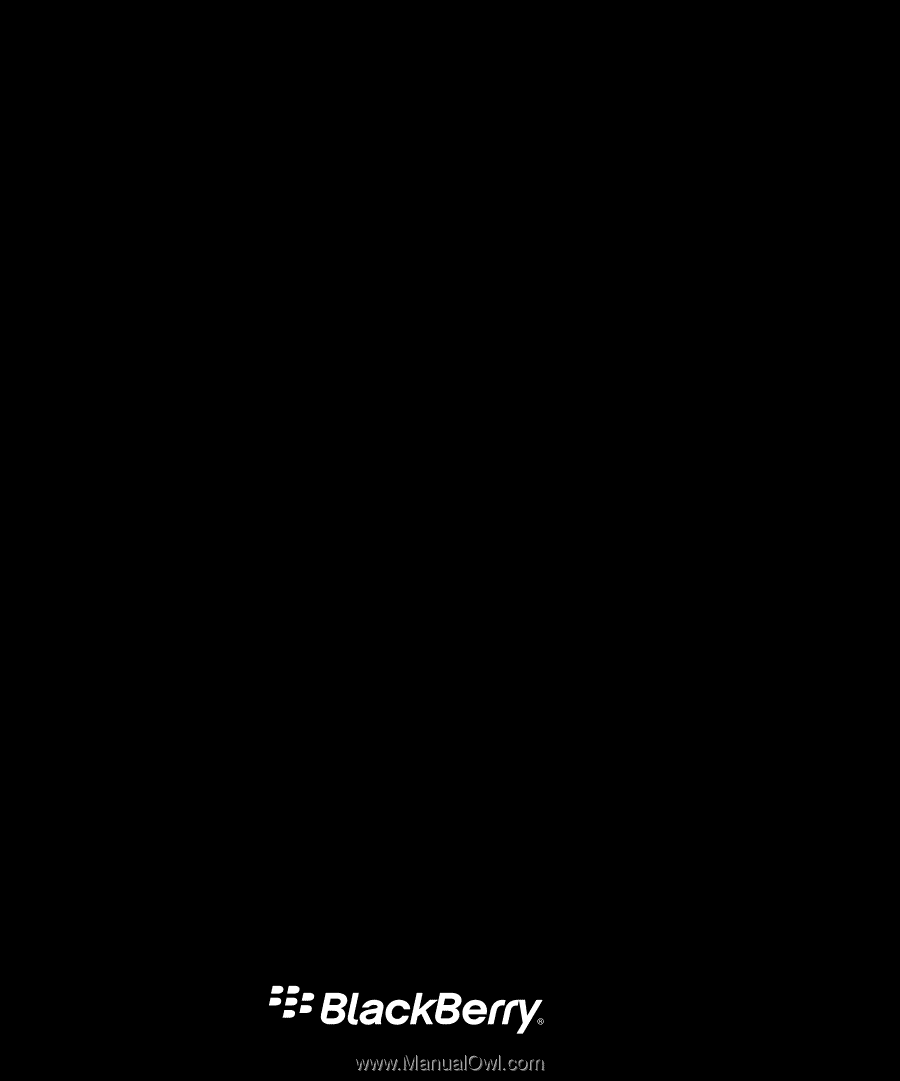
BlackBerry Enterprise Server for
Microsoft Exchange
Version: 5.0
Service Pack: 3
Administration Guide