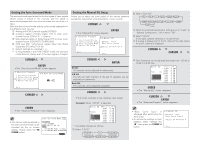Denon AVR-4306 Owners Manual - Page 84
Setup Lock, Setting the iPod Charge, Operation on the remote control unit - parts list
 |
View all Denon AVR-4306 manuals
Add to My Manuals
Save this manual to your list of manuals |
Page 84 highlights
Advanced Setup - Part 1 2 Operation on the remote control unit 1 Press the DTU button to select the DTU mode. 2 Press the G button, then press the corresponding NUMBER button (1 ~ 8) within five seconds. 1: Switch the ZONE2 input function to "iPod" and start playback. 2: Switch the ZONE3 input function to "iPod" and start playback. 3: iPod playback/pause 4: Switch the ZONE2 input function to "USB" and start playback. 5: Switch the ZONE3 input function to "USB" and start playback. 6: Network Audio playback/pause 7: Set the ZONE2 input function to "AUX/Net". 8: Set the ZONE3 input function to "AUX/Net". When no music file is selected, playback starts from the first music file. Setting the iPod Charge It is possible to charge your iPod while it is connected to the AVR4306. You can even set the AVR-4306 to charge your iPod while the AVR-4306 is in the standby mode. 1 Press the CURSOR D or H button to select "iPod Charge" at the "Option Setup" menu, then press the ENTER button. • The "iPod Charge" screen appears. Advanced Setup - Part 1 Setup Lock The system setup settings can be locked so that they cannot be changed easily. 1 Press the CURSOR D or H button to select "Setup Lock" at the "Option Setup" menu, then press the ENTER button. • The "Setup Lock" screen appears. 2 Press the CURSOR D or H button to select the desired setting item, then press the CURSOR F or G button to select "ON" or "OFF". Power On: Set whether or not to charge the iPod when it is connected with the AVR-4306's power on. • ON : The iPod is charged. • OFF : The iPod is not charged. Standby: Set whether or not to charge the iPod when it is connected with the AVR-4306's power standby. • ON : The iPod is charged. • OFF : The iPod is not charged. 3 Press the ENTER button to enter the setting. • The "Option Setup" menu reappears. 2 Press the CURSOR F button to select "ON", to lock the system setup settings, then press the ENTER button. • The "Option Setup" menu reappears. • When the setup lock function is activated, the settings listed below cannot be changed, and "SETUP LOCKED!" is displayed when related buttons are operated. • System setup settings • Surround parameter settings • Tone control settings • Channel level settings (including test tones) • RoomEQ • To unlock, press the SYSTEM SETUP button again and display the "Setup Lock" screen, then select "OFF" and press the ENTER button. • Depending on the connection status between the AVR-4306 and the iPod, the quality of the playback signals may be affected when playing audio or video signals during charging. If this happens, set the "iPod Charge" setting to "OFF". 79