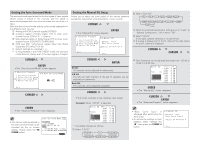Denon AVR-4306 Owners Manual - Page 83
Setting the Display, Setting the Remote Control
 |
View all Denon AVR-4306 manuals
Add to My Manuals
Save this manual to your list of manuals |
Page 83 highlights
Advanced Setup - Part 1 4 Press the CURSOR D or H button to select the input source, then press the CURSOR F or G button to select "ON" or "OFF". ON: When that input source is selected, the power supplied from the trigger out terminal turns on. OFF: When that input source is selected, the power supplied from the trigger out terminal turns off. 5 When "MAIN" was selected at step 3: Press the CURSOR D or H button to select the surround mode, then press the CURSOR F or G button to select "ON" or "OFF". Setting the Display The brightness of the AVR-4306's display can be adjusted in three steps. 1 Press the CURSOR D or H button to select "Display" at the "Option Setup" menu, then press the ENTER button. • The "Display" screen appears. Advanced Setup - Part 1 Setting the Remote Control Set this when you want to select the Network Audio, USB and iPod functions directly from multi zone with the remote control unit. When this setting is made, the remote control unit's DTU mode's G1 to G8 normally used for Network Audio presetting are used, so they can no longer be used for Network Audio presetting. 1 Press the CURSOR D or H button to select "Remote Control" at the "Option Setup" menu, then press the ENTER button. • The "Remote Control" screen appears. ON: If "ON" is selected when an input source set to "ON" is selected, the power supplied from the trigger out terminal turns on. OFF: If "OFF" is selected when an input source set to "ON" is selected, the power supplied from the trigger out terminal turns off. 6 Press the ENTER button. • The "Trigger Out" screen reappears. Use the same procedure to make the settings for Trigger Out 2. 2 Press the CURSOR F or G button to select the brightness. 0: Normal (default setting) 1: Dim 2: Dark 3 (Display Off): Off 3 Press the ENTER button to enter the setting. • The "Option Setup" menu reappears. 2 Press the CURSOR F or G button to select "Net Audio / USB / iPod Control". When "Net Audio/USB/iPod Control" is selected, DTU mode G1 to G8 cannot be used as Network Audio preset channels. 3 Press the ENTER button to enter the setting. • The "Option Setup" menu reappears. 7 Press the CURSOR D or H button to select "Exit", then press the ENTER button. • The "Option Setup" menu reappears. When "Yes" is selected for "Default", the setting are automatically reset to the default values. 78