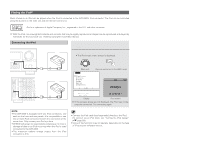Denon AVR-4306 Owners Manual - Page 47
Cursor, Tuning, Status
 |
View all Denon AVR-4306 manuals
Add to My Manuals
Save this manual to your list of manuals |
Page 47 highlights
Basic Operation XM Satellite Radio AVR-4306 is the XM Ready® receiver. You can receive XM Satellite Radio® by connecting to the XM Connect-and-PlayTM (sold separately) and subscribing the XM service. 2 Introducing XM Satellite Radio There's a world of audio listening pleasure beyond AM and FM. XM Satellite Radio. Select from over 150 channels of music, news, sports, comedy, talk, and entertainment. Coast-to-coast coverage. Digital quality sound. With all music channels 100% commercial free. Questions?: Visit www.xmradio.com. Checking the XM signal strength and Radio ID 1 Set the input source to "TUNER". 2 How to Subscribe Listeners can subscribe by visiting XM on the Web at www.xmradio.com or by calling XM's Listener Care at (800) 9672346. Customers should have their Radio ID and credit card ready. The Radio ID can be found by selecting channel 0 on the radio. 2 A Warning Against Reverse Engineering It is prohibited to copy, decompile, disassemble, reverse engineer, or manipulate any technology incorporated in receivers compatible with the XM Satellite Radio system. Furthermore, the AMBE® voice compression software included in this product is protected by intellectual property rights including patent rights, copyrights, and trade secrets of Digital Voice Systems, Inc. The user of this or any other software contained in an XM Radio is explicitly prohibited from attempting to copy, decompile, reverse engineer, or disassemble the object code, or in any other way convert the object code into human-readable form. The software is licensed solely for use within this product. Hardware and required basic monthly subscription sold separately. Premium Channel available at additional monthly cost. Installation costs and other fees and taxes, including a onetime activation fee may apply. Subscription fee is consumer only. All fees and programming subject to change. Subscriptions subject to Customer Agreement available at xmradio.com. Only available in the 48 contiguous United States. ©2005 XM Satellite Radio Inc. All rights reserved. All other trademarks are the property of their respective owners. (Main unit) (Remote control unit in the AMP mode) 2 Press the TU (TUNER) button to select the TUNER mode. 3 Watching the display, press the BAND button to select the XM mode. 4 Press the STATUS button on the main unit until "SIGNAL" is displayed. • The display changes as shown below according to the receiving condition. Display GOOD MARGINAL WEAK NO Condition Signal strength is good Signal strength is marginal Signal strength is poor Loss of the signal 5 Adjust the antenna location until "SIGNAL:GOOD" is displayed. 6 Press the STATUS button until the XM channel (ex.XM001) is displayed. 7 Press the TUNING ª button to select channel 0 (XM000). • The Radio ID is displayed. XM000 RADIO ID Radio ID Channel selection Basic Operation 1 Set the input source to "TUNER". 2 Press the TU (TUNER) button to select the TUNER mode. 3 WSaettcthhine gintphuetdsiosuprlacye,tpor"eTssUtNheEBRA".ND button to select the XM mode. Channel number XM040 DeepTrks Channel name Song title/Artist name 4 Press the TUNING • or ª button to reach the desired channel. The channel changes continuously when you press and hold the TUNING button. When the artist name and song title are received, they are displayed. Category search 1 Press the CURSOR F or G button in the XM mode. • The current category name is displayed. XM040 DeepTrks CATEGORY SEARCH XM040 CAT: DeepTrks Rock Channel Category 2 Press the CURSOR F or G button to select the category, and press the CURSOR D or H button to select the channel within the selected category. 42