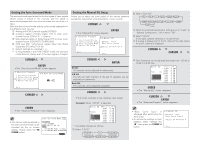Denon AVR-4306 Owners Manual - Page 75
Preset Skip, Preset Name
 |
View all Denon AVR-4306 manuals
Add to My Manuals
Save this manual to your list of manuals |
Page 75 highlights
Advanced Setup - Part 1 2 Preset Skip When selecting preset channels pressing the CHANNEL + or - button, it is possible to skip specific preset channels. 1 Press the CURSOR D or H button to select "Preset Skip" at the "Tuner Presets" screen, then press the ENTER button. • The "Preset Skip "screen appears. • Direct tuning is not possible when "Preset Skip" is set to "OFF". 2 Preset Name It is possible to input station names , etc., for preset channels (except the XM channel). These names are displayed on the front display and on the on screen display. Advanced Setup - Part 1 4 Repeat step 3 to input the preset channel name. To reset the preset channel name to the default value, press the CURSOR F or G button to highlight the preset channel display, then press the CURSOR H button. When "Yes" is selected for "Default", the setting are automatically reset to the default name. 1 Press the CURSOR D or H button to select "Preset Name" at the "Tuner Presets" screen, then press the ENTER button. • The "Preset Name" screen appears. 2 Press the CURSOR D or H button to select the preset channel you want to skip, then press the CURSOR F or G button to select "ON" or "OFF". 3 When the CURSOR H button is pressed at the very bottom of the screen. • The screen for the next preset memory block appears. 2 Press the CURSOR D or H button to select the preset channel whose name you want to change, then press the CURSOR F or G button. • The screen switches to the character input screen. Example: When "A1" is selected and the CURSOR F or G button is pressed 5 Once all the characters have been input, press the ENTER button. • The "Preset Name" screen reappears. Use the same procedure to change other input source names as well. 6 When the CURSOR H button is pressed at the very bottom of the screen. • The screen for the next preset memory block appears. It is also possible to select the desired preset memory block by selecting "Block" then pressing the CURSOR F or G button. 4 Repeat steps 2 and 3. 5 Press the ENTER button. • The "Tuner Presets" screen reappears. 3 Press the CURSOR F or G button to move the cursor ( 2 ) to the character, number, symbol or punctuation mark you wish to input, and press the CURSOR D or H button to select that character. ABCDEFGHIJKLMNOPQRSTUVWXY Z a b c d e f g h i j k l m n o p q r s t u v w x y z 0 1 2 3 4 5 6 7 8 9 space) Up to 8 characters can be input. 70 It is also possible to select the desired preset memory block by selecting "Block" then pressing the CURSOR F or G button. 7 Press the ENTER button. • The "Tuner Presets" screen reappears. 8 Press the ENTER button to enter the setting. • The "Audio Input Setup" menu reappears.