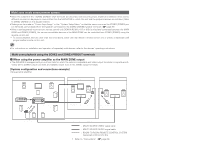Denon AVR-4306 Owners Manual - Page 63
Setup, Number, Channel, Channel
 |
View all Denon AVR-4306 manuals
Add to My Manuals
Save this manual to your list of manuals |
Page 63 highlights
Advanced Operation Setting the back light's lighting time 1 Press and holed tthhee SSEETTUP button for at least three seconds. • The IR segment blinks twice. 2 Press the 99,, 77,, 38 bbuuttotonn(9(9→77→→8) 3t)o tsoelseecltecat sLeitgthintgs.etup. • The IR segment blinks twice. 3 Press the NUMBER button (1 to 5) you want to adjust the lighting time (5 sec ~ 25 sec). 2 Lighting time 1 : 5 sec 2 : 10 sec (factory default) 3 : 15 sec 4 : 20 sec 5 : 25 sec • The IR segment blinks twice as confirmation. Setting the ambient light sensor The included remote control unit (RC-1024) has the ambient light sensor which allows the EL display brightness to automatically adjust depending on how light or dark the amount of incandescent light in the room is. Default state of the ambient light sensor is "OFF" (disable). 1 Press and holed tthhee SSEETTUP button for at least three seconds. • The IR segment blinks twice. 2 Press tthhee99, ,7,79, b8utbtuotnto(n9 →(9→7 →7→98)). to select a s•eTthteinIgR.segment blinks twice. • The IR segment blinks twice. 3 Press the ON button. • The IR segment blinks two or four times. Two blinks indicates that ambient light feature was disabled, and is now enabled. Four blinks indicates that ambient light feature was enabled, and is now disabled. Setting the brightness Advanced Operation • The brightness of the display can be adjusted in 5 levels. • The default brightness setting is level 3 (level 5 = brightest). 1 Press and hold the SETUP button for at least three seconds. • The IR segment blinks twice. 2 For 1 brightness step increase: Press the CHANNEL + button. -1 2 For 1 brightness step decrease: Press the CHANNEL - button. -2 3 Press and hold the SETUP button to exit programming. • The IR segment twice as confirmation. • If you want to set the brightness of the display manually, set to "OFF" (default). 58