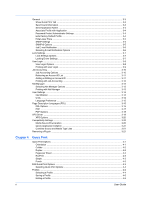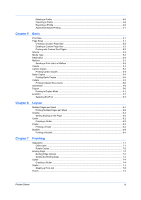Kyocera TASKalfa 3212i 3212i/4012i KX Driver Operation Guide - Page 9
Resource and Energy Saving, SNMP Settings, Selecting SNMP Settings
 |
View all Kyocera TASKalfa 3212i manuals
Add to My Manuals
Save this manual to your list of manuals |
Page 9 highlights
Installation 4 At the bottom of the Product Library window, select your language from the list. Resource and Energy Saving Printing on both sides of a sheet of paper (duplex mode) reduces paper consumption and helps conserve environmental resources. Duplex mode also lowers costs by reducing the amount of paper that must be purchased. We recommend that printing systems capable of duplex printing use duplex mode by default. After clicking Accept in the license dialog box, depending on your region, a message about resource and energy conservation may appear. Read the message, and then click OK. After installation is successful, Set Duplex as default appears and is selected on the Finished page. The driver is set to duplex mode by default. You can make exceptions to the default later by selecting options in the driver Quick Print or Basic tabs. SNMP Settings Simple Network Management Protocol (SNMP) is an application layer protocol that governs the management of devices agents, and network management systems. Managed devices, such as printing systems, collect and store management information for the network management systems. With the SNMP Settings icon, you can specify an SNMP v1/v2 Read community name that is used during device discovery. This name is like a password for SNMP communication. The default name is public. You can also specify support for SNMPv3 encryption and authentication by selecting from the options provided. If a discovery is in process, or at least one discovery device has been added to the Devices list, the SNMP Settings icon is unavailable. Note: SNMP settings selected during Installation do not affect selecting SNMP settings in Device Settings > Administrator > General. Selecting SNMP Settings 1 In the Product Library window, click Express Install or Custom Install. 2 Under the Device box, click the SNMP Settings icon. 3 In the Product Library dialog box, you can choose from either of these options: Use SNMP v1/v2 Type a Read Community name. Use SNMP v3 Type a User name and Password, and if desired, an option for Authentication and Privacy. 4 You can click Reset to default if you want to return the default setting. Printer Driver 1-2