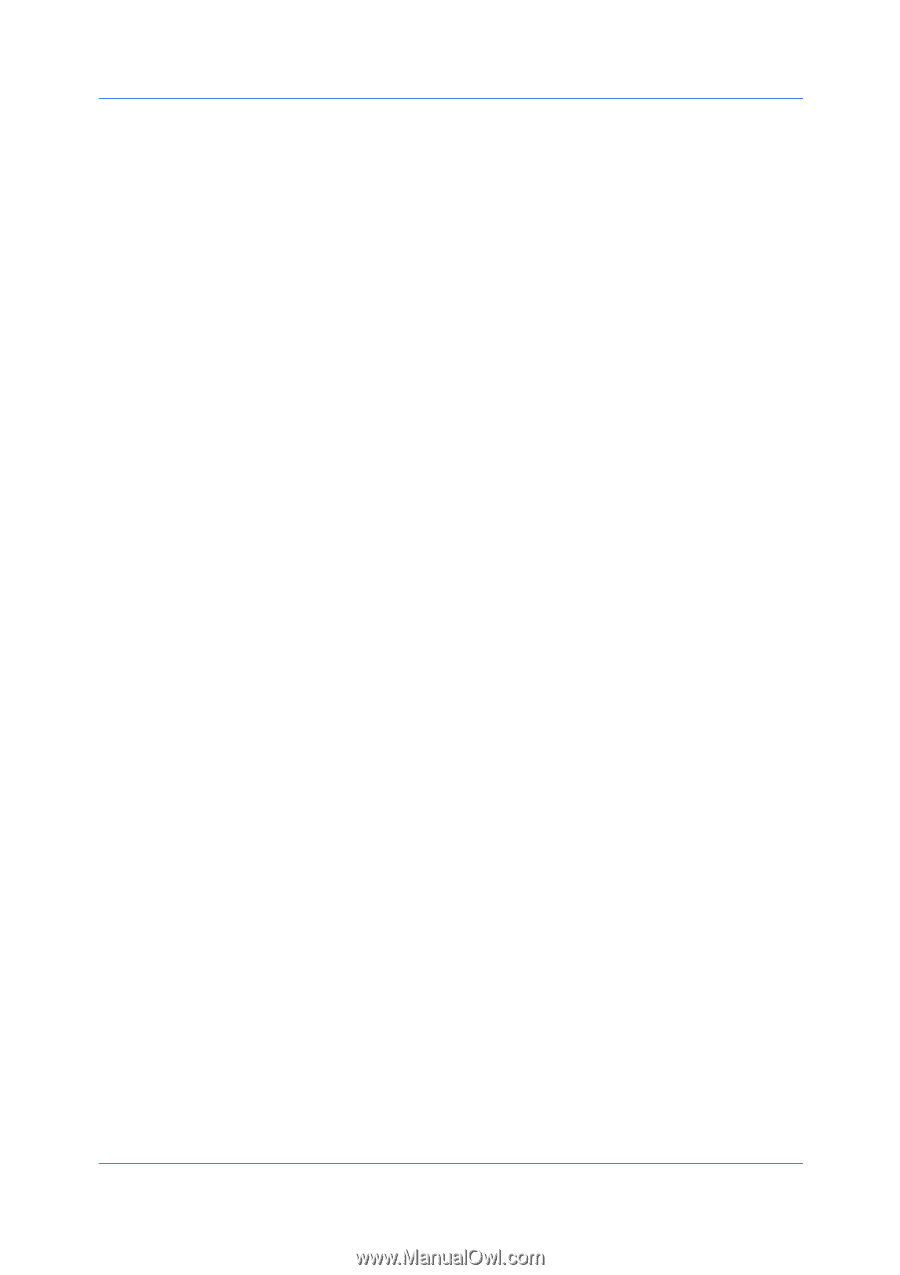Kyocera TASKalfa 3212i 3212i/4012i KX Driver Operation Guide - Page 29
Lock Settings, Lock Settings Options, Locking Driver Settings, Application Based Printing - toner
 |
View all Kyocera TASKalfa 3212i manuals
Add to My Manuals
Save this manual to your list of manuals |
Page 29 highlights
Device Settings Lock Settings With this feature, an administrator can specify settings at the tab or feature level in the driver, and then lock them. The settings are then applied to all print jobs, and changes are restricted. The settings are locked in Device Settings > Administrator > Lock Settings. For example, a driver setting could be set for printing duplex documents. This would save paper, resulting in cost savings and ecological benefits. Locking a setting will also lock the feature where it appears in other tabs. For example, selecting Duplex will also select and lock that feature in the Quick Print and Basic tabs. The administrator can also set a password that is required to temporarily unlock a feature. In a client/server environment, this feature is unavailable to a client logged in as a restricted user. Lock Settings Options The Lock Settings tab displays driver settings that an administrator can lock. Once locked, user changes are restricted and the settings are applied to all print jobs. Once the settings are made, the Password settings option can be accessed. This lets an administrator control usage of paper and toner amounts. EcoPrint This option locks the EcoPrint setting selected in the Quick Print, Basic, or Imaging tabs. Duplex This option locks the current Print on both sides setting selected in the Quick Print or Basic tabs. Multiple pages per sheet This option locks the current Pages per sheet setting in the Quick Print tab and the Multiple pages per sheet setting in the Layout tab. The Pages per sheet option in the Layout tab is not locked. Profile with application This option locks a defined profile of driver settings by application. Job tab This option locks settings selected in the Job tab. Security watermark This option locks the Security Watermark settings selected in the Advanced tab. Security Watermark is an optional plug-in. Watermark This option locks the Watermark settings selected in the Advanced tab. Password settings The password set by the administrator locks the selected driver features. When the administrator sets the password, the Unlock icon appears in the driver tabs or the Application Based Printing dialog box. To unlock a feature, click Unlock and type the password. Locking Driver Settings 1 In Device Settings > Administrator, click Lock Settings. Printer Driver 3-7