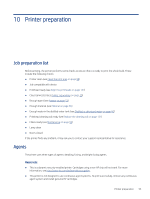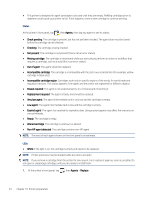HP Jet Fusion 300 User Guide - Page 64
Replace a material cartridge, Wayfinding, Lock icon, Supplies, Material, Fresh material
 |
View all HP Jet Fusion 300 manuals
Add to My Manuals
Save this manual to your list of manuals |
Page 64 highlights
Replace a material cartridge A cartridge should be removed and replaced when indicated in the front panel, and by the wayfinding LED above or below the cartridge. CAUTION: Cartridge removal must be initiated from the front panel. The cartridges are physically latched to the printer; do not try to pull them out without using the front panel. CAUTION: A cartridge may be sensitive to temperature, humidity, or other factors. Using cartridges under uncontrolled conditions can affect the functionality of the printer or severely damage it. LEDs ● Wayfinding: The wayfinding LED is in the form of a vertical line; it is located below the fresh material slot and above the reusable material slot. If the LED is on, the cartridge needs to be replaced. ● Lock icon: The lock icon LED is located beside the wayfinding LED for each material slot. If the LED is on, the cartridge is locked in place. To remove a cartridge, you must first unlock it, using the Supplies tab. 1. At the front panel, tap , then Material > Fresh material or Reusable material > Replace. 2. Open the material door. You will see a white LED in the form of a vertical line above or below the cartridge that needs to be replaced. 3. Pull the handle straight out to remove the cartridge from the slot. NOTE: Each cartridge weighs 1 kg (2.2 lb) empty and 5 kg (11 lb) full. 58 Chapter 10 Printer preparation