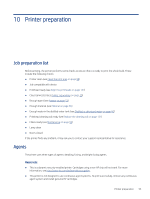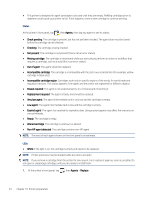HP Jet Fusion 300 User Guide - Page 60
The agent has reached its expiration date. Using expired agents may affect the warranty
 |
View all HP Jet Fusion 300 manuals
Add to My Manuals
Save this manual to your list of manuals |
Page 60 highlights
● This printer is designed for agent cartridges to be used until they are empty. Refilling cartridges prior to depletion could cause your printer to fail. If this happens, insert a new cartridge to continue printing. Status At the printer's front panel, tap , then Agents, then tap any agent to see its status: ● Check pending: The cartridge is present, but has not yet been checked. The agent door must be closed before the cartridge can be checked. ● Checking: The cartridge is being checked. ● Not present: The cartridge is not present (this is not an error status). ● Missing cartridge: The cartridge is not present while you are trying to perform an action or workflow that requires a cartridge, such as a build (this is an error status). ● Out of agent: The agent should be replaced. ● Incompatible cartridge: The cartridge is incompatible with the slot it was inserted into (for example, yellow cartridge in black slot). ● Incompatible cartridge region: Cartridges work only in specific regions of the world, for world trade and regulation reasons. This status appears if the agent and the printer are registered for different regions. ● Reseat required: The agent is not seated properly; try removing and reinserting it. ● Replacement required: The agent is faulty and should be replaced. ● Very low agent: The agent intermediate tank is very low and the cartridge is empty. ● Low agent: The agent intermediate tank is low and the cartridge is empty. ● Expired agent: The agent has reached its expiration date. Using expired agents may affect the warranty on your printheads. ● Ready: The cartridge is ready. ● Altered cartridge: The cartridge is unknown or altered. ● Non-HP agent detected: The cartridge contains non-HP agent. NOTE: The level of each agent shown on the front panel is an estimate. LEDs ● White: If the light is on, the cartridge is empty and needs to be replaced. NOTE: Printer processes may be stopped while any doors are open. NOTE: If you remove a cartridge from the printer for any reason, try to replace it again as soon as possible. Do not open or unpackage cartridges until you are ready to install them. 1. At the printer's front panel, tap , then Agents > Replace. 54 Chapter 10 Printer preparation