Ricoh P C301W Users Guide - Page 66
Printing a Locked Print File, key to select the file you want to print, and then press the [OK] key.
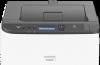 |
View all Ricoh P C301W manuals
Add to My Manuals
Save this manual to your list of manuals |
Page 66 highlights
3. Printing Documents 5. Type the password (containing 4 to 8 digits) and user ID (containing 1 to 9 alphanumeric characters), and then click [OK]. The user code will be used to identify your Locked Print file on the machine's control panel. 6. Execute a print command. The print job is stored in the machine as a Locked Print file. You can print the file by entering the password using the control panel. • The Locked Print file is automatically erased from the machine's memory when it is printed out, or when the machine's power is turned off. • The machine can store up to 5 jobs or 5 MB of Locked Print data at a time. • Even if the printer cannot store any more Locked Print files, the printer holds a new Locked Print file for the period of time specified in [Locked Print] in [I/O Timeout] under [System Settings] before canceling the job. Within this time, you can print or delete the new Locked Print file. You can also print or delete an existing Locked Print file so that the new Locked Print file can be stored in the machine. Printing a Locked Print File When there is a Locked Print file stored in the printer, "Locked Print Job" and "Press the Menu key." appears on the printer's control panel display. Use the following procedure to unlock and print the Locked Print file. 1. Press the [Menu] key. ECB202 2. Press the [ ] or [ ] key to select the file you want to print, and then press the [OK] key. Identify the Locked Print file by checking its time stamp and user ID. 3. Press the [ ] key. 64















