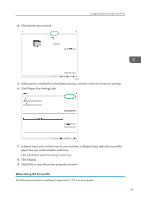Ricoh P C301W Users Guide - Page 60
Displaying the Printing Preferences Dialog Box in an Application When Using OS X/macOS
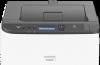 |
View all Ricoh P C301W manuals
Add to My Manuals
Save this manual to your list of manuals |
Page 60 highlights
3. Printing Documents 2. In the [Select Printer] list, select the printer you want to use. 3. Click [Preferences]. • Procedures for opening the [Printing Preferences] dialog box vary depending on the application. For details, see the printer driver Help or the manuals provided with the application. Displaying the Printing Preferences Dialog Box in an Application When Using OS X/ macOS The following procedure is explained using macOS 10.13 as an example. 1. Open the document to print. 2. Select [Print...] on the [File] menu. 3. Check that the machine name or IP address you are using is selected in the [Printer:] popup menu. If the machine name or IP address you are using is not selected in the [Printer:] list, click the list, and then select the machine. 58