Ricoh P C301W Users Guide - Page 183
Connecting the Machine to a Wireless Network, Using the Wi-Fi Setup Wizard
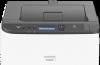 |
View all Ricoh P C301W manuals
Add to My Manuals
Save this manual to your list of manuals |
Page 183 highlights
Connecting the Machine to a Wireless Network Connecting the Machine to a Wireless Network There are four methods for connecting the machine to a wireless network: • Using the Wi-Fi Setup Wizard See page 181 "Using the Wi-Fi Setup Wizard". • Using the WPS button See page 183 "Using the WPS Button". • Using a PIN code See page 184 "Using a PIN Code". • Using the Wi-Fi Direct See Wi-Fi Direct Guide. Using the Wi-Fi Setup Wizard A router (access point) is needed to set up a connection. Checking the SSID and encryption key The SSID and Encryption key for the router (access point) may be printed on a label affixed to the router (access point). For details about the SSID and Encryption key, refer to the router (access point) manual. Configuring settings using the control panel Make sure the Ethernet cable is not connected to the machine. 1. Check that the router (access point) is working correctly. 2. Press the [Menu] key. ECB202 3. Press the [ ] or [ ] key to select [Network Settings], and then press the [OK] key. 4. Enter the administrator password if required. 5. Press the [ ] or [ ] key to select [Wireless (Wi-Fi)], and then press the [OK] key. 181















