Ricoh P C301W Users Guide - Page 151
Troubleshooting, Error and Status Messages on the Control Panel, Panel
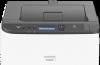 |
View all Ricoh P C301W manuals
Add to My Manuals
Save this manual to your list of manuals |
Page 151 highlights
7. Troubleshooting This chapter provides solutions for error messages and other problems. Error and Status Messages on the Control Panel This section explains what the messages that appear on the control panel mean and what to do when a particular message appears. Status messages Message Explanation Recommended Action Offline The machine is Offline. To start printing, switch the machine to online by pressing the [Stop/Start] key on the control panel. Processing... The machine is printing. Wait a while. Ready This is the default ready message. The machine is ready for use. No action is required. Calibrating... The machine is calibrating. Wait a while. Printing... The machine is printing. Wait a while. Please wait The machine is waiting for the next data to print. Wait a while. Warming up... The printer is warming up or toner is being supplied. Wait until "Ready" appears on the display. Messages Message Check Paper Size Explanation Recommended Action The paper size setting in the tray # (1, 2, bypass) differs from that of actual paper size in the tray. Load paper of the selected size in the tray, and then press the [Stop/Start] key to continue printing. Press the [Job Reset] key to cancel printing. 149















