Ricoh P C301W Users Guide - Page 171
Printer Problems, When You Cannot Print Properly, For details about [Locked Print] in [I/O Timeout]
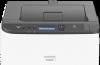 |
View all Ricoh P C301W manuals
Add to My Manuals
Save this manual to your list of manuals |
Page 171 highlights
Printer Problems Printer Problems This section describes printing problems and possible solutions. When You Cannot Print Properly Problem An error occurs. A Locked Print file is canceled. A Locked Print file is canceled. Solution If an error occurs when printing, change the computer or printer driver settings. • Check the printer icon name does not exceed 32 alphanumeric characters. If it does, shorten it. • Check whether other applications are operating. Close any other applications, as they may be interfering with printing. If the problem is not resolved, close unneeded processes too. • Check that the latest printer driver is being used. • The machine already has 5 jobs or 5 MB of Locked Print data. Print or delete an existing Locked Print file. For details, see page 63 "Printing Confidential Documents". • Even if the machine cannot store any more Locked Print files, the machine holds the new Locked Print file for the period of time specified in [Locked Print] in [I/O Timeout] under [System Settings] before canceling that file. Within this time, you can print or delete the new Locked Print file. You can also print or delete an existing Locked Print file so that the new Locked Print file can be stored in the machine. • For details about [Locked Print] in [I/O Timeout], see page 77 "System Settings". Only when using PCL 5c/6 The Locked Print file has too many pages or it is too large.Reduce the number of pages to print, or print with a lower setting for [Gradation:] in [Print Quality]. For details, see the printer driver Help. 169















