Ricoh P C301W Users Guide - Page 179
Common Problems, If [Auto Cleaning]
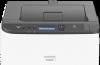 |
View all Ricoh P C301W manuals
Add to My Manuals
Save this manual to your list of manuals |
Page 179 highlights
Common Problems Common Problems This section describes how to troubleshoot common problems that may occur while operating the machine. Problem The machine does not turn on. Possible cause The power cord is not connected properly. An error message is shown on the machine's screen. An error has occurred. The Alert indicator is lit or flashing. Pages do not print. An error has occurred. The machine is receiving data. Pages are not printed. The interface cable is not connected correctly. Strange noise is heard. • The supplies are not properly installed. • If [Auto Cleaning] in [System Settings] is set to [On], the machine automatically cleans its interior periodically. The network setting may not have been configured properly or the 3G dongle may not be connected properly. Using Web Image Monitor, check the setting and check whether printing can be performed. Solution • Make sure that the power plug is firmly inserted into the wall outlet. • Make sure that the wall outlet is not defective by connecting another working device. See page 149 "Error and Status Messages on the Control Panel". See page 153 "Panel Indicator". If the Data In indicator is flashing, the machine is receiving data. Wait for a while. • Reconnect the cable. • Check that the interface cable is the correct type. • Confirm that the supplies are properly installed. • Wait until the cleaning has finished. This is not a malfunction. If the problem persists, contact your service representative. 177















