Ricoh P C301W Users Guide - Page 156
Removing Paper Jams, Removing Printing Jams
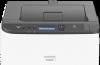 |
View all Ricoh P C301W manuals
Add to My Manuals
Save this manual to your list of manuals |
Page 156 highlights
7. Troubleshooting Removing Paper Jams If a paper jam occurs, one of the following messages appears on the control panel: Message Internal Misfeed Misfeed: Main Tray Misfeed: Tray 1 Misfeed: Tray 2 Misfeed: Dup. Unit Reference title See page 157 "If paper jams inside the fusing unit". See page 159 "If paper jams inside a tray". See page 161 "If paper jams inside the transfer unit". See the section identified by the message and remove the jammed paper accordingly. Removing Printing Jams • The inside of this machine becomes very hot. Do not touch the parts labeled " " (indicating a hot surface). • Some of this machine's internal components get very hot. For this reason, take care when removing misfed paper. Not doing so could result in burns. • Some of the internal components of this machine might be fragile. When you remove jammed paper, do not touch the sensors, connectors, LEDs, or other fragile parts that are shown in this manual. Doing so may cause malfunctions. For the location of the sensors in the machine and extended options, see the following illustrations. 154















