Ricoh P C301W Users Guide - Page 34
Loading Envelopes, When Using Tray 1
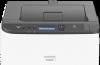 |
View all Ricoh P C301W manuals
Add to My Manuals
Save this manual to your list of manuals |
Page 34 highlights
2. Paper Specifications and Adding Paper 3. Support the paper with both hands, and insert it carefully until it stops. ECC114 Loading Envelopes • Avoid using self-adhesive envelopes. They may cause machine malfunctions. • Check there is no air in the envelopes before loading. • Load only one size and type of envelope at a time. • Before loading envelopes, flatten their leading edges (the edge going into the machine) by running a pencil or ruler across them. • Some kinds of envelope might cause misfeeds, wrinkles or print poorly. • Print quality on envelopes may be uneven if parts of an envelope have different thicknesses. Print one or two envelopes to check print quality. • In a hot and humid environment, the envelope might be output creased or improper printing quality. For details about loading an envelope, see page 26 "Loading Paper into Tray1 and 2", and page 31 "Loading Paper into Bypass Tray". Note that you cannot load an envelope in Tray 2. • If printed envelopes come out badly creased, load the envelopes in the opposite direction, and then rotate the print object by 180 degrees using the printer driver before printing. For details, see the printer driver Help. • When Using Tray 1 • If the envelope flap is on a short side, place the envelope with the flap side in the tray recess. If the envelope flap is on a long side, place the envelope with the flap side on the right. 32















