Ricoh P C301W Users Guide - Page 65
Printing Confidential Documents, Storing a Locked Print file
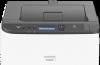 |
View all Ricoh P C301W manuals
Add to My Manuals
Save this manual to your list of manuals |
Page 65 highlights
Printing Confidential Documents Printing Confidential Documents By the Locked Print function, you can password-protect print jobs. This means that your job is printed only after you enter the password using the machine's control panel. This function prevents unauthorized users from seeing sensitive documents at the machine. • This function is available for P C301W only. • This function is only available when using the PCL printer driver, and printing from a computer running a Windows operating system. • The procedure in this section is an example based on Windows 10. Storing a Locked Print file This section explains how to store a Locked Print file in the machine using the printer driver. 1. Open the file you want to print on your computer. 2. On the [File] menu, click [Print...]. 3. In the [Select Printer] area, select the name of this machine, and then click [Preferences]. 4. Click the [Setup] tab, and then select the [Locked Print] check box. ECC254 The [Password:] and [User ID:] text boxes become available. The [User ID:] text box contains the login user name of your computer account or the user code used for the previous Locked Print job. 63















