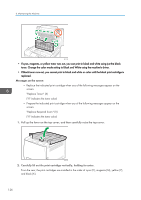Ricoh P C301W Users Guide - Page 128
Replace Required Soon: X, Replace Toner: X
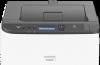 |
View all Ricoh P C301W manuals
Add to My Manuals
Save this manual to your list of manuals |
Page 128 highlights
6. Maintaining the Machine ECC129 • If cyan, magenta, or yellow toner runs out, you can print in black and white using just the black toner. Change the color mode setting to Black and White using the machine's driver. • If black toner runs out, you cannot print in black and white or color until the black print cartridge is replaced. Messages on the screen • Replace the indicated print cartridge when any of the following messages appear on the screen: "Replace Toner:" (X) ("X" indicates the toner color) • Prepare the indicated print cartridge when any of the following messages appear on the screen: "Replace Required Soon:" (X) ("X" indicates the toner color) 1. Pull up the lever on the top cover, and then carefully raise the top cover. ECB107 2. Carefully lift out the print cartridge vertically, holding its center. From the rear, the print cartridges are installed in the order of cyan (C), magenta (M), yellow (Y), and black (K). 126