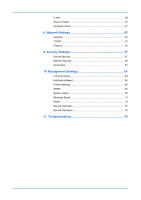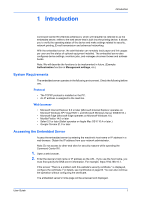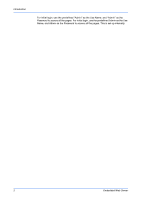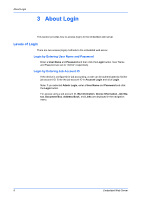Kyocera TASKalfa Pro 15000c Pro 15000c Command Center RX User Guide - Page 9
Navigation Menu, Enhanced VNC RFV over SSL
 |
View all Kyocera TASKalfa Pro 15000c manuals
Add to My Manuals
Save this manual to your list of manuals |
Page 9 highlights
The Embedded Server Home Page Navigation Menu The navigation menu at the left of the home page divides the following functions onto separate bars. By clicking each bar, you can jump to the desired page as outlined below: Device Information/Remote Operation This page includes this machine's various information. Access this menu when executing Remote Operation. After clicking on Device Information/Remote Operation, information is available in the following device information pages: Configuration This page includes this machine's various information that apply to the entire machine, such as Device Defaults (basic, ID information, and capability) as well as optional equipment installed, firmware, and network parameters. Counter This page includes the printed pages and scanned pages. You can narrow details by pulling down Type. About Command Center RX This page includes the firmware version and the list of web browsers supported by the embedded server. Remote Operation Click Start button to execute Remote Operation. Note: To execute Remote Operation, Enhanced VNC (RFV) over SSL is seto to On in network protocol and enter the port number as necessary. Also, Remote Operation is set to On in the Remote Operation Settings page and configure the segttings as necessary. For details, refer to Protocol on page 52 and Remote Operation on page 75. Job Status This page includes information on all device jobs including job status for printing, sending and storing jobs as well as the job log. After clicking on Job Status, information is available in the following job status pages: The displayed items vary depending on the access level. Printing Job Status, Sending Job Status, Storing Job Status Displays details on each job. You can narrow details by pulling down Type. Click Refresh to update the list. Click Cancel Job to abort the job. To see details of each job in the log, click the Number or the Job Name. Printing Job Log, Sending Job Log, Storing Job Log Displays logs to track jobs of each type. You can narrow details by pulling down Type. Click Refresh at the right end of the Top Bar to update the list of logs. To see details of each job in the log, click the Number or the Job Name. User Guide 5