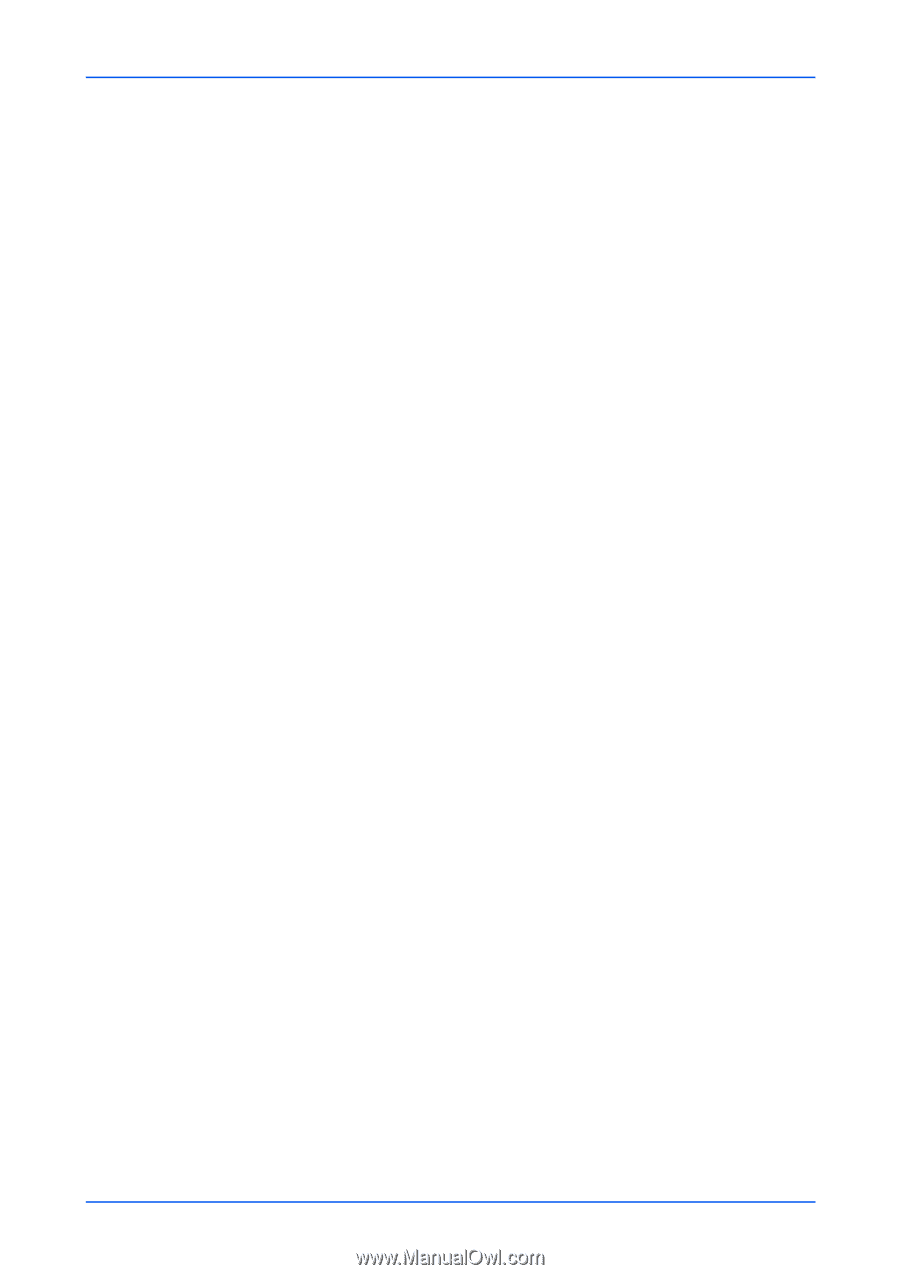Kyocera TASKalfa Pro 15000c Pro 15000c Command Center RX User Guide - Page 36
Output Default Settings, Skip Blank Send/Store
 |
View all Kyocera TASKalfa Pro 15000c manuals
Add to My Manuals
Save this manual to your list of manuals |
Page 36 highlights
Function Settings Continuous Scan (Copy) Activates or deactivates Continuous Scan for copy. Continuous Scan (Send/Store) Activates or deactivates Continuous Scan for send or store. Border Erase Set the width of the outer and inner borders to erase in 0 to 50mm. You can set border erase for the reverse side. Prevent Bleed-through (Copy) Activate or deactivate Prevent Bleed-through for copying. Prevent Bleed-through (Send/Store) Activate or deactivate Prevent Bleed-through for sending and storing. Skip Blank Page (Copy) Activate or deactivate Skip Blank Page for copying. Skip Blank Page (Send/Store) Activate or deactivate Skip Blank Page for sending and storing. Prevent Light Reflection Activate or deactivate Prevent Light Reflection when using the Erase Shadowed Areas feature. 3. Click Submit button. Output Default Settings 1. Click Common/Job Defaults under Function Settings on the navigation menu. The Common/Job Default Settings page opens. 2. You can make changes for the following items as required. EcoPrint Switches EcoPrint On or Off to control ink consumption for saving the printing costs. The default setting is Off. When selecting On, you can select Ink Save Level from 1 (Low) to 5 (High), according to the machine. Margin You increase or decrease the top and left gutters from -18 to +18mm. JPEG/TIFF Print This determines the physical size of JPEG images when printing them from a USB flash device. Choices include Fit to Paper Size, Image Resolution, and Fit to Print Resolution. XPS Fit to Page 32 Embedded Web Server