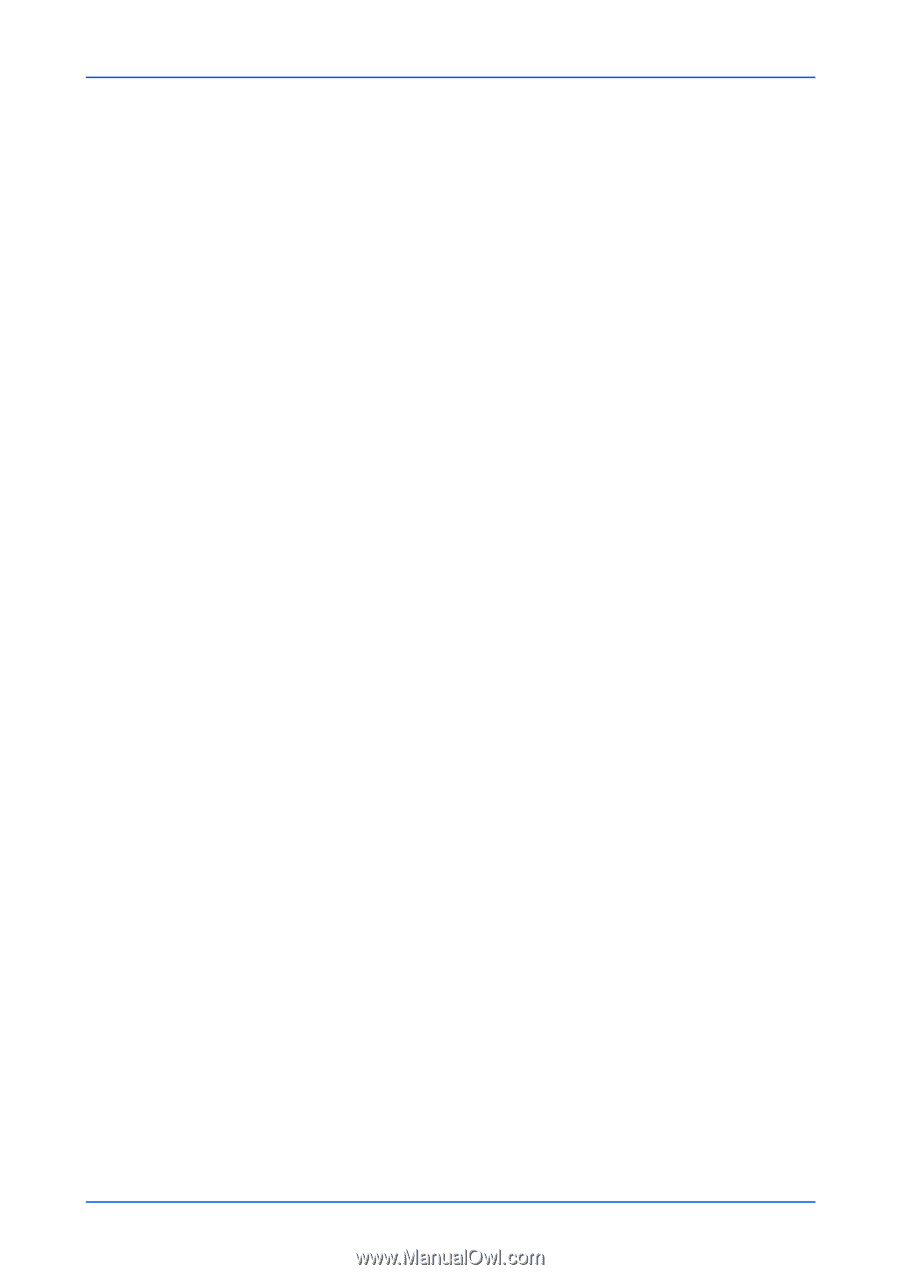Kyocera TASKalfa Pro 15000c Pro 15000c Command Center RX User Guide - Page 41
Control Settings, Print Quality Settings, sided Bind Short Edge
 |
View all Kyocera TASKalfa Pro 15000c manuals
Add to My Manuals
Save this manual to your list of manuals |
Page 41 highlights
Function Settings Enter the login user name. Login Password Enter the login password. Connection Test When the Test button is pressed, this machine tries to connect to the folder. Page Control Settings 1. Click Printer under Function Settings on the navigation menu. The Printer Settings page opens. 2. You can make changes for the following items as required. Duplex Select 1-sided, 2-sided (Bind Long Edge), or 2-sided (Bind Short Edge) as duplex mode. Copies Select the number of copies to print. Page Orientation Switches Portrait or Landscape page orientation. LF Action Configures LF and CR actions. CR Action Configures LF and CR actions. 3. Click Submit button. Print Quality Settings 1. Click Printer under Function Settings on the navigation menu. The Printer Settings page opens. 2. You can make changes for the following items as required. Gloss Mode Sets Gloss Mode to On or Off. The default setting is Off. This is only available for some color machines which support Gloss Mode. Color Selection Sets Color Mode to Color or Black & White. This is only available for some color machines. KIR Switches KIR smoothing On or Off. EcoPrint User Guide 37