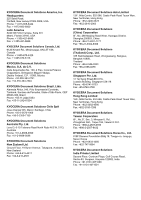Kyocera TASKalfa Pro 15000c Pro 15000c Command Center RX User Guide - Page 82
Executing Remote Panel from Safari for Mac OS
 |
View all Kyocera TASKalfa Pro 15000c manuals
Add to My Manuals
Save this manual to your list of manuals |
Page 82 highlights
Management Settings 7. Click View Certificates button and select the Servers tab. 8. Click Add Exception... button. 9. Enter "https://", host name of the machine, and Enhanced VNC over SSL port number into the URL, and then the click Get Certificate button. 10.Click Confirm Security Exception button. 11.Wait for one minute and click Start button again. Executing Remote Panel from Safari for Mac OS 1. Start up the browser. 2. Enter "https://" and host name of the machine, and then click Show Details button. 3. Click on "View the certificate". 4. Drag and drop the certificate icon to copy it to the desktop. 5. Double-click the copied certificate to open Keychain Access. 6. Right-click on the applicable certificate, and select "Get Info" from the menu. 7. Select "Always Trust" for Secure Socket Layer (SSL) in Trust. 8. Click Remote Operation under Device Information/Remote Operation on the navigation menu. The Remote Operation page opens. 9. Click Start button. When the Remote Operation is started up, the operation panel screen will be displayed on the system administrator's or user's PC screen. 10. When the device certificates used for HTTPS is different from that used for Enhanced VNC (RFB) over SSL, follow the next steps. 1. After step8, click Remote Operation under Device Information/Remote Operation on the navigation menu. The Remote Operation page opens. 2. Click Start button. 3. Enter "https://", host name of the machine, and Enhanced VNC over SSL port number into the URL, within one minute. 4. Click the Show Details button and execute steps from 3 to 9 above. 78 Embedded Web Server