Dell DSS 2500 Owners Manual - Page 79
Removing the (optional) 2.5 inch internal hard drive from the internal hard drive carrier
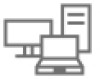 |
View all Dell DSS 2500 manuals
Add to My Manuals
Save this manual to your list of manuals |
Page 79 highlights
4. Reinstall the cooling shroud. 5. If required, open the expansion card latch on the cooling shroud to support the full length expansion card. 6. Follow the procedure listed in the After working inside your system section. Related references Safety instructions on page 53 Related tasks Before working inside your system on page 53 Removing the cooling shroud on page 59 Removing the (optional) 2.5 inch internal hard drive carrier on page 76 Removing the internal PERC riser on page 94 Installing the internal PERC riser on page 95 Installing the cooling shroud on page 60 After working inside your system on page 54 Removing the (optional) 2.5 inch internal hard drive from the internal hard drive carrier Prerequisites CAUTION: Many repairs may only be done by a certified service technician. You should only perform troubleshooting and simple repairs as authorized in your product documentation, or as directed by the online or telephone service and support team. Damage due to servicing that is not authorized by Dell is not covered by your warranty. Read and follow the safety instructions that are shipped with your product. 1. Follow the safety guidelines listed in the Safety instructions section. 2. Follow the procedure listed in the Before working inside your system section. 3. Keep the Phillips #2 screwdriver ready. 4. Disconnect the power and data cables from the hard drive. 5. Remove the internal hard drive carrier. Steps 1. Remove the screws that secure the hard drive to the internal hard drive carrier. 2. Slide the hard drive out of the internal hard drive carrier. Figure 31. Removing the (optional) 2.5 inch internal hard drive from the internal hard drive carrier a. screw (8) b. internal hard drive carrier c. hard drive Installing and removing system components 79















