Dell DSS 2500 Owners Manual - Page 37
Deleting or changing system and setup password, Operating with a setup password enabled
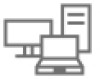 |
View all Dell DSS 2500 manuals
Add to My Manuals
Save this manual to your list of manuals |
Page 37 highlights
Deleting or changing system and setup password Prerequisites NOTE: You cannot delete or change an existing system or setup password if the Password Status is set to Locked. Steps 1. To enter System Setup, press F2 immediately after turning on or restarting your system. 2. On the System Setup Main Menu screen, click System BIOS > System Security. 3. On the System Security screen, ensure that Password Status is set to Unlocked. 4. In the System Password field, alter or delete the existing system password, and then press Enter or Tab. 5. In the Setup Password field, alter or delete the existing setup password, and then press Enter or Tab. If you change the system and setup password, a message prompts you to reenter the new password. If you delete the system and setup password, a message prompts you to confirm the deletion. 6. Press Esc to return to the System BIOS screen. Press Esc again, and a message prompts you to save the changes. 7. Select Setup Password, change or delete the existing setup password and press Enter or Tab. NOTE: If you change the system password or setup password, a message prompts you to reenter the new password. If you delete the system password or setup password, a message prompts you to confirm the deletion. Related references System Security on page 33 Operating with a setup password enabled If Setup Password is set to Enabled, type the correct setup password before modifying the system setup options. If you do not type the correct password in three attempts, the system displays the following message: Invalid Password! Number of unsuccessful password attempts: System Halted! Must power down. Even after you turn off and restart the system, the error message is displayed until the correct password is typed. The following options are exceptions: ● If System Password is not set to Enabled and is not locked through the Password Status option, you can assign a system password. For more information, see the System Security Settings screen section. ● You cannot disable or change an existing system password. NOTE: You can use the password status option with the setup password option to protect the system password from unauthorized changes. Related references System Security on page 33 Related tasks Viewing System Security on page 33 System Information You can use the System Information screen to view system properties such as Service Tag, system model name, and the BIOS version. Related references System Information details on page 38 System BIOS on page 27 Pre-operating system management applications 37















