Dell DSS 2500 Owners Manual - Page 122
System battery, Replacing the system battery
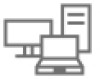 |
View all Dell DSS 2500 manuals
Add to My Manuals
Save this manual to your list of manuals |
Page 122 highlights
System battery The system battery is used to power the real-time clock and storing the BIOS settings of the system. Replacing the system battery Prerequisites NOTE: There is a danger of a new battery exploding if it is incorrectly installed. Replace the battery only with the same or equivalent type recommended by the manufacturer. For more information, see the safety information that shipped with your system. CAUTION: Many repairs may only be done by a certified service technician. You should only perform troubleshooting and simple repairs as authorized in your product documentation, or as directed by the online or telephone service and support team. Damage due to servicing that is not authorized by Dell is not covered by your warranty. Read and follow the safety instructions that are shipped with your product. 1. Follow the safety guidelines listed in the Safety instructions section. 2. Follow the procedure listed in the Before working inside your system section. 3. Keep the plastic scribe ready. 4. Remove the cooling shroud. NOTE: If applicable, close the expansion card latch on the cooling shroud to release the full length card. 5. If applicable, disconnect the power or data cables from expansion card(s). 6. If applicable, remove the expansion card riser. Steps 1. Locate the battery socket, see the System board connectors section. CAUTION: To avoid damage to the battery connector, you must firmly support the connector while installing or removing a battery. 2. Use a plastic scribe to pry out the system battery as shown in the illustration below. Figure 65. Removing the system battery a. plastic scribe b. positive side of battery c. socket 3. To install a new system battery, hold the battery with the positive side facing up and slide it under the securing tabs. 4. Press the battery into the connector until it snaps into place. 122 Installing and removing system components















