Dell DSS 2500 Owners Manual - Page 44
Viewing Integrated Devices, Integrated Devices details
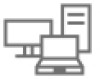 |
View all Dell DSS 2500 manuals
Add to My Manuals
Save this manual to your list of manuals |
Page 44 highlights
Viewing Integrated Devices To view the Integrated Devices screen, perform the following steps: Steps 1. Turn on, or restart your system. 2. Press F2 immediately after you see the following message: F2 = System Setup NOTE: If your operating system begins to load before you press F2, wait for the system to finish booting, and then restart your system and try again. 3. On the System Setup Main Menu screen, click System BIOS. 4. On the System BIOS screen, click Integrated Devices. Related references Integrated Devices on page 43 Related tasks Integrated Devices details on page 44 Integrated Devices details About this task The Integrated Devices screen details are explained as follows: Option USB 3.0 Setting User Accessible USB Ports Description Enables or disables the USB 3.0 support. Enable this option only if your operating system supports USB 3.0. If you disable this option, devices operate at USB 2.0 speed. USB 3.0 is enabled by default. Enables or disables the USB ports. Selecting Only Back Ports On disables the front USB ports, selecting All Ports Off disables all USB ports. The USB keyboard and mouse operate during boot process in certain operating systems. After the boot process is complete, the USB keyboard and mouse do not work if the ports are disabled. NOTE: Selecting Only Back Ports On and All Ports Off disables the USB management port and also restricts access to iDRAC features. Embedded NIC1 and NIC2 NOTE: The Embedded NIC1 and NIC2 options are only available on systems that do not have Integrated Network Card 1. Enables or disables the Embedded NIC1 and NIC2 options. If set to Disabled, the NIC may still be available for shared network access by the embedded management controller. The embedded NIC1 and NIC2 options are only available on systems that do not have Network Daughter Cards (NDCs). The Embedded NIC1 and NIC2 option is mutually exclusive with the Integrated Network Card 1 option. Configure the Embedded NIC1 and NIC2 option by using the NIC management utilities of the system. I/OAT DMA Engine Enables or disables the I/OAT option. Enable only if the hardware and software support the feature. I/O Snoop Holdoff Response Selects the number of cycles PCI I/O can withhold snoop requests from the CPU, to allow time to complete its own write to LLC. This setting can help improve performance on workloads where throughput and latency are critical. Embedded Video Enables or disables the Embedded Video Controller option. This option is set to Enabled by default. Controller Current State of Displays the current state of the embedded video controller. The Current State of Embedded Video Embedded Video Controller option is a read-only field. If the Embedded Video Controller is the only display capability in the Controller 44 Pre-operating system management applications















