Dell DSS 2500 Owners Manual - Page 61
Steps, Next steps, Related references, Related tasks
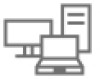 |
View all Dell DSS 2500 manuals
Add to My Manuals
Save this manual to your list of manuals |
Page 61 highlights
Steps 1. Align the tabs on the cooling shroud with the securing holes at the back of the chassis. 2. Lower the cooling shroud into the chassis until it is firmly seated. Figure 15. Installing the cooling shroud (135 W processor) a. cooling shroud b. cooling shroud alignment slot (2) c. cooling shroud alignment pin (2) Figure 16. Installing the cooling shroud (140 W processor) a. cooling shroud Next steps 1. Install the optional PCIe expansion card riser. 2. If disconnected, reconnect the cables to the expansion card(s). 3. If required, open the expansion-card latch on the cooling shroud to support the full length expansion card. 4. Follow the procedure listed in the After working inside your system section. Related references Safety instructions on page 53 Related tasks Before working inside your system on page 53 Installing the internal PERC riser on page 95 Installing the dual riser module (optional) on page 93 Installing and removing system components 61















