Dell DSS 2500 Owners Manual - Page 150
Troubleshooting the system battery, Troubleshooting power supply units
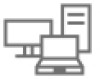 |
View all Dell DSS 2500 manuals
Add to My Manuals
Save this manual to your list of manuals |
Page 150 highlights
Related references Getting help on page 157 Using system diagnostics on page 141 Related tasks Removing the system cover on page 54 Installing a heat sink on page 112 Installing a processor on page 111 Installing memory modules on page 67 Installing a hot-swappable hard drive carrier on page 69 Installing the hard drive backplane on page 128 Installing the system cover on page 55 Troubleshooting the system battery Prerequisites CAUTION: Many repairs may only be done by a certified service technician. You should only perform troubleshooting and simple repairs as authorized in your product documentation, or as directed by the online or telephone service and support team. Damage due to servicing that is not authorized by Dell is not covered by your warranty. Read and follow the safety instructions that are shipped with your product. NOTE: If the system is turned off for long periods of time (for weeks or months), the NVRAM may lose the system configuration information. This situation is caused by a defective battery. NOTE: Some software may cause the system time to speed up or slow down. If the system seems to operate normally except for the time set in System Setup, the problem may be caused by a software, rather than by a defective battery. Steps 1. Re-enter the time and date in System Setup. 2. Turn off the system, and disconnect it from the electrical outlet for at least an hour. 3. Reconnect the system to the electrical outlet, and turn on the system. 4. Enter System Setup. If the date and time displayed in System Setup are not correct, check the System Error Log (SEL) for system battery messages. Related concepts System Setup on page 26 Related references Getting help on page 157 Troubleshooting power supply units Prerequisites CAUTION: Many repairs may only be done by a certified service technician. You should only perform troubleshooting and simple repairs as authorized in your product documentation, or as directed by the online or telephone service and support team. Damage due to servicing that is not authorized by Dell is not covered by your warranty. Read and follow the safety instructions that are shipped with your product. The following sections provide information on troubleshooting power source and power supply units problems. 150 Troubleshooting your system















