Dell DSS 2500 Owners Manual - Page 50
iDRAC Settings utility, Entering the iDRAC Settings utility, Changing the thermal settings
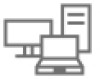 |
View all Dell DSS 2500 manuals
Add to My Manuals
Save this manual to your list of manuals |
Page 50 highlights
Related references Miscellaneous Settings on page 48 Related tasks Viewing Miscellaneous Settings on page 49 iDRAC Settings utility The iDRAC settings utility is an interface to set up and configure the iDRAC parameters by using UEFI. You can enable or disable various iDRAC parameters by using the iDRAC settings utility. NOTE: Accessing some of the features on the iDRAC settings utility needs the iDRAC Enterprise License upgrade. For more information about using iDRAC, see Dell Integrated Dell Remote Access Controller User's Guide at Dell.com/ idracmanuals. Related concepts Device Settings on page 51 Related references System BIOS on page 27 Related tasks Entering the iDRAC Settings utility on page 50 Changing the thermal settings on page 50 Entering the iDRAC Settings utility Steps 1. Turn on or restart the managed system. 2. Press F2 during Power-on Self-test (POST). 3. On the System Setup Main Menu page, click iDRAC Settings. The iDRAC Settings screen is displayed. Related references iDRAC Settings utility on page 50 Changing the thermal settings The iDRAC settings utility enables you to select and customize the thermal control settings for your system. 1. Click iDRAC Settings > Thermal. 2. Under SYSTEM THERMAL PROFILE > Thermal Profile, select one of the following options: ● Default Thermal Profile Settings ● Maximum Performance (Performance Optimized) ● Minimum Power (Performance per Watt Optimized) 3. Under USER COOLING OPTIONS, set the Fan Speed Offset, Minimum Fan Speed, and Custom Minimum Fan Speed. 4. Click Back > Finish > Yes. Related references iDRAC Settings utility on page 50 50 Pre-operating system management applications















